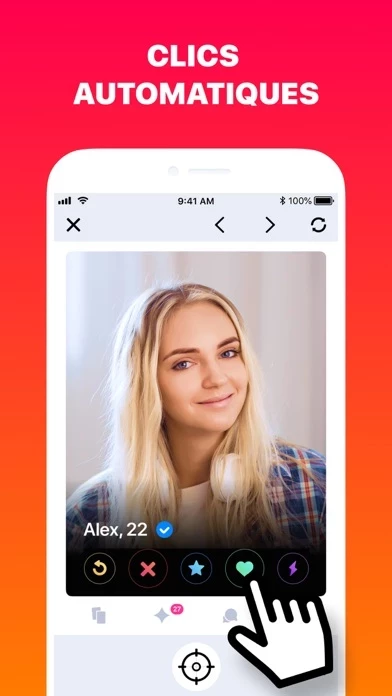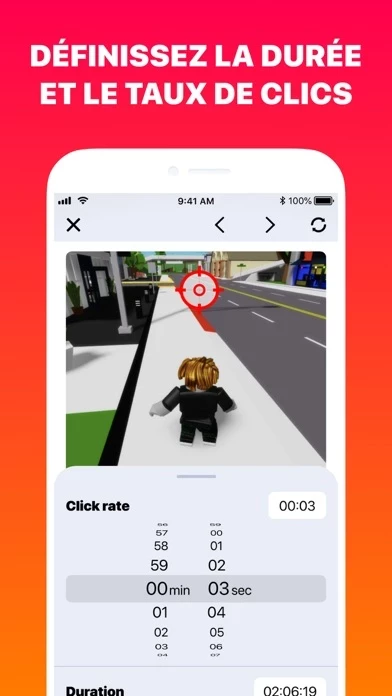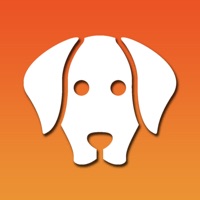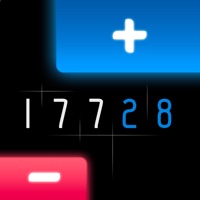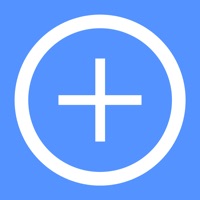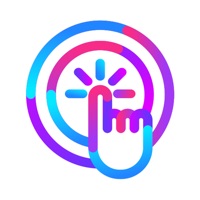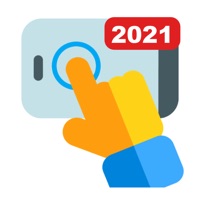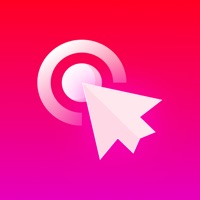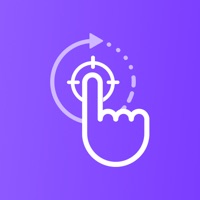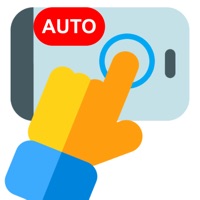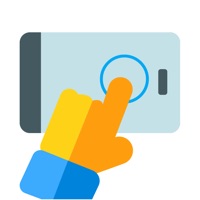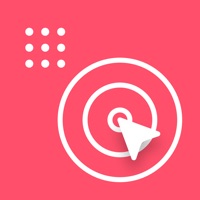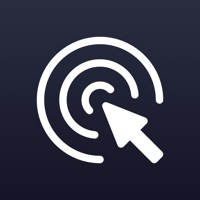How to Cancel Auto Clicker Automatic Tap
Published by Lazouski AliakseiWe have made it super easy to cancel Auto Clicker Automatic Tap subscription
at the root to avoid any and all mediums "Lazouski Aliaksei" (the developer) uses to bill you.
Complete Guide to Canceling Auto Clicker Automatic Tap
A few things to note and do before cancelling:
- The developer of Auto Clicker Automatic Tap is Lazouski Aliaksei and all inquiries must go to them.
- Check the Terms of Services and/or Privacy policy of Lazouski Aliaksei to know if they support self-serve subscription cancellation:
- Cancelling a subscription during a free trial may result in losing a free trial account.
- You must always cancel a subscription at least 24 hours before the trial period ends.
How easy is it to cancel or delete Auto Clicker Automatic Tap?
It is Very Easy to Cancel a Auto Clicker Automatic Tap subscription. (**Crowdsourced from Auto Clicker Automatic Tap and Justuseapp users)
If you haven't rated Auto Clicker Automatic Tap cancellation policy yet, Rate it here →.
Potential Savings
**Pricing data is based on average subscription prices reported by Justuseapp.com users..
| Duration | Amount (USD) |
|---|---|
| Weekly Subscription | $5.99 |
| Monthly Subscription | $9.99 |
How to Cancel Auto Clicker Automatic Tap Subscription on iPhone or iPad:
- Open Settings » ~Your name~ » and click "Subscriptions".
- Click the Auto Clicker Automatic Tap (subscription) you want to review.
- Click Cancel.
How to Cancel Auto Clicker Automatic Tap Subscription on Android Device:
- Open your Google Play Store app.
- Click on Menu » "Subscriptions".
- Tap on Auto Clicker Automatic Tap (subscription you wish to cancel)
- Click "Cancel Subscription".
How do I remove my Card from Auto Clicker Automatic Tap?
Removing card details from Auto Clicker Automatic Tap if you subscribed directly is very tricky. Very few websites allow you to remove your card details. So you will have to make do with some few tricks before and after subscribing on websites in the future.
Before Signing up or Subscribing:
- Create an account on Justuseapp. signup here →
- Create upto 4 Virtual Debit Cards - this will act as a VPN for you bank account and prevent apps like Auto Clicker Automatic Tap from billing you to eternity.
- Fund your Justuseapp Cards using your real card.
- Signup on Auto Clicker Automatic Tap or any other website using your Justuseapp card.
- Cancel the Auto Clicker Automatic Tap subscription directly from your Justuseapp dashboard.
- To learn more how this all works, Visit here →.
How to Cancel Auto Clicker Automatic Tap Subscription on a Mac computer:
- Goto your Mac AppStore, Click ~Your name~ (bottom sidebar).
- Click "View Information" and sign in if asked to.
- Scroll down on the next page shown to you until you see the "Subscriptions" tab then click on "Manage".
- Click "Edit" beside the Auto Clicker Automatic Tap app and then click on "Cancel Subscription".
What to do if you Subscribed directly on Auto Clicker Automatic Tap's Website:
- Reach out to Lazouski Aliaksei here »»
- If the company has an app they developed in the Appstore, you can try contacting Lazouski Aliaksei (the app developer) for help through the details of the app.
How to Cancel Auto Clicker Automatic Tap Subscription on Paypal:
To cancel your Auto Clicker Automatic Tap subscription on PayPal, do the following:
- Login to www.paypal.com .
- Click "Settings" » "Payments".
- Next, click on "Manage Automatic Payments" in the Automatic Payments dashboard.
- You'll see a list of merchants you've subscribed to. Click on "Auto Clicker Automatic Tap" or "Lazouski Aliaksei" to cancel.
How to delete Auto Clicker Automatic Tap account:
- Reach out directly to Auto Clicker Automatic Tap via Justuseapp. Get all Contact details →
- Send an email to [email protected] Click to email requesting that they delete your account.
Delete Auto Clicker Automatic Tap from iPhone:
- On your homescreen, Tap and hold Auto Clicker Automatic Tap until it starts shaking.
- Once it starts to shake, you'll see an X Mark at the top of the app icon.
- Click on that X to delete the Auto Clicker Automatic Tap app.
Delete Auto Clicker Automatic Tap from Android:
- Open your GooglePlay app and goto the menu.
- Click "My Apps and Games" » then "Installed".
- Choose Auto Clicker Automatic Tap, » then click "Uninstall".
Have a Problem with Auto Clicker Automatic Tap? Report Issue
Leave a comment:
What is Auto Clicker Automatic Tap?
Auto Clicker Automatic Tap is excelent tool you can find to avoid repetitive tasks on your phone. It helps to avoid routine actions from which you are tired. Automate any tasks on web app and let our app do the work for you! Choose a web resource, tap frequency, tap duration and have a rest. The app will do everything for you. Use it on your favorite web sites such as video service, dating, social media and make your life easier. The app contains an automatically updated subscription Subscription pricing and terms: Auto Clicker Automatic Tap offers an auto-renewing monthly subscription to provide you with unlimited access to all features while you maintain an active subscription. Payment will be charged to the credit card connected to your iTunes Account when you confirm the initial subscription purchase. Subscriptions automatically renew unless auto-renew is turned off at least 24-hours before the end of the current subscription period. Your account will be charged for renewal within 24-hours prior to the end of the current period, and the cost of the renewal will be identified. You may manage your subscription and auto-renewal may be turned off by going to your Account Settings after the purchase. Privacy Policy: http://autoclicker.tilda.ws/pp Terms of Use: http://autoclicker.tilda.ws/tou