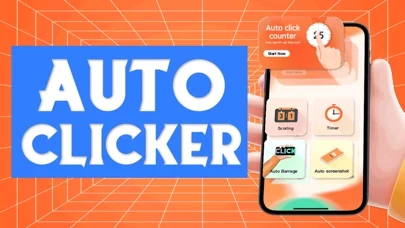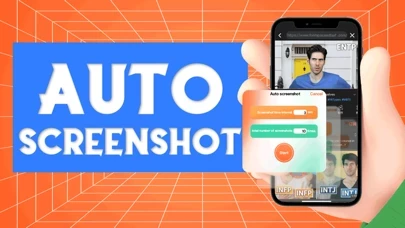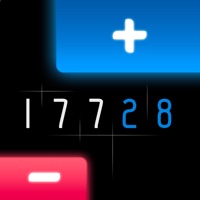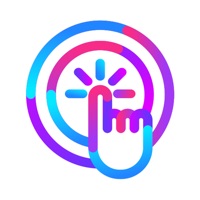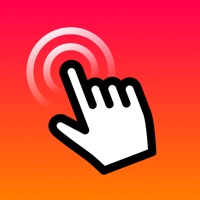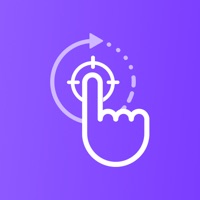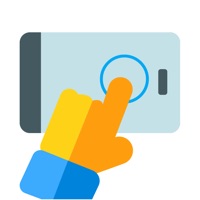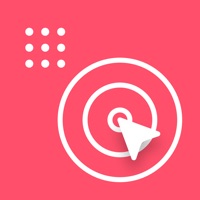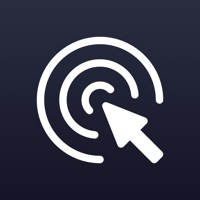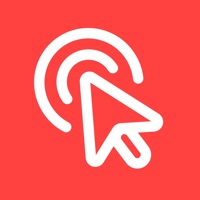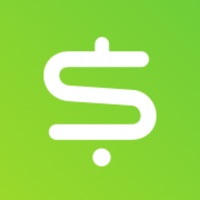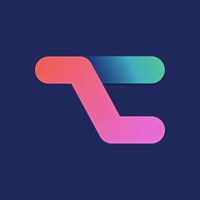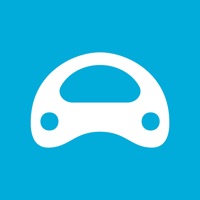How to Delete Auto Clicker
Published by 祥 徐 on 2023-01-14We have made it super easy to delete Auto Clicker - Auto Toolkit account and/or app.
Table of Contents:
Guide to Delete Auto Clicker - Auto Toolkit
Things to note before removing Auto Clicker:
- The developer of Auto Clicker is 祥 徐 and all inquiries must go to them.
- Under the GDPR, Residents of the European Union and United Kingdom have a "right to erasure" and can request any developer like 祥 徐 holding their data to delete it. The law mandates that 祥 徐 must comply within a month.
- American residents (California only - you can claim to reside here) are empowered by the CCPA to request that 祥 徐 delete any data it has on you or risk incurring a fine (upto 7.5k usd).
- If you have an active subscription, it is recommended you unsubscribe before deleting your account or the app.
How to delete Auto Clicker account:
Generally, here are your options if you need your account deleted:
Option 1: Reach out to Auto Clicker via Justuseapp. Get all Contact details →
Option 2: Visit the Auto Clicker website directly Here →
Option 3: Contact Auto Clicker Support/ Customer Service:
- 100% Contact Match
- Developer: True Developers Studio
- E-Mail: [email protected]
- Website: Visit Auto Clicker Website
- 88.89% Contact Match
- Developer: mouse tool
- E-Mail: [email protected]
- Website: Visit mouse tool Website
How to Delete Auto Clicker - Auto Toolkit from your iPhone or Android.
Delete Auto Clicker - Auto Toolkit from iPhone.
To delete Auto Clicker from your iPhone, Follow these steps:
- On your homescreen, Tap and hold Auto Clicker - Auto Toolkit until it starts shaking.
- Once it starts to shake, you'll see an X Mark at the top of the app icon.
- Click on that X to delete the Auto Clicker - Auto Toolkit app from your phone.
Method 2:
Go to Settings and click on General then click on "iPhone Storage". You will then scroll down to see the list of all the apps installed on your iPhone. Tap on the app you want to uninstall and delete the app.
For iOS 11 and above:
Go into your Settings and click on "General" and then click on iPhone Storage. You will see the option "Offload Unused Apps". Right next to it is the "Enable" option. Click on the "Enable" option and this will offload the apps that you don't use.
Delete Auto Clicker - Auto Toolkit from Android
- First open the Google Play app, then press the hamburger menu icon on the top left corner.
- After doing these, go to "My Apps and Games" option, then go to the "Installed" option.
- You'll see a list of all your installed apps on your phone.
- Now choose Auto Clicker - Auto Toolkit, then click on "uninstall".
- Also you can specifically search for the app you want to uninstall by searching for that app in the search bar then select and uninstall.
Have a Problem with Auto Clicker - Auto Toolkit? Report Issue
Leave a comment:
What is Auto Clicker - Auto Toolkit?
【Auto Clicker-Auto Toolkit】 Auto counting, auto screenshots ,auto barrages and tools such as scorer, countdown A toolkit that improve productivity [Counter]: Two modes of manual counting and automatic counting For manual or automatic counting scenarios such as doing sports For example, a sit-up every three seconds, perform actions according to the prompt sound, and finally check the total amount of exercise [Scorer]: Click on both sides of the screen to score separately A scoring gadget for competitions, small games, two-way PK and other scenarios For example, in table tennis and billiards, the two sides are scored separately. [Countdown]: countdown reminder Used to avoid forgetting reminders or timing scenarios For example, remind me to turn off the fire after half an hour Toolkit for auto counting, auto countdown, scoring - Automatic screenshots Set the time interval and the total number of screenshots to enable automatic screenshots Perform automatic tasks in web pages to collec...