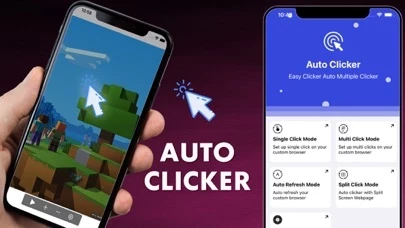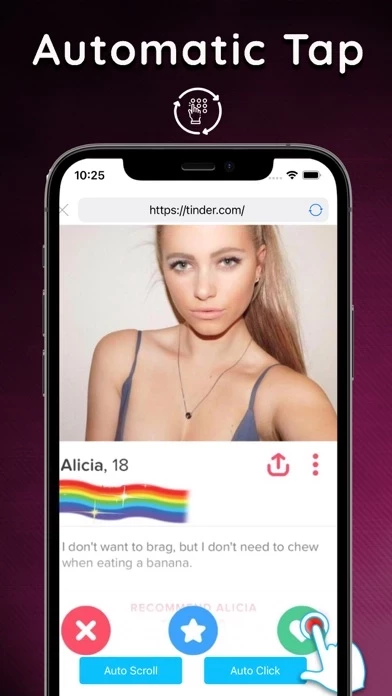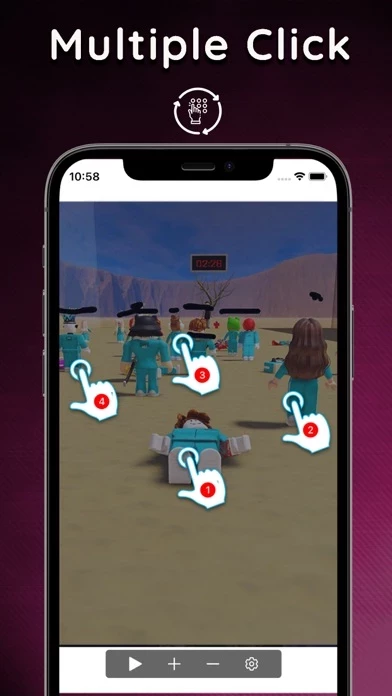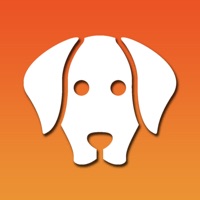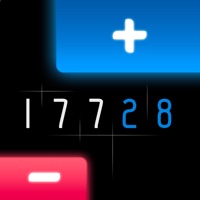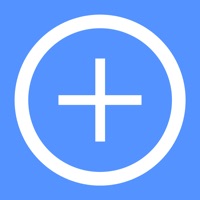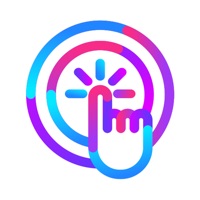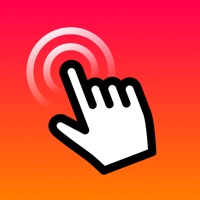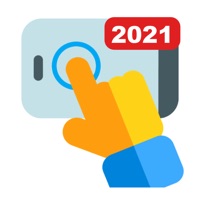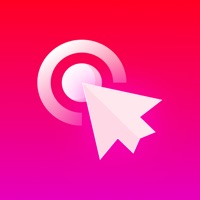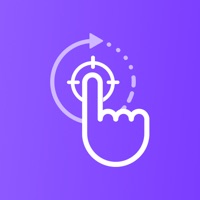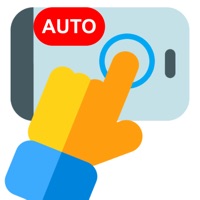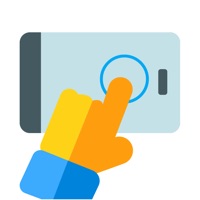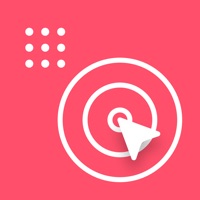How to Cancel Auto Clicker
Published by VP TRAVEL ., JSC on 2023-09-05We have made it super easy to cancel Auto Clicker - Automatic Tap ・ subscription
at the root to avoid any and all mediums "VP TRAVEL ., JSC" (the developer) uses to bill you.
Complete Guide to Canceling Auto Clicker - Automatic Tap ・
A few things to note and do before cancelling:
- The developer of Auto Clicker is VP TRAVEL ., JSC and all inquiries must go to them.
- Check the Terms of Services and/or Privacy policy of VP TRAVEL ., JSC to know if they support self-serve subscription cancellation:
- Cancelling a subscription during a free trial may result in losing a free trial account.
- You must always cancel a subscription at least 24 hours before the trial period ends.
Pricing Plans
**Gotten from publicly available data and the appstores.
- 1-month subscription (with 3 days trial): Price may vary depending on location
- Lifetime package: Price may vary depending on location
Note: The app includes an optional auto-renewable subscription to access current and future premium categories. Payment will be charged to iTunes Account at confirmation of purchase. Subscription automatically renews unless auto-renew is turned off at least 24-hours before the end of the current period. The account will be charged for renewal within 24-hours before the end of the current period. The cost depends on the selected plan. Subscriptions may be managed by the user and auto-renewal may be turned off by going to the user’s Account Settings after purchase.
How to Cancel Auto Clicker - Automatic Tap ・ Subscription on iPhone or iPad:
- Open Settings » ~Your name~ » and click "Subscriptions".
- Click the Auto Clicker (subscription) you want to review.
- Click Cancel.
How to Cancel Auto Clicker - Automatic Tap ・ Subscription on Android Device:
- Open your Google Play Store app.
- Click on Menu » "Subscriptions".
- Tap on Auto Clicker - Automatic Tap ・ (subscription you wish to cancel)
- Click "Cancel Subscription".
How do I remove my Card from Auto Clicker?
Removing card details from Auto Clicker if you subscribed directly is very tricky. Very few websites allow you to remove your card details. So you will have to make do with some few tricks before and after subscribing on websites in the future.
Before Signing up or Subscribing:
- Create an account on Justuseapp. signup here →
- Create upto 4 Virtual Debit Cards - this will act as a VPN for you bank account and prevent apps like Auto Clicker from billing you to eternity.
- Fund your Justuseapp Cards using your real card.
- Signup on Auto Clicker - Automatic Tap ・ or any other website using your Justuseapp card.
- Cancel the Auto Clicker subscription directly from your Justuseapp dashboard.
- To learn more how this all works, Visit here →.
How to Cancel Auto Clicker - Automatic Tap ・ Subscription on a Mac computer:
- Goto your Mac AppStore, Click ~Your name~ (bottom sidebar).
- Click "View Information" and sign in if asked to.
- Scroll down on the next page shown to you until you see the "Subscriptions" tab then click on "Manage".
- Click "Edit" beside the Auto Clicker - Automatic Tap ・ app and then click on "Cancel Subscription".
What to do if you Subscribed directly on Auto Clicker's Website:
- Reach out to VP TRAVEL ., JSC here »»
- If the company has an app they developed in the Appstore, you can try contacting VP TRAVEL ., JSC (the app developer) for help through the details of the app.
How to Cancel Auto Clicker - Automatic Tap ・ Subscription on Paypal:
To cancel your Auto Clicker subscription on PayPal, do the following:
- Login to www.paypal.com .
- Click "Settings" » "Payments".
- Next, click on "Manage Automatic Payments" in the Automatic Payments dashboard.
- You'll see a list of merchants you've subscribed to. Click on "Auto Clicker - Automatic Tap ・" or "VP TRAVEL ., JSC" to cancel.
How to delete Auto Clicker account:
- Reach out directly to Auto Clicker via Justuseapp. Get all Contact details →
- Send an email to [email protected] Click to email requesting that they delete your account.
Delete Auto Clicker - Automatic Tap ・ from iPhone:
- On your homescreen, Tap and hold Auto Clicker - Automatic Tap ・ until it starts shaking.
- Once it starts to shake, you'll see an X Mark at the top of the app icon.
- Click on that X to delete the Auto Clicker - Automatic Tap ・ app.
Delete Auto Clicker - Automatic Tap ・ from Android:
- Open your GooglePlay app and goto the menu.
- Click "My Apps and Games" » then "Installed".
- Choose Auto Clicker - Automatic Tap ・, » then click "Uninstall".
Have a Problem with Auto Clicker - Automatic Tap ・? Report Issue
Leave a comment:
What is Auto Clicker - Automatic Tap ・?
Automatically click anywhere on the custom web pages or web games you want with custom durations. Use it on your favorite sites (dating, social media platforms, novels, news, games). Install Auto Clicker right now to save your time. Key Feature - Support single click, multiple click, and auto scroll. - Automatically refresh the web page. - Automatically start counting the touch sending frequency. - Split screen auto clicker - Separately set the parameters of the clicks, such as delay, touch duration and number of repetitions - Easy to use and more helpful settings - Save your configs For any questions and suggestions, don't hesitate to get in touch. We try our best to build the user-valuable apps for all iPhone & iPad users. A valid in-app purchase is required to use unlimited app features. You can try it free with our 3 days free trial comes with our monthly subscription. Information about the auto-renewal of subscription and other in-app purchases: - The app includes an optional auto-renewable subscription to access current and future premium categories (price may vary depending on location) - Besides subscriptions, a Lifetime package is also offered. - Check in app for exact pricing in your region. - Payment will be charged to iTunes Account at confirmation of purchase. - Subscription automatically renews unless auto-renew is turned off at least 24-hours before the end of the current period. - The account will be charged for renewal within 24-hours before the end of...