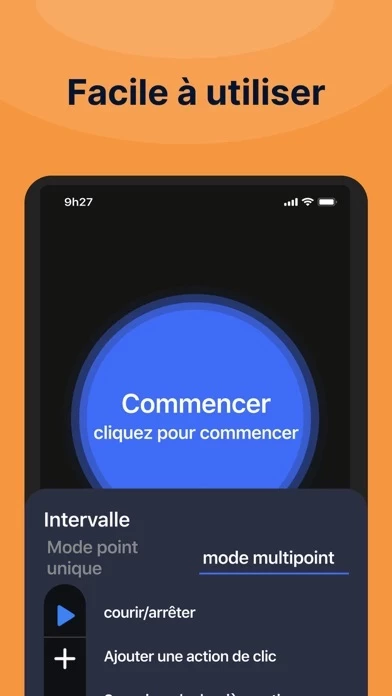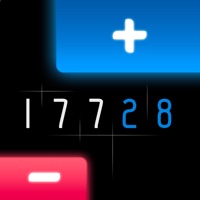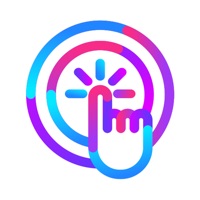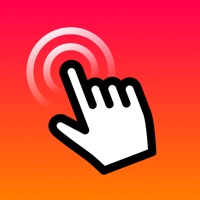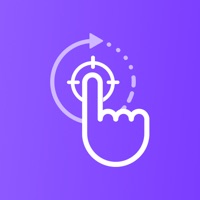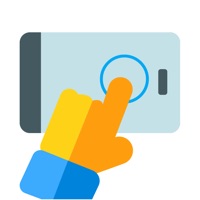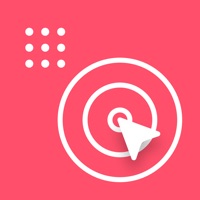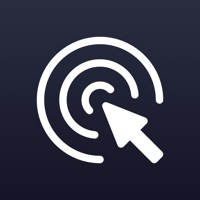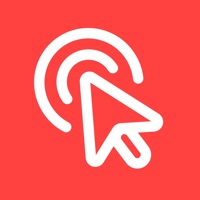How to Delete GC Auto Clicker
Published by Changsha Shenguangyuan Technology Co., Ltd. on 2024-01-11We have made it super easy to delete GC Auto Clicker account and/or app.
Guide to Delete GC Auto Clicker
Things to note before removing GC Auto Clicker:
- The developer of GC Auto Clicker is Changsha Shenguangyuan Technology Co., Ltd. and all inquiries must go to them.
- Check the Terms of Services and/or Privacy policy of Changsha Shenguangyuan Technology Co., Ltd. to know if they support self-serve account deletion:
- Under the GDPR, Residents of the European Union and United Kingdom have a "right to erasure" and can request any developer like Changsha Shenguangyuan Technology Co., Ltd. holding their data to delete it. The law mandates that Changsha Shenguangyuan Technology Co., Ltd. must comply within a month.
- American residents (California only - you can claim to reside here) are empowered by the CCPA to request that Changsha Shenguangyuan Technology Co., Ltd. delete any data it has on you or risk incurring a fine (upto 7.5k usd).
- If you have an active subscription, it is recommended you unsubscribe before deleting your account or the app.
How to delete GC Auto Clicker account:
Generally, here are your options if you need your account deleted:
Option 1: Reach out to GC Auto Clicker via Justuseapp. Get all Contact details →
Option 2: Visit the GC Auto Clicker website directly Here →
Option 3: Contact GC Auto Clicker Support/ Customer Service:
- Verified email
- Contact e-Mail: [email protected]
- 80% Contact Match
- Developer: gc auto clicker
- E-Mail: [email protected]
- Website: Visit GC Auto Clicker Website
Option 4: Check GC Auto Clicker's Privacy/TOS/Support channels below for their Data-deletion/request policy then contact them:
- https://click.musicstateforspotify.com/privacy.html
- https://click.musicstateforspotify.com/terms_of_service.html
*Pro-tip: Once you visit any of the links above, Use your browser "Find on page" to find "@". It immediately shows the neccessary emails.
How to Delete GC Auto Clicker from your iPhone or Android.
Delete GC Auto Clicker from iPhone.
To delete GC Auto Clicker from your iPhone, Follow these steps:
- On your homescreen, Tap and hold GC Auto Clicker until it starts shaking.
- Once it starts to shake, you'll see an X Mark at the top of the app icon.
- Click on that X to delete the GC Auto Clicker app from your phone.
Method 2:
Go to Settings and click on General then click on "iPhone Storage". You will then scroll down to see the list of all the apps installed on your iPhone. Tap on the app you want to uninstall and delete the app.
For iOS 11 and above:
Go into your Settings and click on "General" and then click on iPhone Storage. You will see the option "Offload Unused Apps". Right next to it is the "Enable" option. Click on the "Enable" option and this will offload the apps that you don't use.
Delete GC Auto Clicker from Android
- First open the Google Play app, then press the hamburger menu icon on the top left corner.
- After doing these, go to "My Apps and Games" option, then go to the "Installed" option.
- You'll see a list of all your installed apps on your phone.
- Now choose GC Auto Clicker, then click on "uninstall".
- Also you can specifically search for the app you want to uninstall by searching for that app in the search bar then select and uninstall.
Have a Problem with GC Auto Clicker? Report Issue
Leave a comment:
Reviews & Common Issues: 2 Comments
By Uyi joe
3 weeks agoPlease,I wan to delect my vip subscription
By Uyi joe
3 weeks agoPlease,I wan to delect my vip subscription
What is GC Auto Clicker?
Click assistant can help you complete repeated clicks in playing games, auto-like, and automatically accept tasks. The single-target click mode simulates manual clicking, but it is faster and more convenient than manual clicking. The multi-target click mode that supports taping multiple target points successively can help you complete complex tasks better. Adjustment of floating window size is according to click requirements, which won't block your phone screen. CPS Test to calculate your click-through rate precisely, the outcome is more precise than manual operation. It not only helps you complete fast clicks, but it also displays your click speed. Record your historical click-through rate in detail to understand changes in your click speed. After each test, you'll be able to see a click-through rate graph and freely select your speed level. The online counter helps you track various numbers easily. It supports several counters and custom counter names, values, and steps. Multi c...