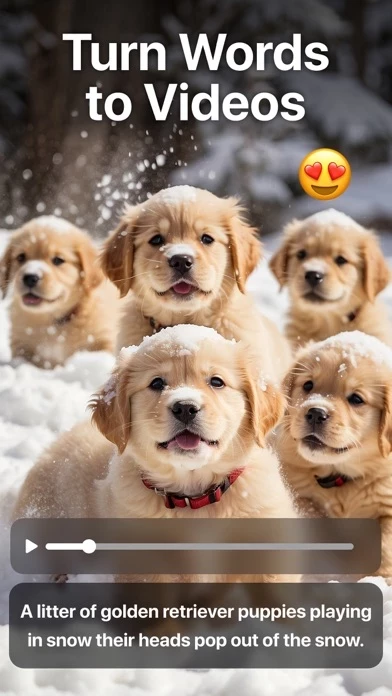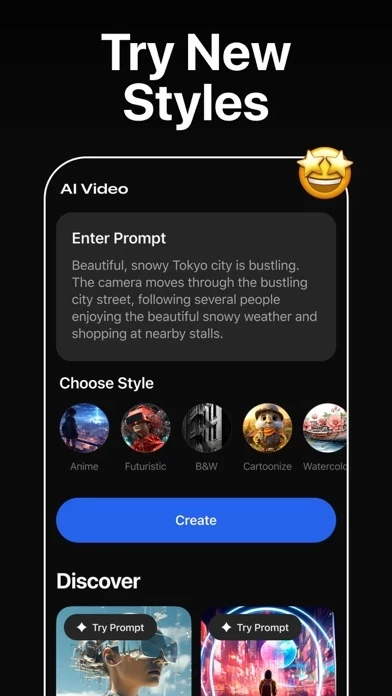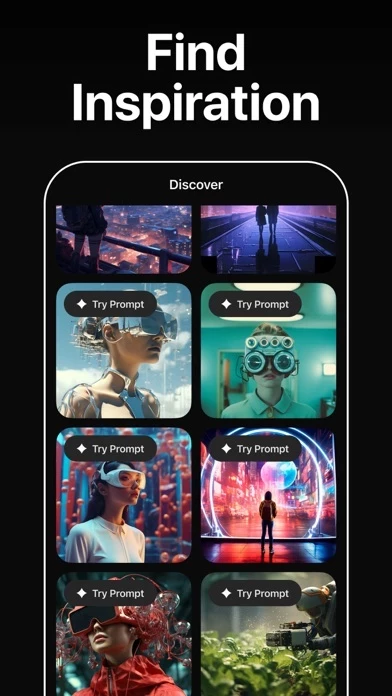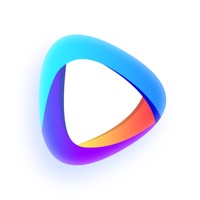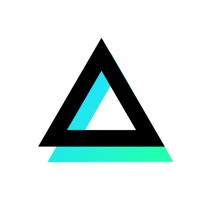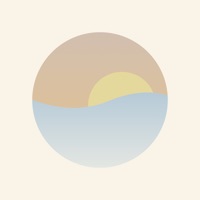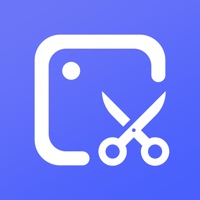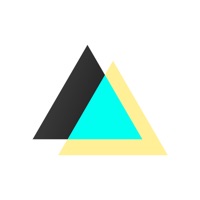How to Delete AI Video
Published by HUBX on 2024-04-05We have made it super easy to delete AI Video - AI Video Generator account and/or app.
Table of Contents:
Guide to Delete AI Video - AI Video Generator
Things to note before removing AI Video:
- The developer of AI Video is HUBX and all inquiries must go to them.
- Check the Terms of Services and/or Privacy policy of HUBX to know if they support self-serve account deletion:
- Under the GDPR, Residents of the European Union and United Kingdom have a "right to erasure" and can request any developer like HUBX holding their data to delete it. The law mandates that HUBX must comply within a month.
- American residents (California only - you can claim to reside here) are empowered by the CCPA to request that HUBX delete any data it has on you or risk incurring a fine (upto 7.5k usd).
- If you have an active subscription, it is recommended you unsubscribe before deleting your account or the app.
How to delete AI Video account:
Generally, here are your options if you need your account deleted:
Option 1: Reach out to AI Video via Justuseapp. Get all Contact details →
Option 2: Visit the AI Video website directly Here →
Option 3: Contact AI Video Support/ Customer Service:
- 100% Contact Match
- Developer: HubX
- E-Mail: [email protected]
- Website: Visit AI Video Website
Option 4: Check AI Video's Privacy/TOS/Support channels below for their Data-deletion/request policy then contact them:
*Pro-tip: Once you visit any of the links above, Use your browser "Find on page" to find "@". It immediately shows the neccessary emails.
How to Delete AI Video - AI Video Generator from your iPhone or Android.
Delete AI Video - AI Video Generator from iPhone.
To delete AI Video from your iPhone, Follow these steps:
- On your homescreen, Tap and hold AI Video - AI Video Generator until it starts shaking.
- Once it starts to shake, you'll see an X Mark at the top of the app icon.
- Click on that X to delete the AI Video - AI Video Generator app from your phone.
Method 2:
Go to Settings and click on General then click on "iPhone Storage". You will then scroll down to see the list of all the apps installed on your iPhone. Tap on the app you want to uninstall and delete the app.
For iOS 11 and above:
Go into your Settings and click on "General" and then click on iPhone Storage. You will see the option "Offload Unused Apps". Right next to it is the "Enable" option. Click on the "Enable" option and this will offload the apps that you don't use.
Delete AI Video - AI Video Generator from Android
- First open the Google Play app, then press the hamburger menu icon on the top left corner.
- After doing these, go to "My Apps and Games" option, then go to the "Installed" option.
- You'll see a list of all your installed apps on your phone.
- Now choose AI Video - AI Video Generator, then click on "uninstall".
- Also you can specifically search for the app you want to uninstall by searching for that app in the search bar then select and uninstall.
Have a Problem with AI Video - AI Video Generator? Report Issue
Leave a comment:
What is AI Video - AI Video Generator?
AI Video is the ultimate AI Video Generator powered by cutting-edge AI technology! AI Video uses advanced AI technology that can understand your words and create stunning videos from them. AI Video Generators can create anything you can dream of. This powerful app makes professional video creation accessible for everyone. Whether you're an aspiring YouTuber, a busy entrepreneur, a passionate educator, or simply someone with a story to tell, AI Video empowers you to bring your vision to life with stunning AI-generated videos. Key Features: Powered by cutting-edge AI technology Effortless text-to-video conversion Diverse and customizable video styles Magic of AI Video Creation is in your hands: Text-to-Video Magic Write a simple text prompt describing your concept, and our powerful AI engine will turn your words into a captivating video in seconds. You can create professional looking movie scenes, animated characters & cute videos of your kids and many more. Tailored Video...