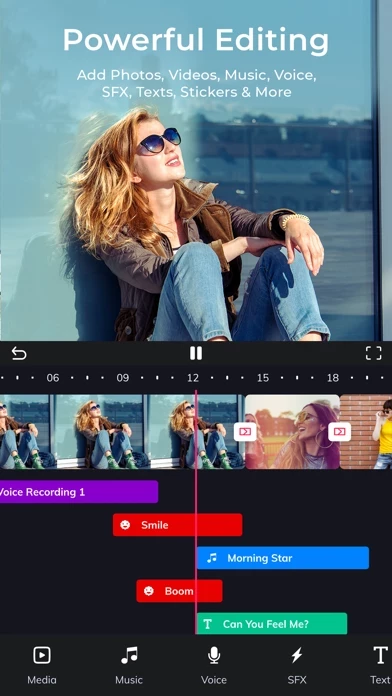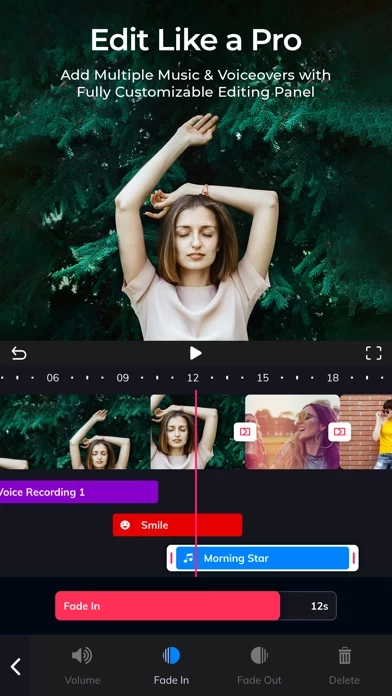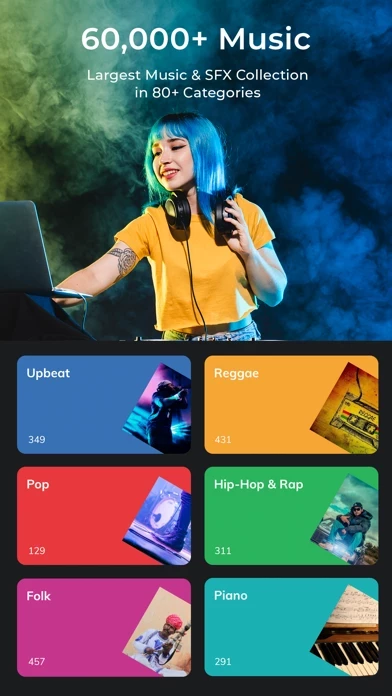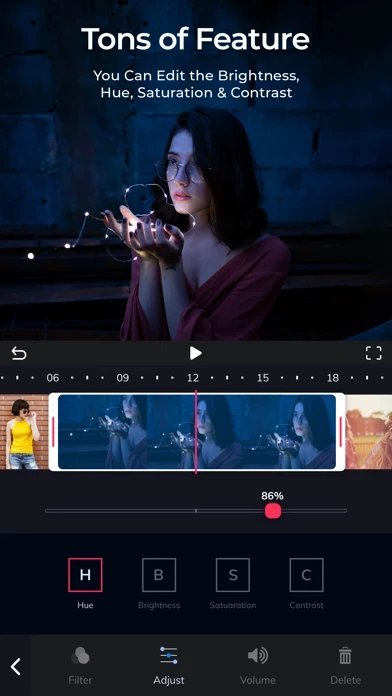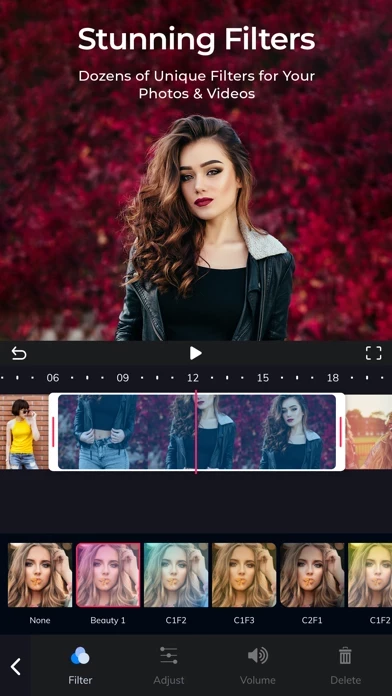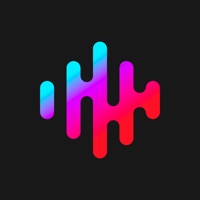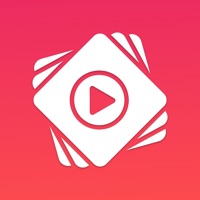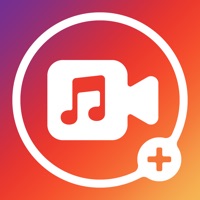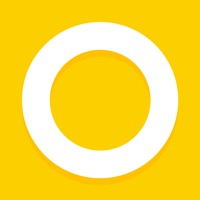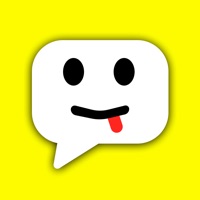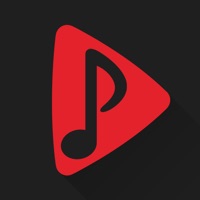How to Delete Add Music to Video
Published by Md Jasim Uddin on 2023-07-12We have made it super easy to delete Add Music to Video account and/or app.
Table of Contents:
Guide to Delete Add Music to Video
Things to note before removing Add Music to Video :
- The developer of Add Music to Video is Md Jasim Uddin and all inquiries must go to them.
- Check the Terms of Services and/or Privacy policy of Md Jasim Uddin to know if they support self-serve account deletion:
- Under the GDPR, Residents of the European Union and United Kingdom have a "right to erasure" and can request any developer like Md Jasim Uddin holding their data to delete it. The law mandates that Md Jasim Uddin must comply within a month.
- American residents (California only - you can claim to reside here) are empowered by the CCPA to request that Md Jasim Uddin delete any data it has on you or risk incurring a fine (upto 7.5k usd).
- If you have an active subscription, it is recommended you unsubscribe before deleting your account or the app.
How to delete Add Music to Video account:
Generally, here are your options if you need your account deleted:
Option 1: Reach out to Add Music to Video via Justuseapp. Get all Contact details →
Option 2: Visit the Add Music to Video website directly Here →
Option 3: Contact Add Music to Video Support/ Customer Service:
- 61.29% Contact Match
- Developer: KITE GAMES STUDIO
- E-Mail: [email protected]
- Website: Visit Add Music to Video Website
Option 4: Check Add Music to Video 's Privacy/TOS/Support channels below for their Data-deletion/request policy then contact them:
*Pro-tip: Once you visit any of the links above, Use your browser "Find on page" to find "@". It immediately shows the neccessary emails.
How to Delete Add Music to Video from your iPhone or Android.
Delete Add Music to Video from iPhone.
To delete Add Music to Video from your iPhone, Follow these steps:
- On your homescreen, Tap and hold Add Music to Video until it starts shaking.
- Once it starts to shake, you'll see an X Mark at the top of the app icon.
- Click on that X to delete the Add Music to Video app from your phone.
Method 2:
Go to Settings and click on General then click on "iPhone Storage". You will then scroll down to see the list of all the apps installed on your iPhone. Tap on the app you want to uninstall and delete the app.
For iOS 11 and above:
Go into your Settings and click on "General" and then click on iPhone Storage. You will see the option "Offload Unused Apps". Right next to it is the "Enable" option. Click on the "Enable" option and this will offload the apps that you don't use.
Delete Add Music to Video from Android
- First open the Google Play app, then press the hamburger menu icon on the top left corner.
- After doing these, go to "My Apps and Games" option, then go to the "Installed" option.
- You'll see a list of all your installed apps on your phone.
- Now choose Add Music to Video , then click on "uninstall".
- Also you can specifically search for the app you want to uninstall by searching for that app in the search bar then select and uninstall.
Have a Problem with Add Music to Video ? Report Issue
Leave a comment:
What is Add Music to Video ?
Add Music to Video is the most advanced video editing app on the App Store. Make your everyday videos more exciting by adding background music or voice-overs to your video. Create music videos for Facebook, TikTok, Messenger, Instagram, Snapchat, or YouTube. Join the community of millions of people who trust and use our creative services for fast, powerful, and easy video editing on the go. KEY FEATURES: • 60,000+ royalty free music from 80+ different music genres. • Add multiple background music and voice overs to your photos and videos. • Import music directly from Apple Music. • Precise Trimming: Remove any unwanted part of a photo or video. • Stunning Filters: Multiple filters for your project. • Add fonts, emojis, stickers, etc from multiple categories. • Combine Videos: Edit, reposition & merge multiple videos. • Track Positioning: Precisely reposition your audio for a perfect result. PREMIUM SUBSCRIPTION: • Payment will be charged to iTunes Account at confirmation of purchase....