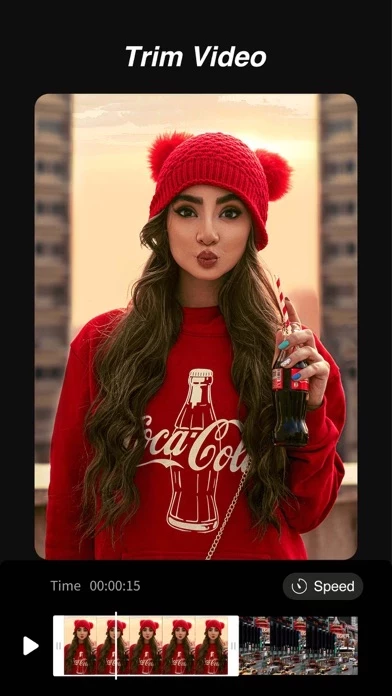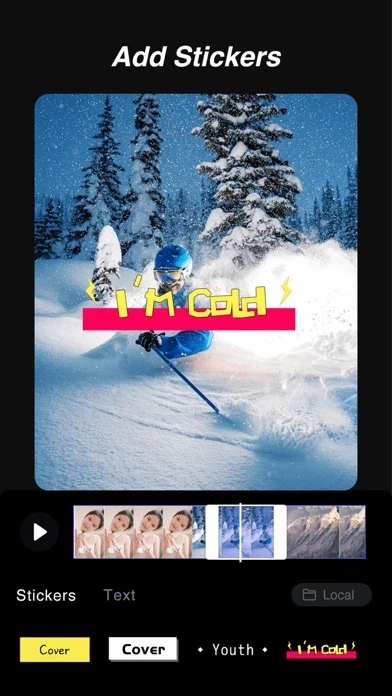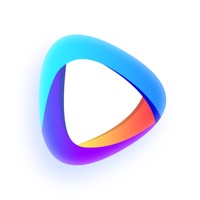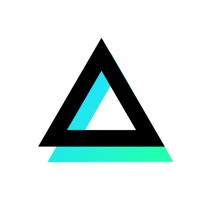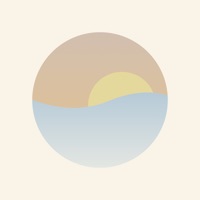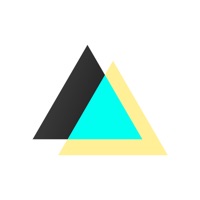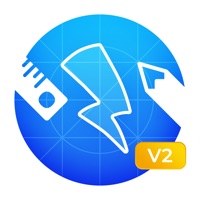How to Cancel QuiCut-Video Editor & Maker
Published by 深圳掌上远景科技有限公司We have made it super easy to cancel QuiCut-Video Editor & Maker subscription
at the root to avoid any and all mediums "深圳掌上远景科技有限公司" (the developer) uses to bill you.
Complete Guide to Canceling QuiCut-Video Editor & Maker
A few things to note and do before cancelling:
- The developer of QuiCut-Video Editor & Maker is 深圳掌上远景科技有限公司 and all inquiries must go to them.
- Check the Terms of Services and/or Privacy policy of 深圳掌上远景科技有限公司 to know if they support self-serve subscription cancellation:
- Cancelling a subscription during a free trial may result in losing a free trial account.
- You must always cancel a subscription at least 24 hours before the trial period ends.
Pricing Plans
**Gotten from publicly available data and the appstores.
QuiCut Pro subscription
- Access to all functions and paid materials including stickers, filters, etc.
- Monthly subscription: $4.99/month
- Annual subscription: $17.99/year (with a 3-day trial period)
- Payment will be charged to iTunes Account at confirmation of purchase
- Subscription automatically renews unless auto-renew is turned off at least 24-hours before the end of the current period
- Account will be charged for renewal within 24-hours prior to the end of the current period, and identify the cost of the renewal
- You can manage your subscriptions and cancel the auto-renewal from App Store Account Settings.
Subscription Notice: http://survey.szsszykj.com/api/Protocol/detail?id=12
Terms of Use: http://survey.szsszykj.com/api/Protocol/detail?id=10
Privacy Policy: http://survey.szsszykj.com/api/Protocol/detail?id=11
How to Cancel QuiCut-Video Editor & Maker Subscription on iPhone or iPad:
- Open Settings » ~Your name~ » and click "Subscriptions".
- Click the QuiCut-Video Editor & Maker (subscription) you want to review.
- Click Cancel.
How to Cancel QuiCut-Video Editor & Maker Subscription on Android Device:
- Open your Google Play Store app.
- Click on Menu » "Subscriptions".
- Tap on QuiCut-Video Editor & Maker (subscription you wish to cancel)
- Click "Cancel Subscription".
How do I remove my Card from QuiCut-Video Editor & Maker?
Removing card details from QuiCut-Video Editor & Maker if you subscribed directly is very tricky. Very few websites allow you to remove your card details. So you will have to make do with some few tricks before and after subscribing on websites in the future.
Before Signing up or Subscribing:
- Create an account on Justuseapp. signup here →
- Create upto 4 Virtual Debit Cards - this will act as a VPN for you bank account and prevent apps like QuiCut-Video Editor & Maker from billing you to eternity.
- Fund your Justuseapp Cards using your real card.
- Signup on QuiCut-Video Editor & Maker or any other website using your Justuseapp card.
- Cancel the QuiCut-Video Editor & Maker subscription directly from your Justuseapp dashboard.
- To learn more how this all works, Visit here →.
How to Cancel QuiCut-Video Editor & Maker Subscription on a Mac computer:
- Goto your Mac AppStore, Click ~Your name~ (bottom sidebar).
- Click "View Information" and sign in if asked to.
- Scroll down on the next page shown to you until you see the "Subscriptions" tab then click on "Manage".
- Click "Edit" beside the QuiCut-Video Editor & Maker app and then click on "Cancel Subscription".
What to do if you Subscribed directly on QuiCut-Video Editor & Maker's Website:
- Reach out to 深圳掌上远景科技有限公司 here »»
- If the company has an app they developed in the Appstore, you can try contacting 深圳掌上远景科技有限公司 (the app developer) for help through the details of the app.
How to Cancel QuiCut-Video Editor & Maker Subscription on Paypal:
To cancel your QuiCut-Video Editor & Maker subscription on PayPal, do the following:
- Login to www.paypal.com .
- Click "Settings" » "Payments".
- Next, click on "Manage Automatic Payments" in the Automatic Payments dashboard.
- You'll see a list of merchants you've subscribed to. Click on "QuiCut-Video Editor & Maker" or "深圳掌上远景科技有限公司" to cancel.
How to delete QuiCut-Video Editor & Maker account:
- Reach out directly to QuiCut-Video Editor & Maker via Justuseapp. Get all Contact details →
- Send an email to [email protected] Click to email requesting that they delete your account.
Delete QuiCut-Video Editor & Maker from iPhone:
- On your homescreen, Tap and hold QuiCut-Video Editor & Maker until it starts shaking.
- Once it starts to shake, you'll see an X Mark at the top of the app icon.
- Click on that X to delete the QuiCut-Video Editor & Maker app.
Delete QuiCut-Video Editor & Maker from Android:
- Open your GooglePlay app and goto the menu.
- Click "My Apps and Games" » then "Installed".
- Choose QuiCut-Video Editor & Maker, » then click "Uninstall".
Have a Problem with QuiCut-Video Editor & Maker? Report Issue
Leave a comment:
What is QuiCut-Video Editor & Maker?
QuiCut is a simple, full-featured video editor, making it easier to create beautiful and customized videos on your phone. Features: Video Editor + Trim Video. + Merge videos, splicing multiple videos + Split video (Scale 9:16, 16:9, 1:1, 4:3, 2:1, etc. are supported) Stickers,emoji and Texts + Add text, subtitles, define various fonts & colors + Easy to adjust size, position of the text + Rotate any angle of the text + Multiple stickers, or your own photos can be added to your video + Adjust the position, size, display-time in the timeline of stickers and emoji Music and Recording + Add music to your video + Record for video + Extract music from other videos + Adjust the volume of the original film & background music Filter + Multiple Video Filters Customized Background + Alternate video background + Pure color background, customized background for you to choose Video Collage + Support 6 kinds of video collages Rotate + Can rotate 90°, 180°, 270° Transform MP4 to gif + Make it easy to trim your video and make a gif QuiCut Subscriptions 1. With a QuiCut Pro subscription, you have access to all functions and paid materials including stickers, filters, etc. 2. QuiCut provides monthly ($4.99/month) and annual ($17.99/year) subscription. Annual subscription supports a 3-day trial period. 3. Payment will be charged to iTunes Account at confirmation of purchase. 4. Subscription automatically renews unless auto-renew is turned off at least 24-hours before the end of t...