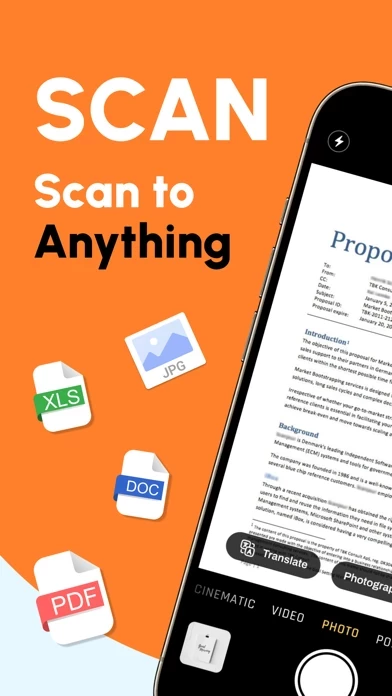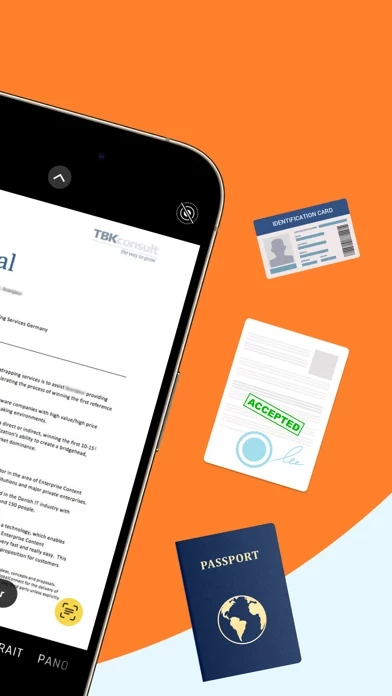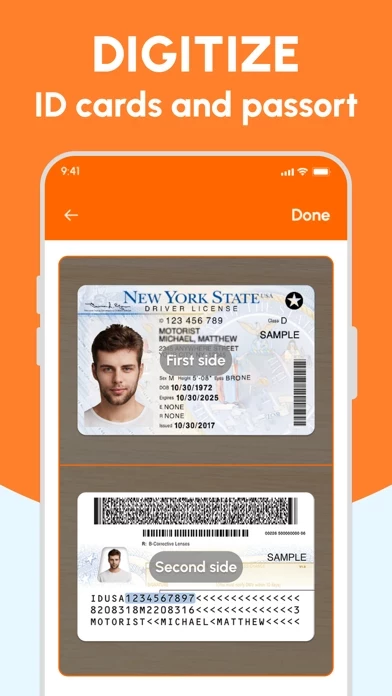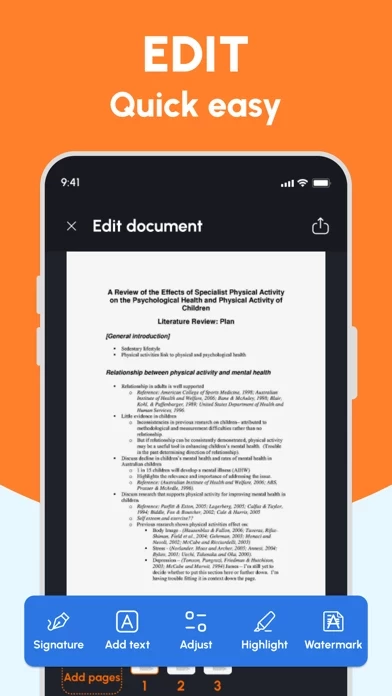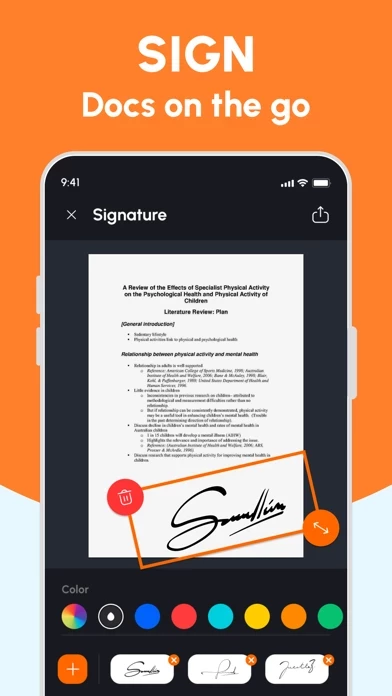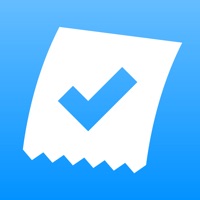How to Delete DS Scanner
Published by AvnTech Inc. on 2024-04-12We have made it super easy to delete DS Scanner: Scan & Translate account and/or app.
Table of Contents:
Guide to Delete DS Scanner: Scan & Translate
Things to note before removing DS Scanner:
- The developer of DS Scanner is AvnTech Inc. and all inquiries must go to them.
- Check the Terms of Services and/or Privacy policy of AvnTech Inc. to know if they support self-serve account deletion:
- Under the GDPR, Residents of the European Union and United Kingdom have a "right to erasure" and can request any developer like AvnTech Inc. holding their data to delete it. The law mandates that AvnTech Inc. must comply within a month.
- American residents (California only - you can claim to reside here) are empowered by the CCPA to request that AvnTech Inc. delete any data it has on you or risk incurring a fine (upto 7.5k usd).
- If you have an active subscription, it is recommended you unsubscribe before deleting your account or the app.
How to delete DS Scanner account:
Generally, here are your options if you need your account deleted:
Option 1: Reach out to DS Scanner via Justuseapp. Get all Contact details →
Option 2: Visit the DS Scanner website directly Here →
Option 3: Contact DS Scanner Support/ Customer Service:
- 35.9% Contact Match
- Developer: TrustedOffice
- E-Mail: [email protected]
- Website: Visit DS Scanner Website
Option 4: Check DS Scanner's Privacy/TOS/Support channels below for their Data-deletion/request policy then contact them:
- https://sites.google.com/view/pp-dsscantranslate-ios/home
- https://www.apple.com/legal/internet-services/itunes/dev/stdeula/
*Pro-tip: Once you visit any of the links above, Use your browser "Find on page" to find "@". It immediately shows the neccessary emails.
How to Delete DS Scanner: Scan & Translate from your iPhone or Android.
Delete DS Scanner: Scan & Translate from iPhone.
To delete DS Scanner from your iPhone, Follow these steps:
- On your homescreen, Tap and hold DS Scanner: Scan & Translate until it starts shaking.
- Once it starts to shake, you'll see an X Mark at the top of the app icon.
- Click on that X to delete the DS Scanner: Scan & Translate app from your phone.
Method 2:
Go to Settings and click on General then click on "iPhone Storage". You will then scroll down to see the list of all the apps installed on your iPhone. Tap on the app you want to uninstall and delete the app.
For iOS 11 and above:
Go into your Settings and click on "General" and then click on iPhone Storage. You will see the option "Offload Unused Apps". Right next to it is the "Enable" option. Click on the "Enable" option and this will offload the apps that you don't use.
Delete DS Scanner: Scan & Translate from Android
- First open the Google Play app, then press the hamburger menu icon on the top left corner.
- After doing these, go to "My Apps and Games" option, then go to the "Installed" option.
- You'll see a list of all your installed apps on your phone.
- Now choose DS Scanner: Scan & Translate, then click on "uninstall".
- Also you can specifically search for the app you want to uninstall by searching for that app in the search bar then select and uninstall.
Have a Problem with DS Scanner: Scan & Translate? Report Issue
Leave a comment:
What is DS Scanner: Scan & Translate?
"DS Scanner: The Ultimate Scan & Translate Tool Elevate your document management with DS Scanner, the comprehensive tool that combines the functionality of a DS scanner, ID scanner, OCR scanner, smart scanner, PDF editor, and PDF reader into one powerful application. Designed for professionals, students, and anyone in between, DS Scanner streamifies the process of converting physical documents into digital format, while also offering advanced features for editing, management, and translation. Key Features: DS Scanner: The Ultimate Scan & Translate Tool Elevate your document management with DS Scanner, the comprehensive tool that combines the functionality of a DS scanner, ID scanner, OCR scanner, smart scanner, PDF editor, and PDF reader into one powerful application. Designed for professionals, students, and anyone in between, DS Scanner streamifies the process of converting physical documents into digital format, while also offering advanced features for editing, management, and...