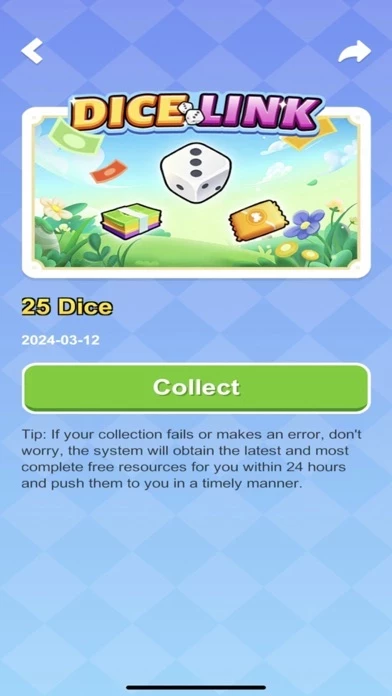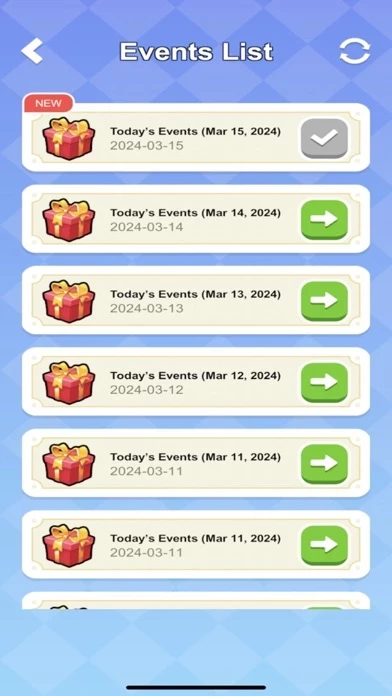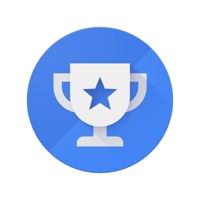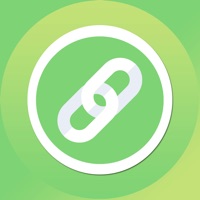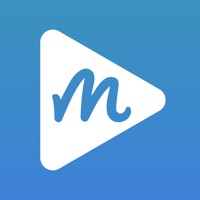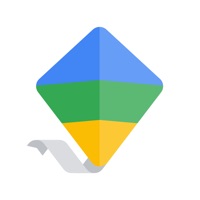How to Delete Go Rewards
Published by Changsha Hongdou Cultural Communication Co., Ltd. on 2024-03-12We have made it super easy to delete Go Rewards - Dice Links account and/or app.
Guide to Delete Go Rewards - Dice Links
Things to note before removing Go Rewards:
- The developer of Go Rewards is Changsha Hongdou Cultural Communication Co., Ltd. and all inquiries must go to them.
- Check the Terms of Services and/or Privacy policy of Changsha Hongdou Cultural Communication Co., Ltd. to know if they support self-serve account deletion:
- Under the GDPR, Residents of the European Union and United Kingdom have a "right to erasure" and can request any developer like Changsha Hongdou Cultural Communication Co., Ltd. holding their data to delete it. The law mandates that Changsha Hongdou Cultural Communication Co., Ltd. must comply within a month.
- American residents (California only - you can claim to reside here) are empowered by the CCPA to request that Changsha Hongdou Cultural Communication Co., Ltd. delete any data it has on you or risk incurring a fine (upto 7.5k usd).
- If you have an active subscription, it is recommended you unsubscribe before deleting your account or the app.
How to delete Go Rewards account:
Generally, here are your options if you need your account deleted:
Option 1: Reach out to Go Rewards via Justuseapp. Get all Contact details →
Option 2: Visit the Go Rewards website directly Here →
Option 3: Contact Go Rewards Support/ Customer Service:
- 100% Contact Match
- Developer: Jordan Couturier
- E-Mail: [email protected]
- Website: Visit Go Rewards Website
Option 4: Check Go Rewards's Privacy/TOS/Support channels below for their Data-deletion/request policy then contact them:
*Pro-tip: Once you visit any of the links above, Use your browser "Find on page" to find "@". It immediately shows the neccessary emails.
How to Delete Go Rewards - Dice Links from your iPhone or Android.
Delete Go Rewards - Dice Links from iPhone.
To delete Go Rewards from your iPhone, Follow these steps:
- On your homescreen, Tap and hold Go Rewards - Dice Links until it starts shaking.
- Once it starts to shake, you'll see an X Mark at the top of the app icon.
- Click on that X to delete the Go Rewards - Dice Links app from your phone.
Method 2:
Go to Settings and click on General then click on "iPhone Storage". You will then scroll down to see the list of all the apps installed on your iPhone. Tap on the app you want to uninstall and delete the app.
For iOS 11 and above:
Go into your Settings and click on "General" and then click on iPhone Storage. You will see the option "Offload Unused Apps". Right next to it is the "Enable" option. Click on the "Enable" option and this will offload the apps that you don't use.
Delete Go Rewards - Dice Links from Android
- First open the Google Play app, then press the hamburger menu icon on the top left corner.
- After doing these, go to "My Apps and Games" option, then go to the "Installed" option.
- You'll see a list of all your installed apps on your phone.
- Now choose Go Rewards - Dice Links, then click on "uninstall".
- Also you can specifically search for the app you want to uninstall by searching for that app in the search bar then select and uninstall.
Have a Problem with Go Rewards - Dice Links? Report Issue
Leave a comment:
Reviews & Common Issues: 1 Comments
By Danny Smith
1 month agoI want to unsubscribe and I need to know how? I didn’t realise I had to pay for this app.
What is Go Rewards - Dice Links?
Go Rewards - DIce Links Earn free dice rewards with daily links and other event rewards. Download now and claim your rewards! Disclaimer: The content in this application (Dice Reward Links) is available for free from public partners such as Facebook, Twitter page links and Discord channels. We do not offer any real or digital currency to users in this application, nor do we host any such content. All rights reserved to the respective owners of the content. Note: If you subscribe through Apple, payment will be charged to your App Store account at confirmation of purchase. Subscription automatically renews unless auto-renew is turned off at least 24 hours before the end of the current period. Account will be charged for renewal at the selected plan rate within 24-hours prior to the end of the current period. After purchase, your subscription and auto-renewal can be managed through your App Store account settings. Privacy Policy: https://sites.google.com/view/dicelink-go Terms: https...