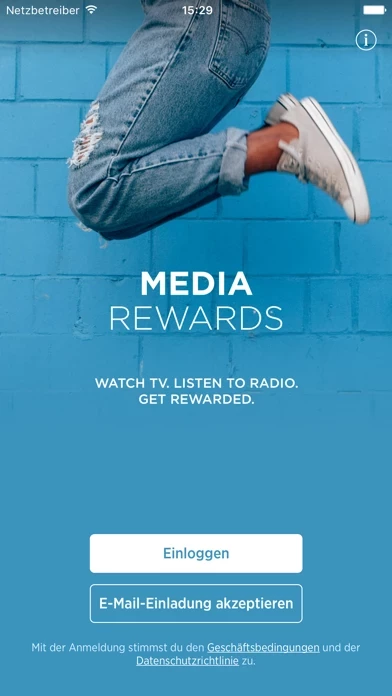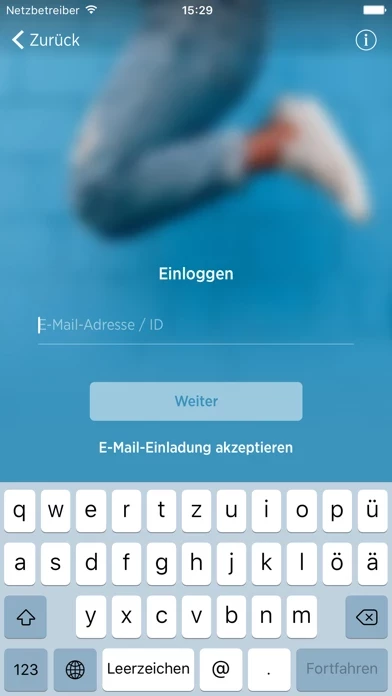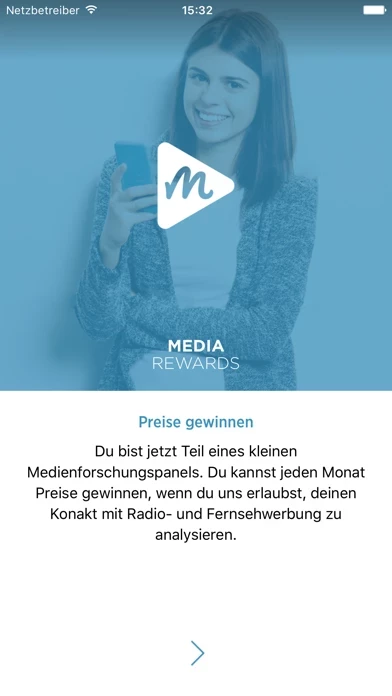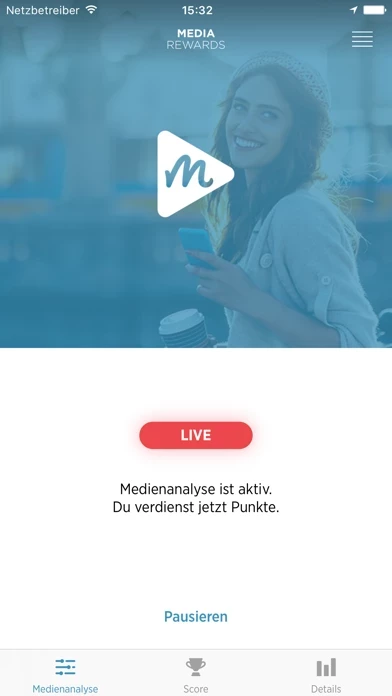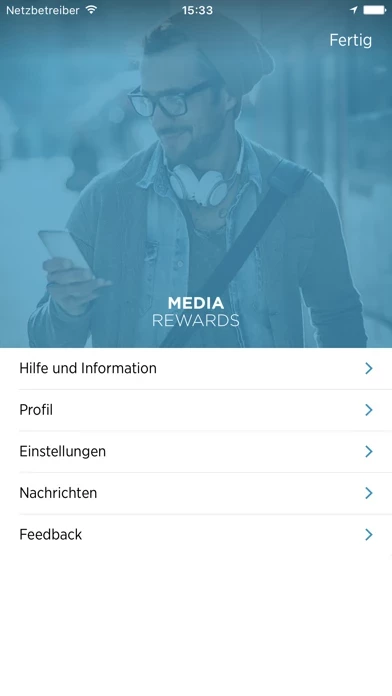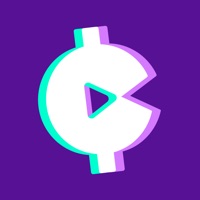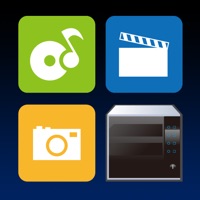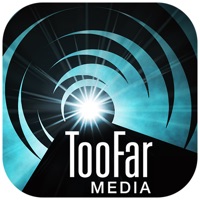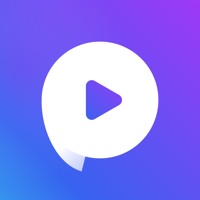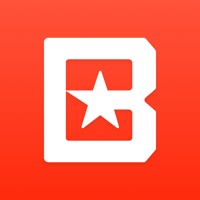How to Delete Media Rewards
Published by Beatgrid Media on 2024-01-19We have made it super easy to delete Media Rewards: Earn Rewards account and/or app.
Guide to Delete Media Rewards: Earn Rewards
Things to note before removing Media Rewards:
- The developer of Media Rewards is Beatgrid Media and all inquiries must go to them.
- Under the GDPR, Residents of the European Union and United Kingdom have a "right to erasure" and can request any developer like Beatgrid Media holding their data to delete it. The law mandates that Beatgrid Media must comply within a month.
- American residents (California only - you can claim to reside here) are empowered by the CCPA to request that Beatgrid Media delete any data it has on you or risk incurring a fine (upto 7.5k usd).
- If you have an active subscription, it is recommended you unsubscribe before deleting your account or the app.
How to delete Media Rewards account:
Generally, here are your options if you need your account deleted:
Option 1: Reach out to Media Rewards via Justuseapp. Get all Contact details →
Option 2: Visit the Media Rewards website directly Here →
Option 3: Contact Media Rewards Support/ Customer Service:
- 100% Contact Match
- Developer: Beatgrid Media
- E-Mail: [email protected]
- Website: Visit Media Rewards Website
How to Delete Media Rewards: Earn Rewards from your iPhone or Android.
Delete Media Rewards: Earn Rewards from iPhone.
To delete Media Rewards from your iPhone, Follow these steps:
- On your homescreen, Tap and hold Media Rewards: Earn Rewards until it starts shaking.
- Once it starts to shake, you'll see an X Mark at the top of the app icon.
- Click on that X to delete the Media Rewards: Earn Rewards app from your phone.
Method 2:
Go to Settings and click on General then click on "iPhone Storage". You will then scroll down to see the list of all the apps installed on your iPhone. Tap on the app you want to uninstall and delete the app.
For iOS 11 and above:
Go into your Settings and click on "General" and then click on iPhone Storage. You will see the option "Offload Unused Apps". Right next to it is the "Enable" option. Click on the "Enable" option and this will offload the apps that you don't use.
Delete Media Rewards: Earn Rewards from Android
- First open the Google Play app, then press the hamburger menu icon on the top left corner.
- After doing these, go to "My Apps and Games" option, then go to the "Installed" option.
- You'll see a list of all your installed apps on your phone.
- Now choose Media Rewards: Earn Rewards, then click on "uninstall".
- Also you can specifically search for the app you want to uninstall by searching for that app in the search bar then select and uninstall.
Have a Problem with Media Rewards: Earn Rewards? Report Issue
Leave a comment:
Reviews & Common Issues: 2 Comments
By Phillip Cichetti
8 months agoRemove me from Media Rewards pleaser
By Michelle Johnson
1 year agoI would like to be unsubscribed from Media Rewards, please. Also, the red line at the top of my screen on my IPAD should be removed.
What is Media Rewards: Earn Rewards?
Media Rewards is an invite-only audience panel rewards app. You can earn monthly rewards just watching TV and listening to the radio, and going about your day like you normally would do, to help improve TV and radio content experiences. Rewards Your anonymised opinion and media habits have value. Unlock it with Media Rewards. Members help brands, and media companies make some crucial decisions to help improve media content and advertising experiences. Depending on your location or the specific audience measurement study that you are selected for, you can earn a variety of rewards, such as gift cards, cash rewards, 3rd party rewards, cash points or sweepstakes. How to join? It’s easy. It’s automatic. All you need to do is claim your invite code via an invite or via a friend referral and install the app. Once set up, you can go about your day as you normally would and earn points by keeping the app installed. More information Media Rewards allows you to automatically identify and...