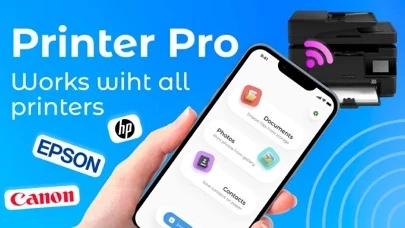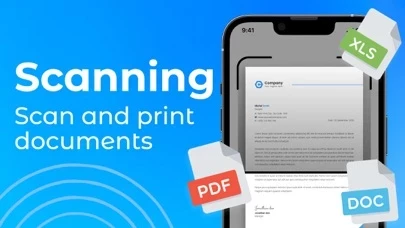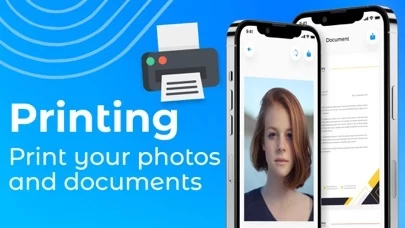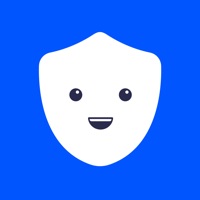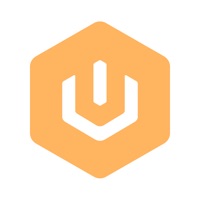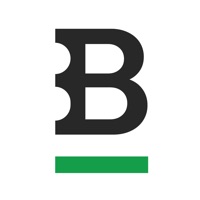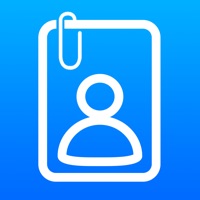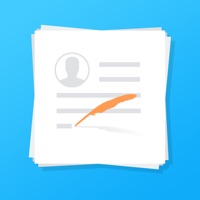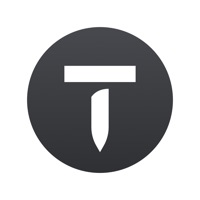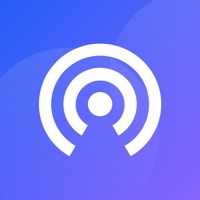How to Delete Printer Pro
Published by ONLAIN BIG DATA, TOV on 2024-09-25We have made it super easy to delete Printer Pro - Smart Scanner account and/or app.
Table of Contents:
Guide to Delete Printer Pro - Smart Scanner
Things to note before removing Printer Pro:
- The developer of Printer Pro is ONLAIN BIG DATA, TOV and all inquiries must go to them.
- Check the Terms of Services and/or Privacy policy of ONLAIN BIG DATA, TOV to know if they support self-serve account deletion:
- Under the GDPR, Residents of the European Union and United Kingdom have a "right to erasure" and can request any developer like ONLAIN BIG DATA, TOV holding their data to delete it. The law mandates that ONLAIN BIG DATA, TOV must comply within a month.
- American residents (California only - you can claim to reside here) are empowered by the CCPA to request that ONLAIN BIG DATA, TOV delete any data it has on you or risk incurring a fine (upto 7.5k usd).
- If you have an active subscription, it is recommended you unsubscribe before deleting your account or the app.
How to delete Printer Pro account:
Generally, here are your options if you need your account deleted:
Option 1: Reach out to Printer Pro via Justuseapp. Get all Contact details →
Option 2: Visit the Printer Pro website directly Here →
Option 3: Contact Printer Pro Support/ Customer Service:
- 31.58% Contact Match
- Developer: HP Inc.
- E-Mail: [email protected]
- Website: Visit Printer Pro Website
Option 4: Check Printer Pro's Privacy/TOS/Support channels below for their Data-deletion/request policy then contact them:
- https://docs.google.com/document/d/1xQnHLKFX9sp5A7HFw5yrlUa5u6liKuB6bQCi-cExvWY/edit?usp=sharing
- https://docs.google.com/document/d/1t1eMY2yP7__-B7YG8URSyo93pPc-21VqF9_9LeQyXOY/edit?usp=sharing
*Pro-tip: Once you visit any of the links above, Use your browser "Find on page" to find "@". It immediately shows the neccessary emails.
How to Delete Printer Pro - Smart Scanner from your iPhone or Android.
Delete Printer Pro - Smart Scanner from iPhone.
To delete Printer Pro from your iPhone, Follow these steps:
- On your homescreen, Tap and hold Printer Pro - Smart Scanner until it starts shaking.
- Once it starts to shake, you'll see an X Mark at the top of the app icon.
- Click on that X to delete the Printer Pro - Smart Scanner app from your phone.
Method 2:
Go to Settings and click on General then click on "iPhone Storage". You will then scroll down to see the list of all the apps installed on your iPhone. Tap on the app you want to uninstall and delete the app.
For iOS 11 and above:
Go into your Settings and click on "General" and then click on iPhone Storage. You will see the option "Offload Unused Apps". Right next to it is the "Enable" option. Click on the "Enable" option and this will offload the apps that you don't use.
Delete Printer Pro - Smart Scanner from Android
- First open the Google Play app, then press the hamburger menu icon on the top left corner.
- After doing these, go to "My Apps and Games" option, then go to the "Installed" option.
- You'll see a list of all your installed apps on your phone.
- Now choose Printer Pro - Smart Scanner, then click on "uninstall".
- Also you can specifically search for the app you want to uninstall by searching for that app in the search bar then select and uninstall.
Have a Problem with Printer Pro - Smart Scanner? Report Issue
Leave a comment:
What is Printer Pro - Smart Scanner?
Easily print documents and photos from your phone with just a few clicks! With this app, sending files or photos to the printer is effortless, ensuring quick and efficient printing. Reclaim productivity and save valuable time effortlessly. - Enjoy compatibility with popular formats like doc, docx, pdf, jpg and more. - Create documents quickly with the built-in editor or scanner. - Print your phonebook with ease. - Take advantage of support for a wide range of printers. - Appreciate the user-friendly interface for easy navigation. Privacy Policy: https://docs.google.com/document/d/1xQnHLKFX9sp5A7HFw5yrlUa5u6liKuB6bQCi-cExvWY/edit?usp=sharing Terms of Use: https://docs.google.com/document/d/1t1eMY2yP7__-B7YG8URSyo93pPc-21VqF9_9LeQyXOY/edit?usp=sharing