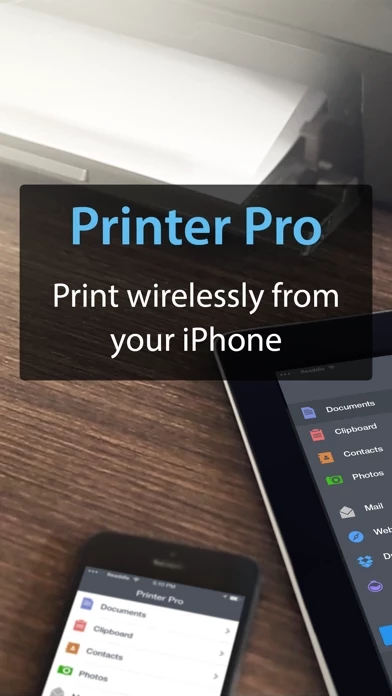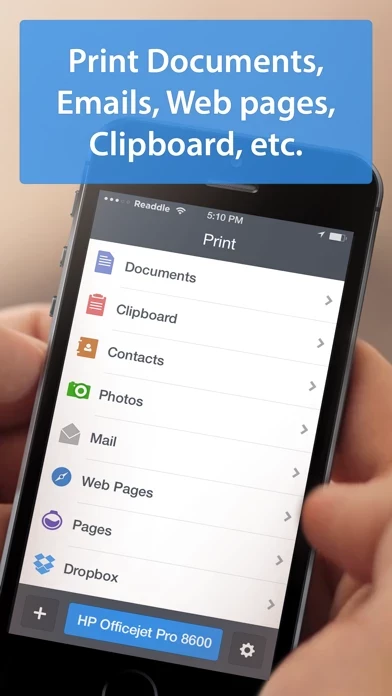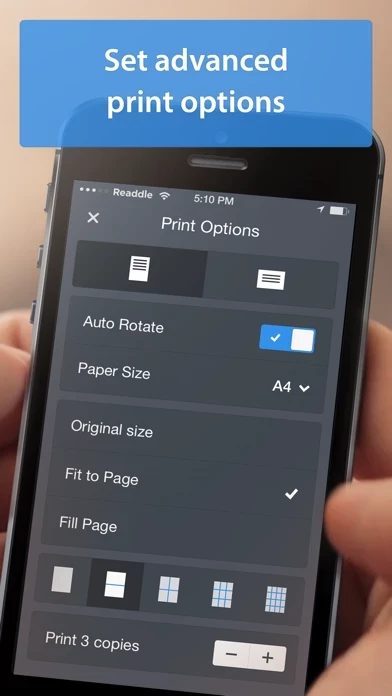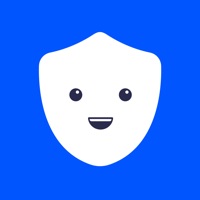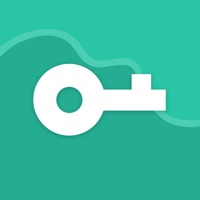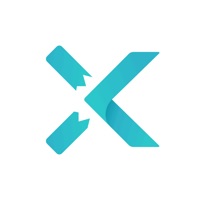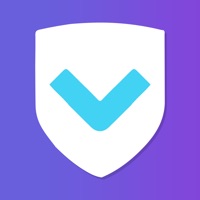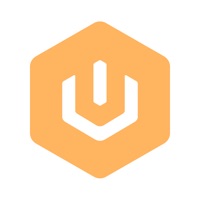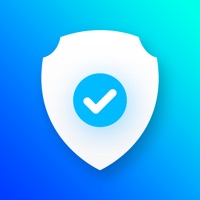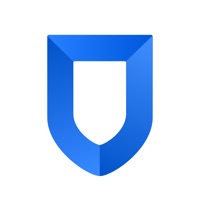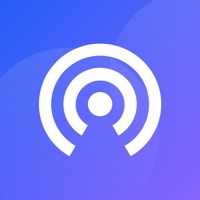How to Cancel Printer Pro
Published by Readdle Inc.We have made it super easy to cancel Printer Pro by Readdle subscription
at the root to avoid any and all mediums "Readdle Inc." (the developer) uses to bill you.
Complete Guide to Canceling Printer Pro by Readdle
A few things to note and do before cancelling:
- The developer of Printer Pro is Readdle Inc. and all inquiries must go to them.
- Check the Terms of Services and/or Privacy policy of Readdle Inc. to know if they support self-serve subscription cancellation:
- Cancelling a subscription during a free trial may result in losing a free trial account.
- You must always cancel a subscription at least 24 hours before the trial period ends.
How to Cancel Printer Pro by Readdle Subscription on iPhone or iPad:
- Open Settings » ~Your name~ » and click "Subscriptions".
- Click the Printer Pro (subscription) you want to review.
- Click Cancel.
How to Cancel Printer Pro by Readdle Subscription on Android Device:
- Open your Google Play Store app.
- Click on Menu » "Subscriptions".
- Tap on Printer Pro by Readdle (subscription you wish to cancel)
- Click "Cancel Subscription".
How do I remove my Card from Printer Pro?
Removing card details from Printer Pro if you subscribed directly is very tricky. Very few websites allow you to remove your card details. So you will have to make do with some few tricks before and after subscribing on websites in the future.
Before Signing up or Subscribing:
- Create an account on Justuseapp. signup here →
- Create upto 4 Virtual Debit Cards - this will act as a VPN for you bank account and prevent apps like Printer Pro from billing you to eternity.
- Fund your Justuseapp Cards using your real card.
- Signup on Printer Pro by Readdle or any other website using your Justuseapp card.
- Cancel the Printer Pro subscription directly from your Justuseapp dashboard.
- To learn more how this all works, Visit here →.
How to Cancel Printer Pro by Readdle Subscription on a Mac computer:
- Goto your Mac AppStore, Click ~Your name~ (bottom sidebar).
- Click "View Information" and sign in if asked to.
- Scroll down on the next page shown to you until you see the "Subscriptions" tab then click on "Manage".
- Click "Edit" beside the Printer Pro by Readdle app and then click on "Cancel Subscription".
What to do if you Subscribed directly on Printer Pro's Website:
- Reach out to Readdle Inc. here »»
- Visit Printer Pro website: Click to visit .
- Login to your account.
- In the menu section, look for any of the following: "Billing", "Subscription", "Payment", "Manage account", "Settings".
- Click the link, then follow the prompts to cancel your subscription.
How to Cancel Printer Pro by Readdle Subscription on Paypal:
To cancel your Printer Pro subscription on PayPal, do the following:
- Login to www.paypal.com .
- Click "Settings" » "Payments".
- Next, click on "Manage Automatic Payments" in the Automatic Payments dashboard.
- You'll see a list of merchants you've subscribed to. Click on "Printer Pro by Readdle" or "Readdle Inc." to cancel.
How to delete Printer Pro account:
- Reach out directly to Printer Pro via Justuseapp. Get all Contact details →
- Send an email to [email protected] Click to email requesting that they delete your account.
Delete Printer Pro by Readdle from iPhone:
- On your homescreen, Tap and hold Printer Pro by Readdle until it starts shaking.
- Once it starts to shake, you'll see an X Mark at the top of the app icon.
- Click on that X to delete the Printer Pro by Readdle app.
Delete Printer Pro by Readdle from Android:
- Open your GooglePlay app and goto the menu.
- Click "My Apps and Games" » then "Installed".
- Choose Printer Pro by Readdle, » then click "Uninstall".
Have a Problem with Printer Pro by Readdle? Report Issue
Leave a comment:
What is Printer Pro by Readdle?
Print attachments, documents, web pages and more right from your iPhone and iPad to any Wi-Fi or USB printer. TRY BEFORE YOU BUY - just download free Printer Pro Lite to check how our application works with your printer. Printer Pro lets you wirelessly print from the iPhone or iPad. It can print directly to many Wi-Fi printers or any printer attached to your Mac or PC via helper application installed on your computer. Once installed, Printer Pro appears in the "Open In..." list on your device. This lets you print email attachments from Mail, documents from PDF Expert and many other applications on your iPhone or iPad that support this function. Using "Open In..." approach you can print files from many popular online storages: Dropbox and Google Drive. It just a matter of several taps to download your file via free Dropbox or Google Drive application and send it to printer. To print a web page, just change "http" to "phttp" in the address bar in Safari and tap Go. The page will immediately be opened in the Printer Pro with print button right above your finger. You can print web based documents as well using this approach. With Printer Pro you can print: - Email Attachments - iWork documents - Web pages - Files from other applications - Clipboard content - Photos - Documents on Dropbox and Google Drive - Contacts ◆ Printer Pro Desktop Get the free helper application for your computer to print more document types and with better quality. You can download it at www...