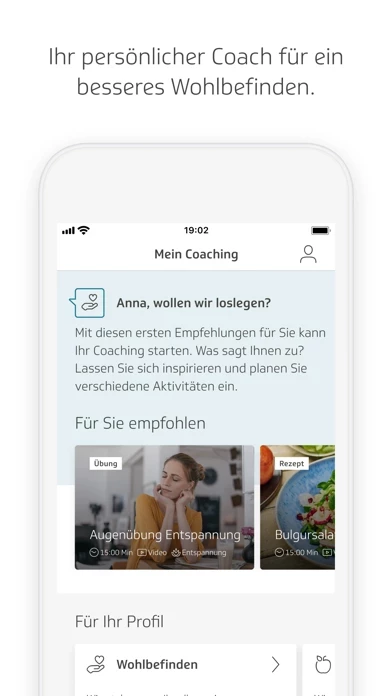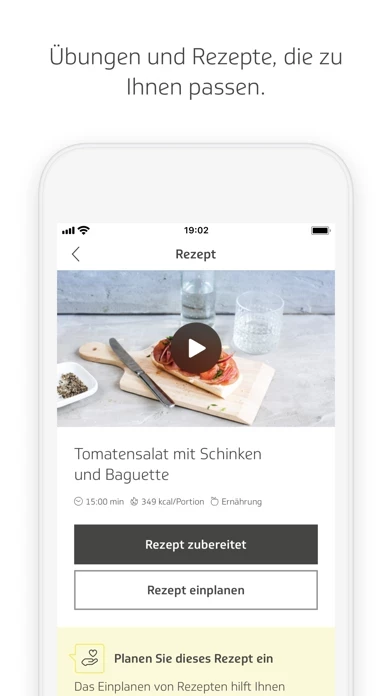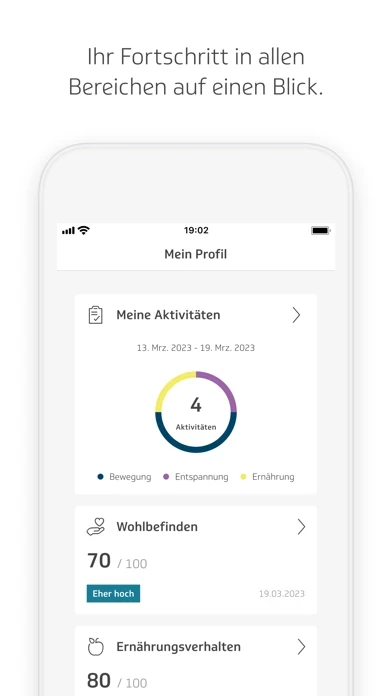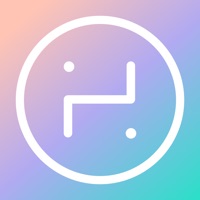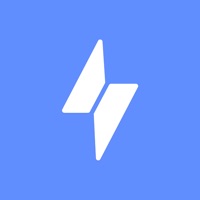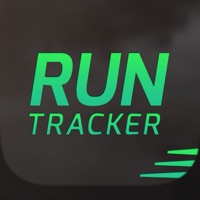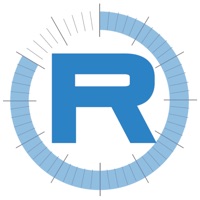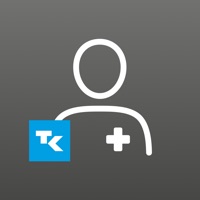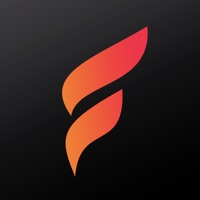How to Delete TK-Coach
Published by Techniker Krankenkasse (TK) on 2024-02-29We have made it super easy to delete TK-Coach account and/or app.
Table of Contents:
Guide to Delete TK-Coach
Things to note before removing TK-Coach:
- The developer of TK-Coach is Techniker Krankenkasse (TK) and all inquiries must go to them.
- Check the Terms of Services and/or Privacy policy of Techniker Krankenkasse (TK) to know if they support self-serve account deletion:
- Under the GDPR, Residents of the European Union and United Kingdom have a "right to erasure" and can request any developer like Techniker Krankenkasse (TK) holding their data to delete it. The law mandates that Techniker Krankenkasse (TK) must comply within a month.
- American residents (California only - you can claim to reside here) are empowered by the CCPA to request that Techniker Krankenkasse (TK) delete any data it has on you or risk incurring a fine (upto 7.5k usd).
- If you have an active subscription, it is recommended you unsubscribe before deleting your account or the app.
How to delete TK-Coach account:
Generally, here are your options if you need your account deleted:
Option 1: Reach out to TK-Coach via Justuseapp. Get all Contact details →
Option 2: Visit the TK-Coach website directly Here →
Option 3: Contact TK-Coach Support/ Customer Service:
- Verified email
- Contact e-Mail: [email protected]
- 87.5% Contact Match
- Developer: Techniker Krankenkasse (TK)
- E-Mail: [email protected]
- Website: Visit TK-Coach Website
Option 4: Check TK-Coach's Privacy/TOS/Support channels below for their Data-deletion/request policy then contact them:
*Pro-tip: Once you visit any of the links above, Use your browser "Find on page" to find "@". It immediately shows the neccessary emails.
How to Delete TK-Coach from your iPhone or Android.
Delete TK-Coach from iPhone.
To delete TK-Coach from your iPhone, Follow these steps:
- On your homescreen, Tap and hold TK-Coach until it starts shaking.
- Once it starts to shake, you'll see an X Mark at the top of the app icon.
- Click on that X to delete the TK-Coach app from your phone.
Method 2:
Go to Settings and click on General then click on "iPhone Storage". You will then scroll down to see the list of all the apps installed on your iPhone. Tap on the app you want to uninstall and delete the app.
For iOS 11 and above:
Go into your Settings and click on "General" and then click on iPhone Storage. You will see the option "Offload Unused Apps". Right next to it is the "Enable" option. Click on the "Enable" option and this will offload the apps that you don't use.
Delete TK-Coach from Android
- First open the Google Play app, then press the hamburger menu icon on the top left corner.
- After doing these, go to "My Apps and Games" option, then go to the "Installed" option.
- You'll see a list of all your installed apps on your phone.
- Now choose TK-Coach, then click on "uninstall".
- Also you can specifically search for the app you want to uninstall by searching for that app in the search bar then select and uninstall.
Have a Problem with TK-Coach? Report Issue
Leave a comment:
What is TK-Coach?
Become fitter, move more, eat better or plan more time for relaxation – it’s not always easy to do it all, but the TK-Coach can help you find the right balance and achieve all-round wellbeing. In addition to fitness exercises, relaxation and recipes, the app offers you balanced individual coaching for all areas. In doing so, the TK-Coach focuses on your personal situation and your needs, as well as giving you motivating tips for staying on course and suitable nutrition suggestions. The TK-Coach will get you into top shape in the areas of fitness, diet and relaxation. It will help you to set specific goals and celebrate your successes – with simple recipes, sports exercises, guided meditations and lots more. Create your own plan to help increase your wellbeing week by week. Based on the information you provide and your usage behaviour, you will receive suggestions tailored optimally to your needs. Thanks to a smart suggestion logic, the app creates exactly the right coaching for you....