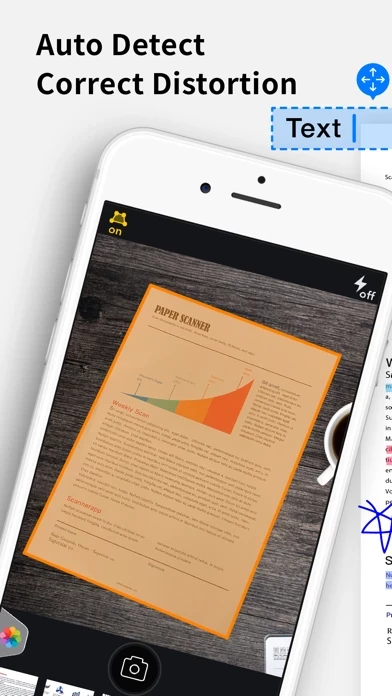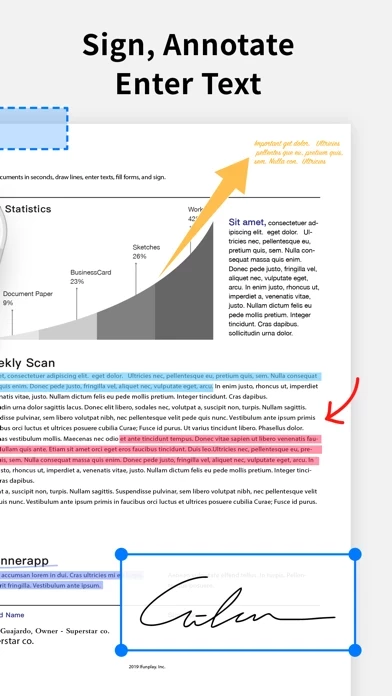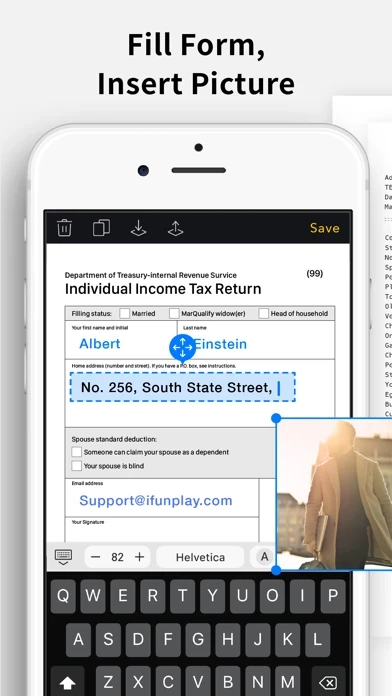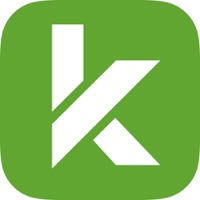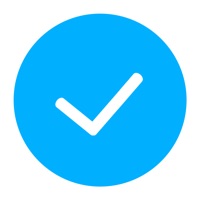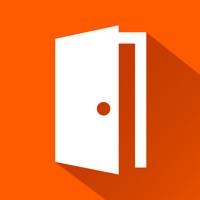How to Cancel Scanner App
Published by IFUNPLAY CO., LTD. on 2023-12-15We have made it super easy to cancel Scanner App - Scan & Edit PDF subscription
at the root to avoid any and all mediums "IFUNPLAY CO., LTD." (the developer) uses to bill you.
Complete Guide to Canceling Scanner App - Scan & Edit PDF
A few things to note and do before cancelling:
- The developer of Scanner App is IFUNPLAY CO., LTD. and all inquiries must go to them.
- Cancelling a subscription during a free trial may result in losing a free trial account.
- You must always cancel a subscription at least 24 hours before the trial period ends.
Pricing Plans
**Gotten from publicly available data and the appstores.
- Bronze Plan: Free with limited features
- Silver Plan: $4.99/month or $29.99/year with cloud backup and restore documents feature
- Gold Plan: $9.99/month or $59.99/year with all features including cloud backup and restore documents feature.
How to Cancel Scanner App - Scan & Edit PDF Subscription on iPhone or iPad:
- Open Settings » ~Your name~ » and click "Subscriptions".
- Click the Scanner App (subscription) you want to review.
- Click Cancel.
How to Cancel Scanner App - Scan & Edit PDF Subscription on Android Device:
- Open your Google Play Store app.
- Click on Menu » "Subscriptions".
- Tap on Scanner App - Scan & Edit PDF (subscription you wish to cancel)
- Click "Cancel Subscription".
How do I remove my Card from Scanner App?
Removing card details from Scanner App if you subscribed directly is very tricky. Very few websites allow you to remove your card details. So you will have to make do with some few tricks before and after subscribing on websites in the future.
Before Signing up or Subscribing:
- Create an account on Justuseapp. signup here →
- Create upto 4 Virtual Debit Cards - this will act as a VPN for you bank account and prevent apps like Scanner App from billing you to eternity.
- Fund your Justuseapp Cards using your real card.
- Signup on Scanner App - Scan & Edit PDF or any other website using your Justuseapp card.
- Cancel the Scanner App subscription directly from your Justuseapp dashboard.
- To learn more how this all works, Visit here →.
How to Cancel Scanner App - Scan & Edit PDF Subscription on a Mac computer:
- Goto your Mac AppStore, Click ~Your name~ (bottom sidebar).
- Click "View Information" and sign in if asked to.
- Scroll down on the next page shown to you until you see the "Subscriptions" tab then click on "Manage".
- Click "Edit" beside the Scanner App - Scan & Edit PDF app and then click on "Cancel Subscription".
What to do if you Subscribed directly on Scanner App's Website:
- Reach out to IFUNPLAY CO., LTD. here »»
- Visit Scanner App website: Click to visit .
- Login to your account.
- In the menu section, look for any of the following: "Billing", "Subscription", "Payment", "Manage account", "Settings".
- Click the link, then follow the prompts to cancel your subscription.
How to Cancel Scanner App - Scan & Edit PDF Subscription on Paypal:
To cancel your Scanner App subscription on PayPal, do the following:
- Login to www.paypal.com .
- Click "Settings" » "Payments".
- Next, click on "Manage Automatic Payments" in the Automatic Payments dashboard.
- You'll see a list of merchants you've subscribed to. Click on "Scanner App - Scan & Edit PDF" or "IFUNPLAY CO., LTD." to cancel.
How to delete Scanner App account:
- Reach out directly to Scanner App via Justuseapp. Get all Contact details →
- Send an email to [email protected] Click to email requesting that they delete your account.
Delete Scanner App - Scan & Edit PDF from iPhone:
- On your homescreen, Tap and hold Scanner App - Scan & Edit PDF until it starts shaking.
- Once it starts to shake, you'll see an X Mark at the top of the app icon.
- Click on that X to delete the Scanner App - Scan & Edit PDF app.
Delete Scanner App - Scan & Edit PDF from Android:
- Open your GooglePlay app and goto the menu.
- Click "My Apps and Games" » then "Installed".
- Choose Scanner App - Scan & Edit PDF, » then click "Uninstall".
Have a Problem with Scanner App - Scan & Edit PDF? Report Issue
Leave a comment:
What is Scanner App - Scan & Edit PDF?
Scan and OCR documents in seconds, draw lines, edit texts, fill forms, collage, and sign. Share as PDF / JPEG by email, WiFi file sharing, cloud storages, smb, webdav, and fax. Scan, Edit PDF & OCR: - Quickly scan paper documents, whiteboards, business cards, books, posters, receipts, and everything to make them sharp and clear to read. - Auto detect document boundary to correct the perspective distortions efficiently. - Remove background shadows and sharpen text in the "Color" / "B & W" mode. - Adjust photo brightness and color saturation in the "Photo" mode. - Edit Texts, lines, and pictures - OCR / Recognize text from scanned images and export result as txt or docx files. Photo Collage: - Combine multiple pages into one sheet. It's very useful especially when you need to print multiple pages (e.g. two sides of ID cards) on one A4/Letter paper. Save & Print: - All scans are saved as JPEG files and can be exported as PDF files from selected pages. - Print scans wirelessly in AirPrint supported printers. PS: Upgrade to Pro version for saving more than 20 pages. Folder Browse & Note: - Organize pages in different folders to classify your scans. - Show page thumbnails in the grid layout, tap a thumbnail to zoom in, and swipe left / right to navigate pages. - Add texts on any page easily. - Draw annotation or sign on pages. - Password protects documents and generated PDFs. Fax: - In-app fax sending and receiving is convenient especially when you are out of office or have no...