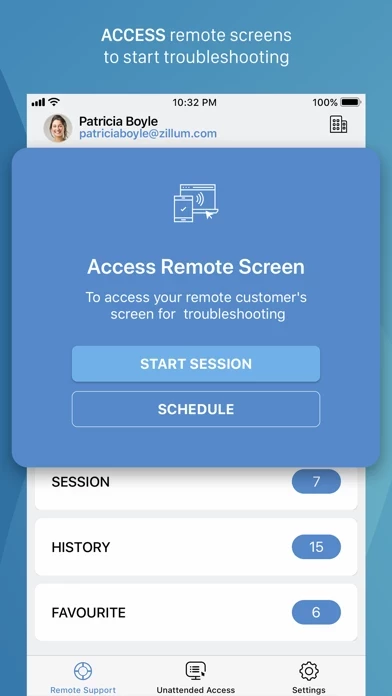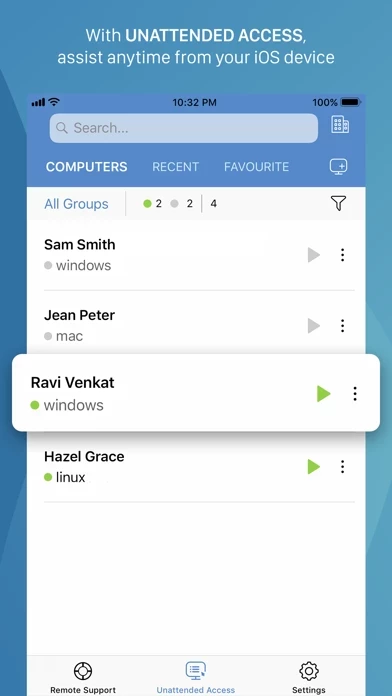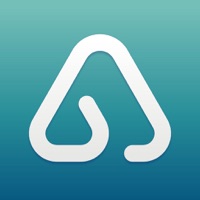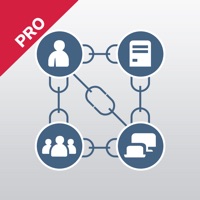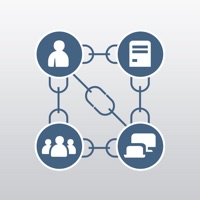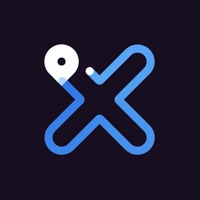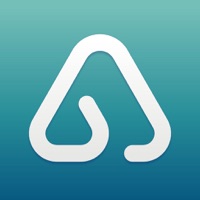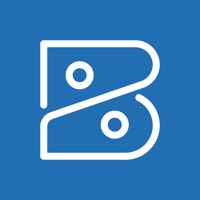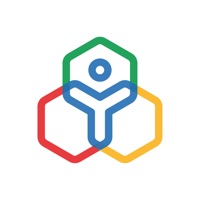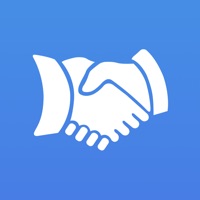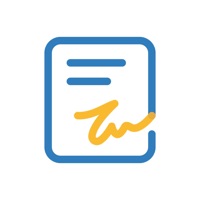How to Cancel Zoho Assist
Published by Zoho Corporation on 2024-04-09We have made it super easy to cancel Zoho Assist - Remote Desktop subscription
at the root to avoid any and all mediums "Zoho Corporation" (the developer) uses to bill you.
Complete Guide to Canceling Zoho Assist - Remote Desktop
A few things to note and do before cancelling:
- The developer of Zoho Assist is Zoho Corporation and all inquiries must go to them.
- Cancelling a subscription during a free trial may result in losing a free trial account.
- You must always cancel a subscription at least 24 hours before the trial period ends.
Pricing Plans
**Gotten from publicly available data and the appstores.
Zoho Assist offers three subscription tiers:
1. Standard: $10/month (billed annually) or $15/month (billed monthly)
- Includes remote support for up to 5 unattended computers
- File transfer (up to 5 GB)
- Multi-monitor navigation
- Session notes
- Screenshots sync
2. Professional: $15/month (billed annually) or $20/month (billed monthly)
- Includes remote support for up to 25 unattended computers
- All features in Standard plan
- Send Ctrl+Alt+Del
- Reboot and Reconnect
3. Enterprise: $25/month (billed annually) or $35/month (billed monthly)
- Includes remote support for unlimited unattended computers
- All features in Professional plan
- Schedule sessions
All plans come with a 14-day free trial.
How to Cancel Zoho Assist - Remote Desktop Subscription on iPhone or iPad:
- Open Settings » ~Your name~ » and click "Subscriptions".
- Click the Zoho Assist (subscription) you want to review.
- Click Cancel.
How to Cancel Zoho Assist - Remote Desktop Subscription on Android Device:
- Open your Google Play Store app.
- Click on Menu » "Subscriptions".
- Tap on Zoho Assist - Remote Desktop (subscription you wish to cancel)
- Click "Cancel Subscription".
How do I remove my Card from Zoho Assist?
Removing card details from Zoho Assist if you subscribed directly is very tricky. Very few websites allow you to remove your card details. So you will have to make do with some few tricks before and after subscribing on websites in the future.
Before Signing up or Subscribing:
- Create an account on Justuseapp. signup here →
- Create upto 4 Virtual Debit Cards - this will act as a VPN for you bank account and prevent apps like Zoho Assist from billing you to eternity.
- Fund your Justuseapp Cards using your real card.
- Signup on Zoho Assist - Remote Desktop or any other website using your Justuseapp card.
- Cancel the Zoho Assist subscription directly from your Justuseapp dashboard.
- To learn more how this all works, Visit here →.
How to Cancel Zoho Assist - Remote Desktop Subscription on a Mac computer:
- Goto your Mac AppStore, Click ~Your name~ (bottom sidebar).
- Click "View Information" and sign in if asked to.
- Scroll down on the next page shown to you until you see the "Subscriptions" tab then click on "Manage".
- Click "Edit" beside the Zoho Assist - Remote Desktop app and then click on "Cancel Subscription".
What to do if you Subscribed directly on Zoho Assist's Website:
- Reach out to Zoho Corporation here »»
- Visit Zoho Assist website: Click to visit .
- Login to your account.
- In the menu section, look for any of the following: "Billing", "Subscription", "Payment", "Manage account", "Settings".
- Click the link, then follow the prompts to cancel your subscription.
How to Cancel Zoho Assist - Remote Desktop Subscription on Paypal:
To cancel your Zoho Assist subscription on PayPal, do the following:
- Login to www.paypal.com .
- Click "Settings" » "Payments".
- Next, click on "Manage Automatic Payments" in the Automatic Payments dashboard.
- You'll see a list of merchants you've subscribed to. Click on "Zoho Assist - Remote Desktop" or "Zoho Corporation" to cancel.
How to delete Zoho Assist account:
- Reach out directly to Zoho Assist via Justuseapp. Get all Contact details →
- Send an email to [email protected] Click to email requesting that they delete your account.
Delete Zoho Assist - Remote Desktop from iPhone:
- On your homescreen, Tap and hold Zoho Assist - Remote Desktop until it starts shaking.
- Once it starts to shake, you'll see an X Mark at the top of the app icon.
- Click on that X to delete the Zoho Assist - Remote Desktop app.
Delete Zoho Assist - Remote Desktop from Android:
- Open your GooglePlay app and goto the menu.
- Click "My Apps and Games" » then "Installed".
- Choose Zoho Assist - Remote Desktop, » then click "Uninstall".
Have a Problem with Zoho Assist - Remote Desktop? Report Issue
Leave a comment:
What is Zoho Assist - Remote Desktop?
Zoho Assist is a reliable remote desktop app that allows you to easily and securely connect to remote PCs from any location at anytime. One of the best aspects of Assist is that it works seamlessly across all major platforms. Technicians can use Zoho Assist to launch a remote support, screen sharing, or unattended access session to support customers and fix issues in real time. Key Features Siri shortcuts: Start sessions, search for and connect to distant machines, and more using voice commands. iOS widgets: With the iOS widgets feature, you may save your favorite URS device and access it directly from the home screen. App lock: App lock provides a biometric lock to secure unattended remote support device. Dark Mode: Choose between dark and bright modes based on your preferences. Power options at the remote end: - Log off - Reboot - Shut down Schedule a remote session with a specific time, date, and other details. Use Assist's text chat option to communicate effectively with your customer during an active remote support session. Multi-monitor navigation: Technicians can access and control multiple monitors during a support session. File transfer: Send and receive files (up to 5 GB) from technician device to customer device during a remote session. Session Notes: Take contextual session notes during a session without needing to switch between apps. Screenshots sync: Screenshots captured during a session may now be synced up to the cloud. In-App purchases all...