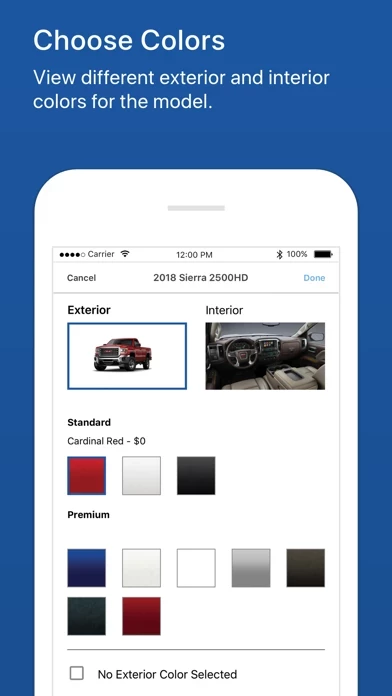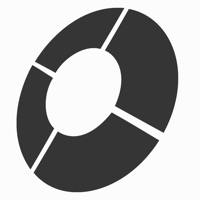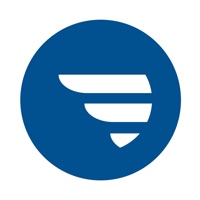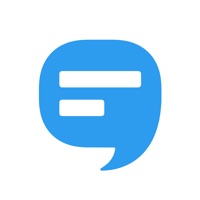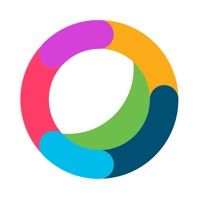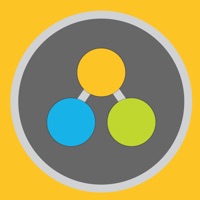How to Delete GM
Published by General Motors CompanyWe have made it super easy to delete GM - Dealer SalesAssistant account and/or app.
Table of Contents:
Guide to Delete GM - Dealer SalesAssistant
Things to note before removing GM:
- The developer of GM is General Motors Company and all inquiries must go to them.
- Check the Terms of Services and/or Privacy policy of General Motors Company to know if they support self-serve account deletion:
- Under the GDPR, Residents of the European Union and United Kingdom have a "right to erasure" and can request any developer like General Motors Company holding their data to delete it. The law mandates that General Motors Company must comply within a month.
- American residents (California only - you can claim to reside here) are empowered by the CCPA to request that General Motors Company delete any data it has on you or risk incurring a fine (upto 7.5k usd).
- If you have an active subscription, it is recommended you unsubscribe before deleting your account or the app.
How to delete GM account:
Generally, here are your options if you need your account deleted:
Option 1: Reach out to GM via Justuseapp. Get all Contact details →
Option 2: Visit the GM website directly Here →
Option 3: Contact GM Support/ Customer Service:
- 100% Contact Match
- Developer: General Motors (GM)
- E-Mail: [email protected]
- Website: Visit GM Website
- 57.14% Contact Match
- Developer: General Motors (GM)
- E-Mail: [email protected]
- Website: Visit General Motors (GM) Website
Option 4: Check GM's Privacy/TOS/Support channels below for their Data-deletion/request policy then contact them:
*Pro-tip: Once you visit any of the links above, Use your browser "Find on page" to find "@". It immediately shows the neccessary emails.
How to Delete GM - Dealer SalesAssistant from your iPhone or Android.
Delete GM - Dealer SalesAssistant from iPhone.
To delete GM from your iPhone, Follow these steps:
- On your homescreen, Tap and hold GM - Dealer SalesAssistant until it starts shaking.
- Once it starts to shake, you'll see an X Mark at the top of the app icon.
- Click on that X to delete the GM - Dealer SalesAssistant app from your phone.
Method 2:
Go to Settings and click on General then click on "iPhone Storage". You will then scroll down to see the list of all the apps installed on your iPhone. Tap on the app you want to uninstall and delete the app.
For iOS 11 and above:
Go into your Settings and click on "General" and then click on iPhone Storage. You will see the option "Offload Unused Apps". Right next to it is the "Enable" option. Click on the "Enable" option and this will offload the apps that you don't use.
Delete GM - Dealer SalesAssistant from Android
- First open the Google Play app, then press the hamburger menu icon on the top left corner.
- After doing these, go to "My Apps and Games" option, then go to the "Installed" option.
- You'll see a list of all your installed apps on your phone.
- Now choose GM - Dealer SalesAssistant, then click on "uninstall".
- Also you can specifically search for the app you want to uninstall by searching for that app in the search bar then select and uninstall.
Have a Problem with GM - Dealer SalesAssistant? Report Issue
Leave a comment:
What is GM - Dealer SalesAssistant?
This sales assistant application provides this app dealership personnel with instant access to information to assist any sales process, anywhere. Functionality at your fingertips, consisting of: - View and/or locate vehicles from inventory, trading partners or search by radius - Customer look-up, including Manifest - Shareable how to, training and custom videos - Reverse Tow Information - and much more... The ability to share "The Right Information, at the Right Time" with any customer no matter where they are. This application is intended for internal use only by this app dealership personnel. By downloading, installing or using this application, you agree to the privacy statement, which may be updated from time to time. Please visit https://gmmobileapps.this app.com/dsat/legal/dsa-en-us-privacy.pdf to view the privacy statement in its entirety.