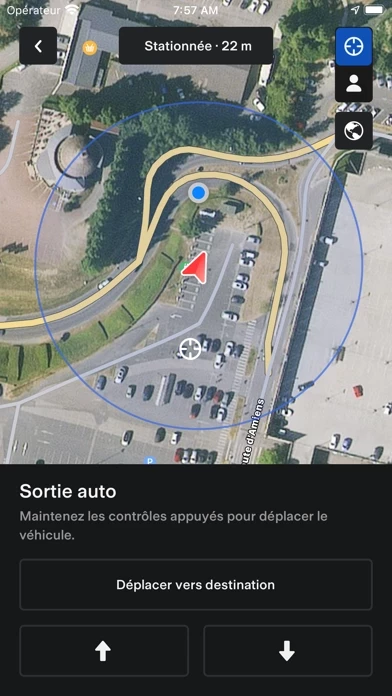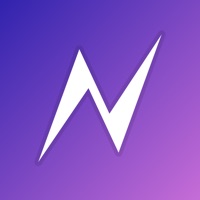How to Cancel Tesla
Published by Tesla, Inc. on 2023-12-20We have made it super easy to cancel Tesla subscription
at the root to avoid any and all mediums "Tesla, Inc." (the developer) uses to bill you.
Complete Guide to Canceling Tesla
A few things to note and do before cancelling:
- The developer of Tesla is Tesla, Inc. and all inquiries must go to them.
- Cancelling a subscription during a free trial may result in losing a free trial account.
- You must always cancel a subscription at least 24 hours before the trial period ends.
How easy is it to cancel or delete Tesla?
It is Very Easy to Cancel a Tesla subscription. (**Crowdsourced from Tesla and Justuseapp users)
If you haven't rated Tesla cancellation policy yet, Rate it here →.
Potential Savings
**Pricing data is based on average subscription prices reported by Justuseapp.com users..
| Duration | Amount (USD) |
|---|---|
| Monthly Subscription | $65.00 |
How to Cancel Tesla Subscription on iPhone or iPad:
- Open Settings » ~Your name~ » and click "Subscriptions".
- Click the Tesla (subscription) you want to review.
- Click Cancel.
How to Cancel Tesla Subscription on Android Device:
- Open your Google Play Store app.
- Click on Menu » "Subscriptions".
- Tap on Tesla (subscription you wish to cancel)
- Click "Cancel Subscription".
How do I remove my Card from Tesla?
Removing card details from Tesla if you subscribed directly is very tricky. Very few websites allow you to remove your card details. So you will have to make do with some few tricks before and after subscribing on websites in the future.
Before Signing up or Subscribing:
- Create an account on Justuseapp. signup here →
- Create upto 4 Virtual Debit Cards - this will act as a VPN for you bank account and prevent apps like Tesla from billing you to eternity.
- Fund your Justuseapp Cards using your real card.
- Signup on Tesla or any other website using your Justuseapp card.
- Cancel the Tesla subscription directly from your Justuseapp dashboard.
- To learn more how this all works, Visit here →.
How to Cancel Tesla Subscription on a Mac computer:
- Goto your Mac AppStore, Click ~Your name~ (bottom sidebar).
- Click "View Information" and sign in if asked to.
- Scroll down on the next page shown to you until you see the "Subscriptions" tab then click on "Manage".
- Click "Edit" beside the Tesla app and then click on "Cancel Subscription".
What to do if you Subscribed directly on Tesla's Website:
- Reach out to Tesla, Inc. here »»
- Visit Tesla website: Click to visit .
- Login to your account.
- In the menu section, look for any of the following: "Billing", "Subscription", "Payment", "Manage account", "Settings".
- Click the link, then follow the prompts to cancel your subscription.
How to Cancel Tesla Subscription on Paypal:
To cancel your Tesla subscription on PayPal, do the following:
- Login to www.paypal.com .
- Click "Settings" » "Payments".
- Next, click on "Manage Automatic Payments" in the Automatic Payments dashboard.
- You'll see a list of merchants you've subscribed to. Click on "Tesla" or "Tesla, Inc." to cancel.
How to delete Tesla account:
- Reach out directly to Tesla via Justuseapp. Get all Contact details →
- Send an email to [email protected] Click to email requesting that they delete your account.
Delete Tesla from iPhone:
- On your homescreen, Tap and hold Tesla until it starts shaking.
- Once it starts to shake, you'll see an X Mark at the top of the app icon.
- Click on that X to delete the Tesla app.
Delete Tesla from Android:
- Open your GooglePlay app and goto the menu.
- Click "My Apps and Games" » then "Installed".
- Choose Tesla, » then click "Uninstall".
Have a Problem with Tesla? Report Issue
Leave a comment:
What is Tesla?
The this app app puts owners in direct communication with their vehicles and energy products anytime, anywhere. With this app, you can: - Check charging progress in real time and start or stop charging - Heat or cool your car before driving – even if it's in a garage - Lock or unlock from afar - Locate your vehicle with directions or track its movement - Send an address from your favorite apps to start navigation in your car - Allow your passengers to quickly control media - Flash lights or honk the horn to find your vehicle when parked - Vent or close the panoramic roof - Summon your vehicle out of your garage or a tight parking space (for vehicles with Autopilot) - Update your vehicle software from wherever you are - Engage with Powerwall: monitor how much energy is stored from solar, used by your home, or exported to the grid - Download your solar production and battery usage data Note: Powerwall features in this app require Powerwall 2 For more information about this app, visit www.this app.com