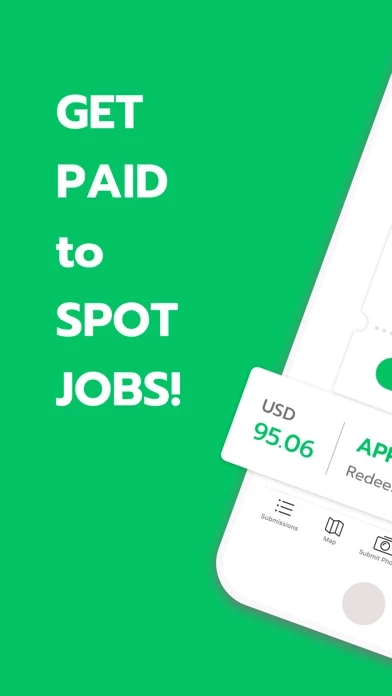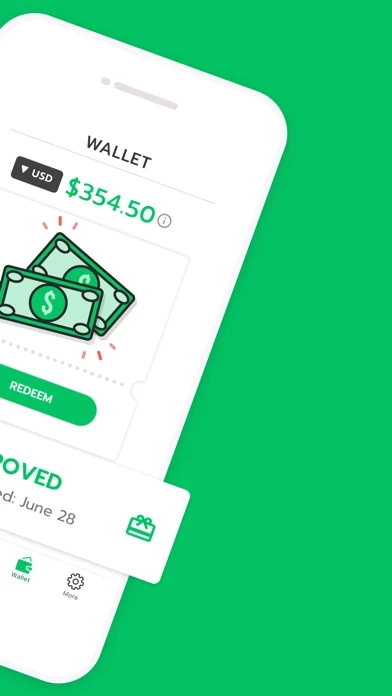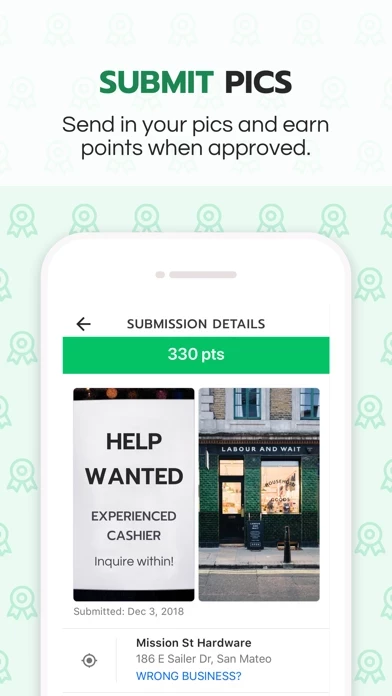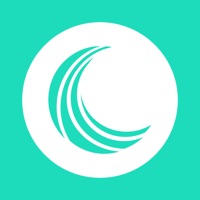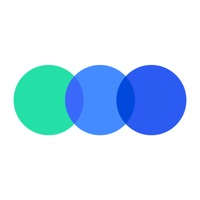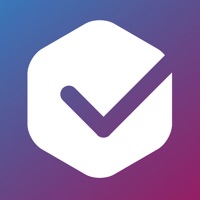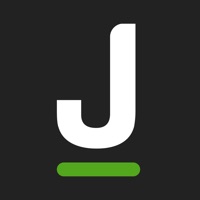How to Delete Indeed Job Spotter
Published by Indeed Inc.We have made it super easy to delete Indeed Job Spotter account and/or app.
Guide to Delete Indeed Job Spotter
Things to note before removing Indeed Job Spotter:
- The developer of Indeed Job Spotter is Indeed Inc. and all inquiries must go to them.
- Under the GDPR, Residents of the European Union and United Kingdom have a "right to erasure" and can request any developer like Indeed Inc. holding their data to delete it. The law mandates that Indeed Inc. must comply within a month.
- American residents (California only - you can claim to reside here) are empowered by the CCPA to request that Indeed Inc. delete any data it has on you or risk incurring a fine (upto 7.5k usd).
- If you have an active subscription, it is recommended you unsubscribe before deleting your account or the app.
How to delete Indeed Job Spotter account:
Generally, here are your options if you need your account deleted:
Option 1: Reach out to Indeed Job Spotter via Justuseapp. Get all Contact details →
Option 2: Visit the Indeed Job Spotter website directly Here →
Option 3: Contact Indeed Job Spotter Support/ Customer Service:
- 80% Contact Match
- Developer: Indeed Jobs
- E-Mail: [email protected]
- Website: Visit Indeed Job Spotter Website
How to Delete Indeed Job Spotter from your iPhone or Android.
Delete Indeed Job Spotter from iPhone.
To delete Indeed Job Spotter from your iPhone, Follow these steps:
- On your homescreen, Tap and hold Indeed Job Spotter until it starts shaking.
- Once it starts to shake, you'll see an X Mark at the top of the app icon.
- Click on that X to delete the Indeed Job Spotter app from your phone.
Method 2:
Go to Settings and click on General then click on "iPhone Storage". You will then scroll down to see the list of all the apps installed on your iPhone. Tap on the app you want to uninstall and delete the app.
For iOS 11 and above:
Go into your Settings and click on "General" and then click on iPhone Storage. You will see the option "Offload Unused Apps". Right next to it is the "Enable" option. Click on the "Enable" option and this will offload the apps that you don't use.
Delete Indeed Job Spotter from Android
- First open the Google Play app, then press the hamburger menu icon on the top left corner.
- After doing these, go to "My Apps and Games" option, then go to the "Installed" option.
- You'll see a list of all your installed apps on your phone.
- Now choose Indeed Job Spotter, then click on "uninstall".
- Also you can specifically search for the app you want to uninstall by searching for that app in the search bar then select and uninstall.
Have a Problem with Indeed Job Spotter? Report Issue
Leave a comment:
Reviews & Common Issues: 1 Comments
By Nancy Brown
2 years agoHow do I stop getting posts from thejobspotter.com on my Android phone? I get stupid posts like Messages from God and Sad News About whoever. It's really annoying and I want it to stop!!!!!
What is Indeed Job Spotter?
Indeed Job Spotter is an awesome way to explore your community and earn redeemable points, all in the name of helping local businesses. If you spot a hiring sign, take a picture of it and the storefront, and submit it to Indeed Job Spotter. Submit enough photos to earn the most points, and we’ll give you a gift card in exchange. Submit as many hiring signs as you want. There is no limit to the points you can earn! How Indeed Job Spotter Works: 1. Install the Indeed Job Spotter app. 2. Explore your neighborhood for hiring signs. 3. Submit a picture of both the hiring sign and the storefront. 4. Collect points for each approved submission. 5. Redeem your points for gift cards. By downloading this app, you agree to Indeed's cookie policy, privacy policy and terms of service found at www.indeed.com/legal, where you may avail of your rights at any time. In order to provide you with certain services and support ad attribution, user data, such as your IP address, may be shared with our se...