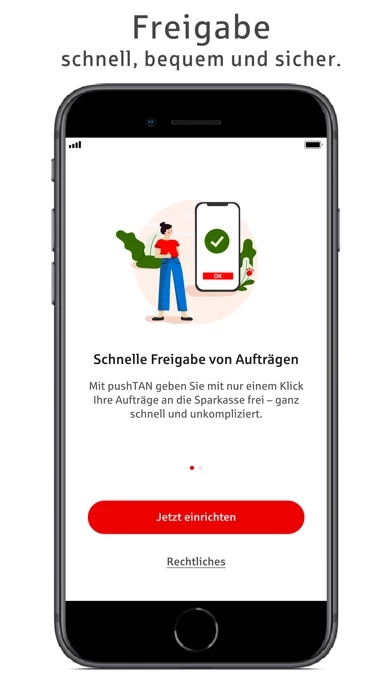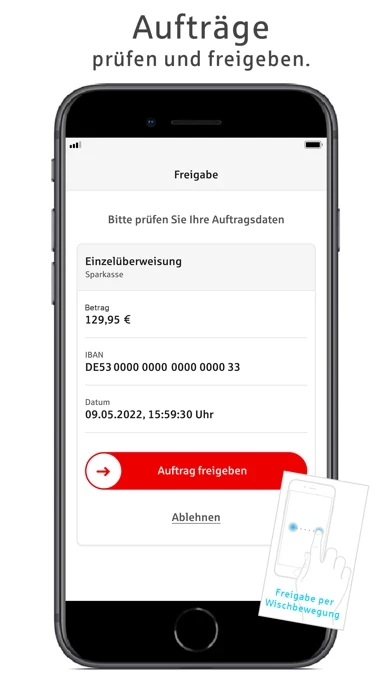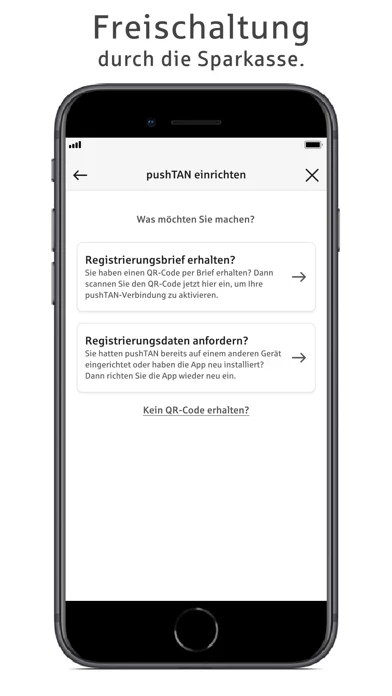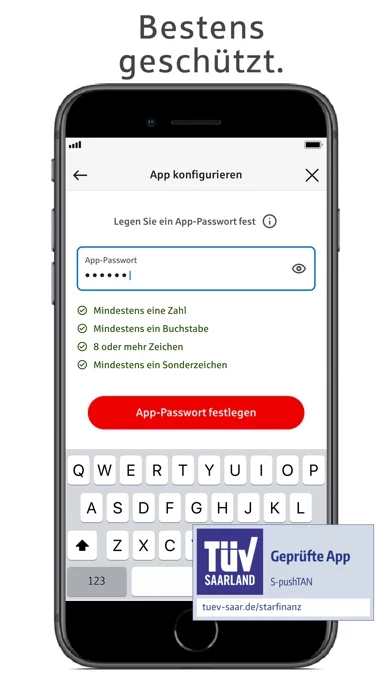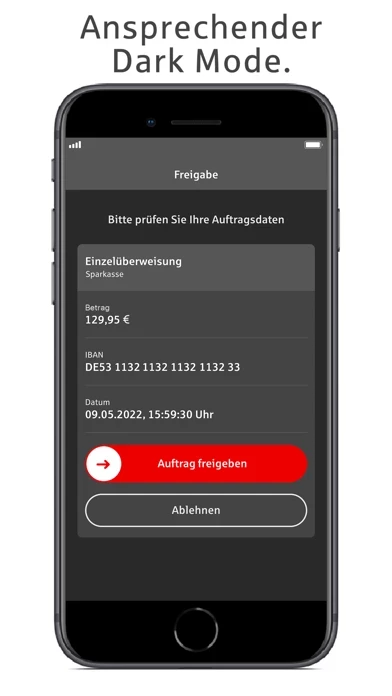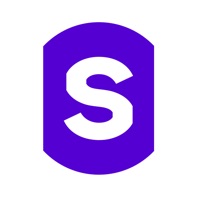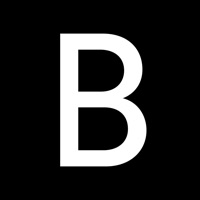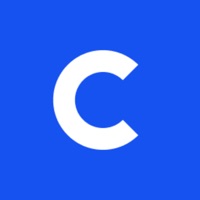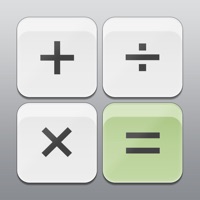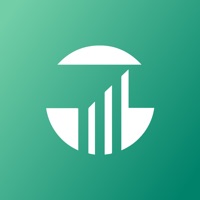How to Delete S-pushTAN
Published by Star Finanz GmbH on 2023-12-05We have made it super easy to delete S-pushTAN für iPhone und iPad account and/or app.
Table of Contents:
Guide to Delete S-pushTAN für iPhone und iPad
Things to note before removing S-pushTAN:
- The developer of S-pushTAN is Star Finanz GmbH and all inquiries must go to them.
- Check the Terms of Services and/or Privacy policy of Star Finanz GmbH to know if they support self-serve account deletion:
- Under the GDPR, Residents of the European Union and United Kingdom have a "right to erasure" and can request any developer like Star Finanz GmbH holding their data to delete it. The law mandates that Star Finanz GmbH must comply within a month.
- American residents (California only - you can claim to reside here) are empowered by the CCPA to request that Star Finanz GmbH delete any data it has on you or risk incurring a fine (upto 7.5k usd).
- If you have an active subscription, it is recommended you unsubscribe before deleting your account or the app.
How to delete S-pushTAN account:
Generally, here are your options if you need your account deleted:
Option 1: Reach out to S-pushTAN via Justuseapp. Get all Contact details →
Option 2: Visit the S-pushTAN website directly Here →
Option 3: Contact S-pushTAN Support/ Customer Service:
- 88.89% Contact Match
- Developer: Star Finanz GmbH
- E-Mail: [email protected]
- Website: Visit S-pushTAN Website
Option 4: Check S-pushTAN's Privacy/TOS/Support channels below for their Data-deletion/request policy then contact them:
- https://cdn.starfinanz.de/products/pushtan/legal/privacy-S-iOS.html
- https://cdn.starfinanz.de/index.php?id=s-pushtan-lizenzbestimmung
*Pro-tip: Once you visit any of the links above, Use your browser "Find on page" to find "@". It immediately shows the neccessary emails.
How to Delete S-pushTAN für iPhone und iPad from your iPhone or Android.
Delete S-pushTAN für iPhone und iPad from iPhone.
To delete S-pushTAN from your iPhone, Follow these steps:
- On your homescreen, Tap and hold S-pushTAN für iPhone und iPad until it starts shaking.
- Once it starts to shake, you'll see an X Mark at the top of the app icon.
- Click on that X to delete the S-pushTAN für iPhone und iPad app from your phone.
Method 2:
Go to Settings and click on General then click on "iPhone Storage". You will then scroll down to see the list of all the apps installed on your iPhone. Tap on the app you want to uninstall and delete the app.
For iOS 11 and above:
Go into your Settings and click on "General" and then click on iPhone Storage. You will see the option "Offload Unused Apps". Right next to it is the "Enable" option. Click on the "Enable" option and this will offload the apps that you don't use.
Delete S-pushTAN für iPhone und iPad from Android
- First open the Google Play app, then press the hamburger menu icon on the top left corner.
- After doing these, go to "My Apps and Games" option, then go to the "Installed" option.
- You'll see a list of all your installed apps on your phone.
- Now choose S-pushTAN für iPhone und iPad, then click on "uninstall".
- Also you can specifically search for the app you want to uninstall by searching for that app in the search bar then select and uninstall.
Have a Problem with S-pushTAN für iPhone und iPad? Report Issue
Leave a comment:
What is S-pushTAN für iPhone und iPad?
Get on the safe side: With the S-pushTAN app, you can get the practical and secure approval procedure of your Sparkasse on your iPhone or iPad. When banking online, use pushTAN, an advanced, mobile security procedure. IT'S THAT EASY • When banking online with iPhone, iPad or computer, place your payment orders and send them. • The S-pushTAN app always shows the details of the order. Just check the order data and release the order by swiping. • Usable for all orders with TAN release. Whether transfers, submitting or changing standing orders, securitie or service orders and much more. LET'S GO AFTER ACTIVATION BY YOUR SPARKASSE You can start with the S-pushTAN app if you are registered for the pushTAN procedure and have got your personal registration letter. 1 - Apply for the pushTAN procedure or switch from your previously used procedure at the online branch of your Sparkasse. 2 - Download the S-pushTAN app to your iPhone or iPad for free. 3 - As soon as you have received the registr...