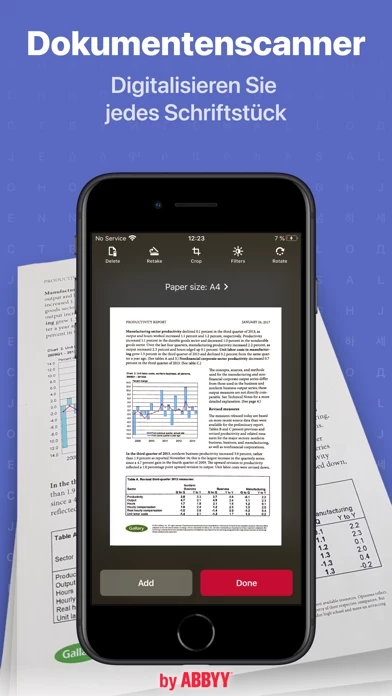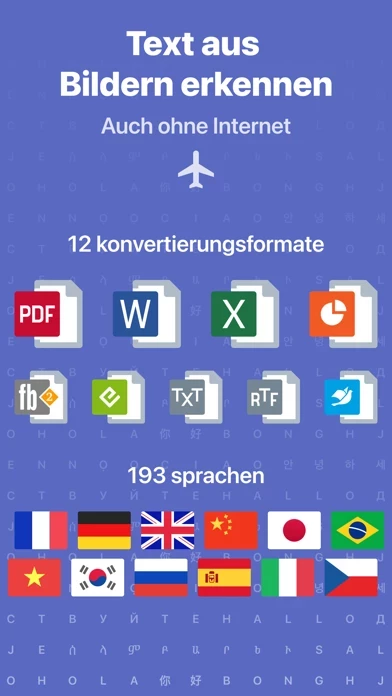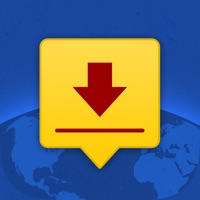How to Delete FineReader
Published by ABBYY on 2023-12-20We have made it super easy to delete FineReader: PDF Scanner & OCR account and/or app.
Table of Contents:
Guide to Delete FineReader: PDF Scanner & OCR
Things to note before removing FineReader:
- The developer of FineReader is ABBYY and all inquiries must go to them.
- Under the GDPR, Residents of the European Union and United Kingdom have a "right to erasure" and can request any developer like ABBYY holding their data to delete it. The law mandates that ABBYY must comply within a month.
- American residents (California only - you can claim to reside here) are empowered by the CCPA to request that ABBYY delete any data it has on you or risk incurring a fine (upto 7.5k usd).
- If you have an active subscription, it is recommended you unsubscribe before deleting your account or the app.
How to delete FineReader account:
Generally, here are your options if you need your account deleted:
Option 1: Reach out to FineReader via Justuseapp. Get all Contact details →
Option 2: Visit the FineReader website directly Here →
Option 3: Contact FineReader Support/ Customer Service:
- Verified email
- Contact e-Mail: [email protected]
- 83.33% Contact Match
- Developer: ABBYY Mobile
- E-Mail: [email protected]
- Website: Visit FineReader Website
How to Delete FineReader: PDF Scanner & OCR from your iPhone or Android.
Delete FineReader: PDF Scanner & OCR from iPhone.
To delete FineReader from your iPhone, Follow these steps:
- On your homescreen, Tap and hold FineReader: PDF Scanner & OCR until it starts shaking.
- Once it starts to shake, you'll see an X Mark at the top of the app icon.
- Click on that X to delete the FineReader: PDF Scanner & OCR app from your phone.
Method 2:
Go to Settings and click on General then click on "iPhone Storage". You will then scroll down to see the list of all the apps installed on your iPhone. Tap on the app you want to uninstall and delete the app.
For iOS 11 and above:
Go into your Settings and click on "General" and then click on iPhone Storage. You will see the option "Offload Unused Apps". Right next to it is the "Enable" option. Click on the "Enable" option and this will offload the apps that you don't use.
Delete FineReader: PDF Scanner & OCR from Android
- First open the Google Play app, then press the hamburger menu icon on the top left corner.
- After doing these, go to "My Apps and Games" option, then go to the "Installed" option.
- You'll see a list of all your installed apps on your phone.
- Now choose FineReader: PDF Scanner & OCR, then click on "uninstall".
- Also you can specifically search for the app you want to uninstall by searching for that app in the search bar then select and uninstall.
Have a Problem with FineReader: PDF Scanner & OCR? Report Issue
Leave a comment:
What is FineReader: PDF Scanner & OCR?
ABBYY this app PDF - the first smart AI-powered scanner that turns your mobile device into an all-purpose tool to quickly capture docs and books, create electronic copies in PDF and JPEG and extract texts from scans for further editing and sharing. this app PDF - the top mobile scanner for iPhone or iPad from ABBYY, a Digital Intelligence company. *** Ranked #1 Business application in 98 countries *** *** Winner of SUPERSTAR Award in the "Document Capture" category in the Mobile Star Awards *** Use this app PDF to scan paper documents, books, agreements, receipts, magazine articles, notes, recipes, charts, tables, slides, whiteboards or even billboards on the street and get perfect digital copies. KEY FEATURES • PDF & JPEG. Scan any text and save scans to JPEG images or cross-platform PDF documents. • OFFLINE OCR. Quickly extract text from scans into TXT format on your device without an internet connection. • ONLINE OCR. Recognize text (OCR) on scans in 193 la...