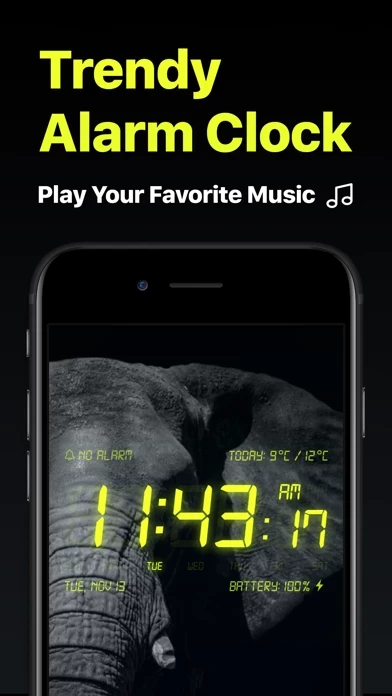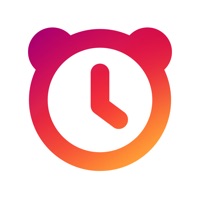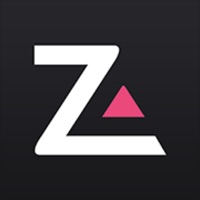How to Cancel Alarm Clock
Published by Impala Studios on 2024-04-18We have made it super easy to cancel Alarm Clock - Wake up Music subscription
at the root to avoid any and all mediums "Impala Studios" (the developer) uses to bill you.
Complete Guide to Canceling Alarm Clock - Wake up Music
A few things to note and do before cancelling:
- The developer of Alarm Clock is Impala Studios and all inquiries must go to them.
- Check the Terms of Services and/or Privacy policy of Impala Studios to know if they support self-serve subscription cancellation:
- Cancelling a subscription during a free trial may result in losing a free trial account.
- You must always cancel a subscription at least 24 hours before the trial period ends.
Pricing Plans
**Gotten from publicly available data and the appstores.
Premium Yearly Subscription
- Price: $9.99 per year
- Features: Ad-free experience, all themes, premium customer support
- Free trial: 3-day free trial
How to Cancel Alarm Clock - Wake up Music Subscription on iPhone or iPad:
- Open Settings » ~Your name~ » and click "Subscriptions".
- Click the Alarm Clock (subscription) you want to review.
- Click Cancel.
How to Cancel Alarm Clock - Wake up Music Subscription on Android Device:
- Open your Google Play Store app.
- Click on Menu » "Subscriptions".
- Tap on Alarm Clock - Wake up Music (subscription you wish to cancel)
- Click "Cancel Subscription".
How do I remove my Card from Alarm Clock?
Removing card details from Alarm Clock if you subscribed directly is very tricky. Very few websites allow you to remove your card details. So you will have to make do with some few tricks before and after subscribing on websites in the future.
Before Signing up or Subscribing:
- Create an account on Justuseapp. signup here →
- Create upto 4 Virtual Debit Cards - this will act as a VPN for you bank account and prevent apps like Alarm Clock from billing you to eternity.
- Fund your Justuseapp Cards using your real card.
- Signup on Alarm Clock - Wake up Music or any other website using your Justuseapp card.
- Cancel the Alarm Clock subscription directly from your Justuseapp dashboard.
- To learn more how this all works, Visit here →.
How to Cancel Alarm Clock - Wake up Music Subscription on a Mac computer:
- Goto your Mac AppStore, Click ~Your name~ (bottom sidebar).
- Click "View Information" and sign in if asked to.
- Scroll down on the next page shown to you until you see the "Subscriptions" tab then click on "Manage".
- Click "Edit" beside the Alarm Clock - Wake up Music app and then click on "Cancel Subscription".
What to do if you Subscribed directly on Alarm Clock's Website:
- Reach out to Impala Studios here »»
- Visit Alarm Clock website: Click to visit .
- Login to your account.
- In the menu section, look for any of the following: "Billing", "Subscription", "Payment", "Manage account", "Settings".
- Click the link, then follow the prompts to cancel your subscription.
How to Cancel Alarm Clock - Wake up Music Subscription on Paypal:
To cancel your Alarm Clock subscription on PayPal, do the following:
- Login to www.paypal.com .
- Click "Settings" » "Payments".
- Next, click on "Manage Automatic Payments" in the Automatic Payments dashboard.
- You'll see a list of merchants you've subscribed to. Click on "Alarm Clock - Wake up Music" or "Impala Studios" to cancel.
How to delete Alarm Clock account:
- Reach out directly to Alarm Clock via Justuseapp. Get all Contact details →
- Send an email to [email protected] Click to email requesting that they delete your account.
Delete Alarm Clock - Wake up Music from iPhone:
- On your homescreen, Tap and hold Alarm Clock - Wake up Music until it starts shaking.
- Once it starts to shake, you'll see an X Mark at the top of the app icon.
- Click on that X to delete the Alarm Clock - Wake up Music app.
Delete Alarm Clock - Wake up Music from Android:
- Open your GooglePlay app and goto the menu.
- Click "My Apps and Games" » then "Installed".
- Choose Alarm Clock - Wake up Music, » then click "Uninstall".
Have a Problem with Alarm Clock - Wake up Music? Report Issue
Leave a comment:
What is Alarm Clock - Wake up Music?
Wake up your way, every day! Set unlimited alarms, choose for Music or Alarm Sounds, and set up your Snooze preferences. Customize your Nightstand by adjusting it to the color you’d like for your clock display. Use the Sleep Timer to fall asleep to your favorite music playlist. Free in Alarm Clock • Unlimited Alarms: Apple Music or Alarm Sounds • Customize Nightstand display colors • BIG Snooze Buttons • Sleep Timer • Local Weather Information • Instant Flashlight - shake the device • Full watchOS 2 support • Screen Saver - for devices with OLED display Enjoy Alarm Clock Ad-Free! Go Premium with the yearly subscription and enjoy an ad-free experience. • 3-Day Free Trial • Ad-Free • All Themes • Premium Customer Support The subscription is charged to your Apple ID account at confirmation of purchase. Subscription is for a period of one year and automatically renews unless auto-renew is turned off at least 24-hours before the end of the current period. Your account will be charged for renewal within 24-hours prior to the end of the current period, and identify the cost of the renewal. Subscriptions may be managed by you and auto-renewal may be turned off by going to your Account Settings after purchase. The cancellation will take effect the day after the last day of the current subscription period, and you will be downgraded to the free service. Terms & Conditions: https://impalastudios.com/terms Privacy Policy: https://impalastudios.com/privacy >> Have...