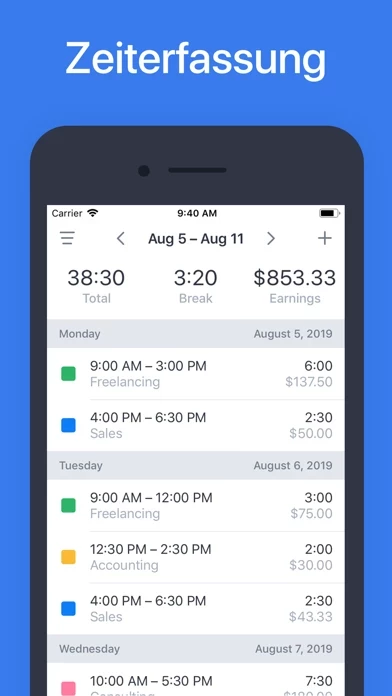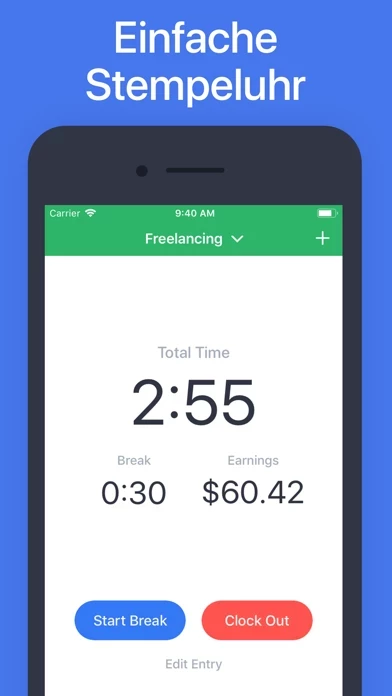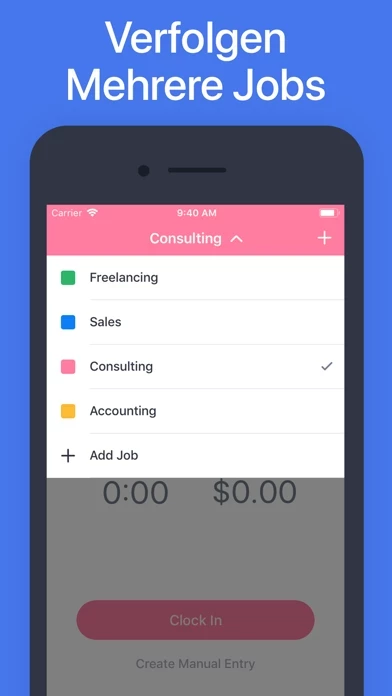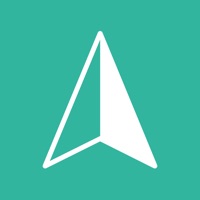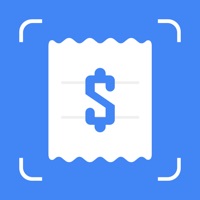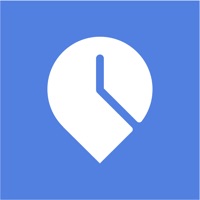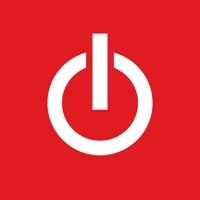How to Cancel Hours
Published by One Wave ABWe have made it super easy to cancel Hours - Tracker & Time Clock subscription
at the root to avoid any and all mediums "One Wave AB" (the developer) uses to bill you.
Complete Guide to Canceling Hours - Tracker & Time Clock
A few things to note and do before cancelling:
- The developer of Hours is One Wave AB and all inquiries must go to them.
- Check the Terms of Services and/or Privacy policy of One Wave AB to know if they support self-serve subscription cancellation:
- Cancelling a subscription during a free trial may result in losing a free trial account.
- You must always cancel a subscription at least 24 hours before the trial period ends.
Pricing Plans
**Gotten from publicly available data and the appstores.
Premium
- Price: $29.99 per year
- Features: Earnings & Taxes, Multiple Jobs, Export, Reminders, Passcode Protection
- Automatic renewal: Yes
- Cancellation policy: Subscription will stay active until the end of the period, auto-renewal will be disabled but the current subscription will not be refunded.
How to Cancel Hours - Tracker & Time Clock Subscription on iPhone or iPad:
- Open Settings » ~Your name~ » and click "Subscriptions".
- Click the Hours (subscription) you want to review.
- Click Cancel.
How to Cancel Hours - Tracker & Time Clock Subscription on Android Device:
- Open your Google Play Store app.
- Click on Menu » "Subscriptions".
- Tap on Hours - Tracker & Time Clock (subscription you wish to cancel)
- Click "Cancel Subscription".
How do I remove my Card from Hours?
Removing card details from Hours if you subscribed directly is very tricky. Very few websites allow you to remove your card details. So you will have to make do with some few tricks before and after subscribing on websites in the future.
Before Signing up or Subscribing:
- Create an account on Justuseapp. signup here →
- Create upto 4 Virtual Debit Cards - this will act as a VPN for you bank account and prevent apps like Hours from billing you to eternity.
- Fund your Justuseapp Cards using your real card.
- Signup on Hours - Tracker & Time Clock or any other website using your Justuseapp card.
- Cancel the Hours subscription directly from your Justuseapp dashboard.
- To learn more how this all works, Visit here →.
How to Cancel Hours - Tracker & Time Clock Subscription on a Mac computer:
- Goto your Mac AppStore, Click ~Your name~ (bottom sidebar).
- Click "View Information" and sign in if asked to.
- Scroll down on the next page shown to you until you see the "Subscriptions" tab then click on "Manage".
- Click "Edit" beside the Hours - Tracker & Time Clock app and then click on "Cancel Subscription".
What to do if you Subscribed directly on Hours's Website:
- Reach out to One Wave AB here »»
- If the company has an app they developed in the Appstore, you can try contacting One Wave AB (the app developer) for help through the details of the app.
How to Cancel Hours - Tracker & Time Clock Subscription on Paypal:
To cancel your Hours subscription on PayPal, do the following:
- Login to www.paypal.com .
- Click "Settings" » "Payments".
- Next, click on "Manage Automatic Payments" in the Automatic Payments dashboard.
- You'll see a list of merchants you've subscribed to. Click on "Hours - Tracker & Time Clock" or "One Wave AB" to cancel.
How to delete Hours account:
- Reach out directly to Hours via Justuseapp. Get all Contact details →
- Send an email to [email protected] Click to email requesting that they delete your account.
Delete Hours - Tracker & Time Clock from iPhone:
- On your homescreen, Tap and hold Hours - Tracker & Time Clock until it starts shaking.
- Once it starts to shake, you'll see an X Mark at the top of the app icon.
- Click on that X to delete the Hours - Tracker & Time Clock app.
Delete Hours - Tracker & Time Clock from Android:
- Open your GooglePlay app and goto the menu.
- Click "My Apps and Games" » then "Installed".
- Choose Hours - Tracker & Time Clock, » then click "Uninstall".
Have a Problem with Hours - Tracker & Time Clock? Report Issue
Leave a comment:
What is Hours - Tracker & Time Clock?
this app is the easiest and most convenient way to keep track of your work this app. Either use the Clock feature to “Clock In” and out, or add your this app manually to the Log. At any time, you can see a weekly overview of the this app worked and salary earned. As one of the leading time tracker apps on the App Store, this app offers many useful and unique features, including: CLOCK TIMER Keep a live timer during a shift and track this app and earnings by the minute. MANUAL ENTRIES If you don’t want to use the Clock feature, you can also add work this app manually. WEEKLY LOGS On the Log page, you can see weekly overviews of the shifts you have worked, as well as the total this app and earnings for that week. EARNINGS & TAXES* Calculate earnings and deduct taxes. MULTIPLE JOBS* Working more than just one job? Create multiple jobs with different settings. EXPORT* Export your work history in multiple formats. REMINDERS* With Clock Reminders, you will never forget to report your this app. PASSCODE PROTECTION* Keep your work log extra secure with a passcode lock. While the core functionality is complete free to use, some of the more advanced features (denoted with an asterisk above) require a paid subscription. Please see the subscription details below. ------------------------ Subscription Information - The subscription price of $29.99 per year automatically renews every year until cancelled. - Your payment will be charged to your iTunes Account as soon as you confirm your purchase. - You c...