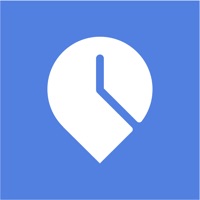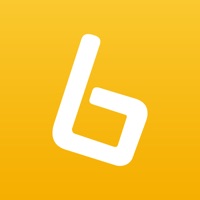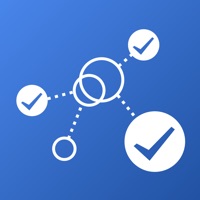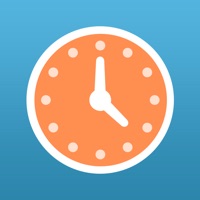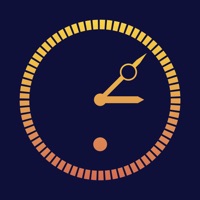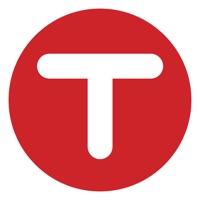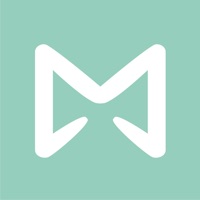How to Delete Time Clock Terminal
Published by When I Work, Inc. on 2023-09-13We have made it super easy to delete Time Clock Terminal account and/or app.
Table of Contents:
Guide to Delete Time Clock Terminal
Things to note before removing Time Clock Terminal:
- The developer of Time Clock Terminal is When I Work, Inc. and all inquiries must go to them.
- Under the GDPR, Residents of the European Union and United Kingdom have a "right to erasure" and can request any developer like When I Work, Inc. holding their data to delete it. The law mandates that When I Work, Inc. must comply within a month.
- American residents (California only - you can claim to reside here) are empowered by the CCPA to request that When I Work, Inc. delete any data it has on you or risk incurring a fine (upto 7.5k usd).
- If you have an active subscription, it is recommended you unsubscribe before deleting your account or the app.
How to delete Time Clock Terminal account:
Generally, here are your options if you need your account deleted:
Option 1: Reach out to Time Clock Terminal via Justuseapp. Get all Contact details →
Option 2: Visit the Time Clock Terminal website directly Here →
Option 3: Contact Time Clock Terminal Support/ Customer Service:
- 100% Contact Match
- Developer: When I Work, Inc.
- E-Mail: [email protected]
- Website: Visit Time Clock Terminal Website
How to Delete Time Clock Terminal from your iPhone or Android.
Delete Time Clock Terminal from iPhone.
To delete Time Clock Terminal from your iPhone, Follow these steps:
- On your homescreen, Tap and hold Time Clock Terminal until it starts shaking.
- Once it starts to shake, you'll see an X Mark at the top of the app icon.
- Click on that X to delete the Time Clock Terminal app from your phone.
Method 2:
Go to Settings and click on General then click on "iPhone Storage". You will then scroll down to see the list of all the apps installed on your iPhone. Tap on the app you want to uninstall and delete the app.
For iOS 11 and above:
Go into your Settings and click on "General" and then click on iPhone Storage. You will see the option "Offload Unused Apps". Right next to it is the "Enable" option. Click on the "Enable" option and this will offload the apps that you don't use.
Delete Time Clock Terminal from Android
- First open the Google Play app, then press the hamburger menu icon on the top left corner.
- After doing these, go to "My Apps and Games" option, then go to the "Installed" option.
- You'll see a list of all your installed apps on your phone.
- Now choose Time Clock Terminal, then click on "uninstall".
- Also you can specifically search for the app you want to uninstall by searching for that app in the search bar then select and uninstall.
Have a Problem with Time Clock Terminal? Report Issue
Leave a comment:
What is Time Clock Terminal?
The When I Work Time Clock Terminal app for iPad makes it easy for your employees to clock in and out of their shifts. Set up the app on an iPad at your workplace using a valid When I Work account with Attendance. When I Work Attendance works even better when used with Scheduling. Easily track scheduled time and actual time, process payroll accurately, and manage your labor budgets with ease.