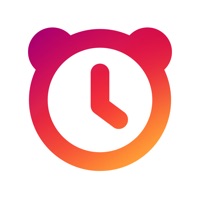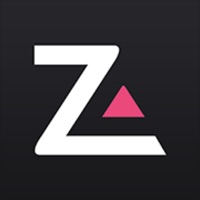How to Cancel Alarm Clock
Published by Apalon Apps on 2023-12-12We have made it super easy to cancel Alarm Clock for Me - Wake Up! subscription
at the root to avoid any and all mediums "Apalon Apps" (the developer) uses to bill you.
Complete Guide to Canceling Alarm Clock for Me - Wake Up!
A few things to note and do before cancelling:
- The developer of Alarm Clock is Apalon Apps and all inquiries must go to them.
- Check the Terms of Services and/or Privacy policy of Apalon Apps to know if they support self-serve subscription cancellation:
- Cancelling a subscription during a free trial may result in losing a free trial account.
- You must always cancel a subscription at least 24 hours before the trial period ends.
How easy is it to cancel or delete Alarm Clock?
It is Very Easy to Cancel a Alarm Clock subscription. (**Crowdsourced from Alarm Clock and Justuseapp users)
If you haven't rated Alarm Clock cancellation policy yet, Rate it here →.
Potential Savings
**Pricing data is based on average subscription prices reported by Justuseapp.com users..
| Duration | Amount (USD) |
|---|---|
| If Billed Once | $16.99 |
How to Cancel Alarm Clock for Me - Wake Up! Subscription on iPhone or iPad:
- Open Settings » ~Your name~ » and click "Subscriptions".
- Click the Alarm Clock (subscription) you want to review.
- Click Cancel.
How to Cancel Alarm Clock for Me - Wake Up! Subscription on Android Device:
- Open your Google Play Store app.
- Click on Menu » "Subscriptions".
- Tap on Alarm Clock for Me - Wake Up! (subscription you wish to cancel)
- Click "Cancel Subscription".
How do I remove my Card from Alarm Clock?
Removing card details from Alarm Clock if you subscribed directly is very tricky. Very few websites allow you to remove your card details. So you will have to make do with some few tricks before and after subscribing on websites in the future.
Before Signing up or Subscribing:
- Create an account on Justuseapp. signup here →
- Create upto 4 Virtual Debit Cards - this will act as a VPN for you bank account and prevent apps like Alarm Clock from billing you to eternity.
- Fund your Justuseapp Cards using your real card.
- Signup on Alarm Clock for Me - Wake Up! or any other website using your Justuseapp card.
- Cancel the Alarm Clock subscription directly from your Justuseapp dashboard.
- To learn more how this all works, Visit here →.
How to Cancel Alarm Clock for Me - Wake Up! Subscription on a Mac computer:
- Goto your Mac AppStore, Click ~Your name~ (bottom sidebar).
- Click "View Information" and sign in if asked to.
- Scroll down on the next page shown to you until you see the "Subscriptions" tab then click on "Manage".
- Click "Edit" beside the Alarm Clock for Me - Wake Up! app and then click on "Cancel Subscription".
What to do if you Subscribed directly on Alarm Clock's Website:
- Reach out to Apalon Apps here »»
- Visit Alarm Clock website: Click to visit .
- Login to your account.
- In the menu section, look for any of the following: "Billing", "Subscription", "Payment", "Manage account", "Settings".
- Click the link, then follow the prompts to cancel your subscription.
How to Cancel Alarm Clock for Me - Wake Up! Subscription on Paypal:
To cancel your Alarm Clock subscription on PayPal, do the following:
- Login to www.paypal.com .
- Click "Settings" » "Payments".
- Next, click on "Manage Automatic Payments" in the Automatic Payments dashboard.
- You'll see a list of merchants you've subscribed to. Click on "Alarm Clock for Me - Wake Up!" or "Apalon Apps" to cancel.
How to delete Alarm Clock account:
- Reach out directly to Alarm Clock via Justuseapp. Get all Contact details →
- Send an email to [email protected] Click to email requesting that they delete your account.
Delete Alarm Clock for Me - Wake Up! from iPhone:
- On your homescreen, Tap and hold Alarm Clock for Me - Wake Up! until it starts shaking.
- Once it starts to shake, you'll see an X Mark at the top of the app icon.
- Click on that X to delete the Alarm Clock for Me - Wake Up! app.
Delete Alarm Clock for Me - Wake Up! from Android:
- Open your GooglePlay app and goto the menu.
- Click "My Apps and Games" » then "Installed".
- Choose Alarm Clock for Me - Wake Up!, » then click "Uninstall".
Have a Problem with Alarm Clock for Me - Wake Up!? Report Issue
Leave a comment:
What is Alarm Clock for Me - Wake Up!?
Wake up and go to sleep to your favorite music, never sleep through your alarm again, get your own collection of exclusive designer clocks, know weather conditions in your area, cook or work out with a multifunctional timer, and light up the darkness with a powerful built-in flashlight! FEATURES: * Choose from stylish designer themes for the clock: Digital (Blue, Green, Red, and Yellow), Ultrasonic (Blue, Green, Red, and Yellow), Wordy, ThinLine * Create your own wake-up playlist with the best music * Background alarm support: alarm will ring even if the app is not running * Choose a way to stop the alarm: shake your device or solve a math problem * Go to sleep to your favorite songs or white noise * Check live weather conditions and temperature * Change the screen brightness so that it doesn’t blind you after a good night’s sleep * Shake your device or double tap on the screen to switch on the flashlight * Convenient app settings. Get easy access to any option you need. Alarm Clock for Me provides the functionality of 6 indispensable apps in 1: ALARM - Wake up to your favorite music - Shake your device or solve a math problem to turn off the alarm - Set multiple alarms with different tunes - Background alarm support: alarm will go off even if the app is not running! - Easy access to the nearest alarm from the main screen - Huge Snooze/Stop alarm buttons - Add your notes to the alarm! - Adjustable volume of Sounds/Music - Vibrate / Fade in / Snooze opti...