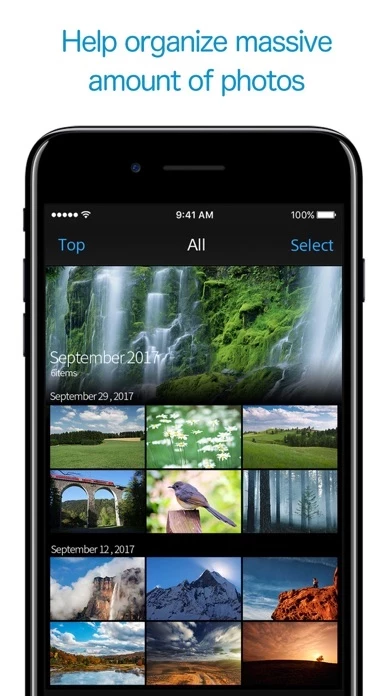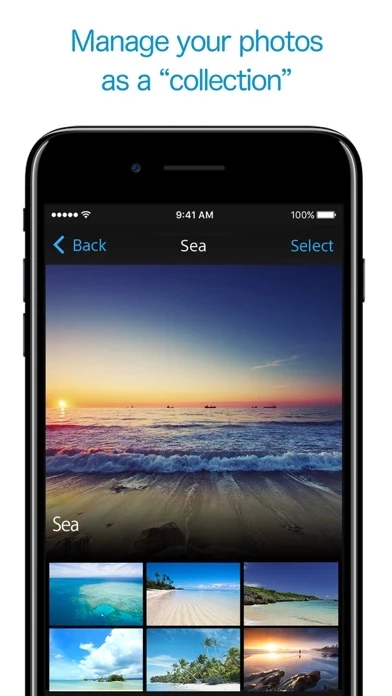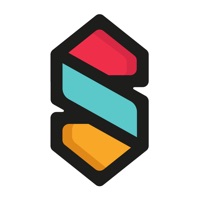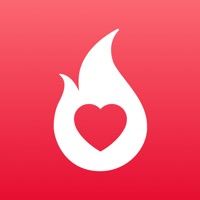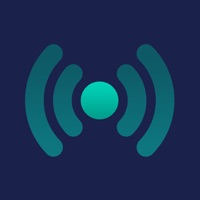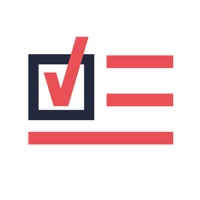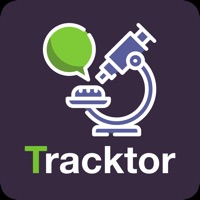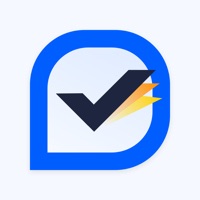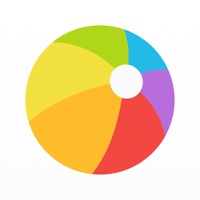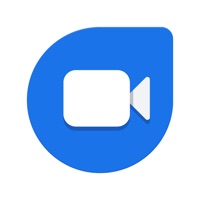How to Delete PlayMemories Online
Published by Sony Imaging Products & Solutions Inc.We have made it super easy to delete PlayMemories Online account and/or app.
Table of Contents:
Guide to Delete PlayMemories Online
Things to note before removing PlayMemories Online:
- The developer of PlayMemories Online is Sony Imaging Products & Solutions Inc. and all inquiries must go to them.
- Check the Terms of Services and/or Privacy policy of Sony Imaging Products & Solutions Inc. to know if they support self-serve account deletion:
- Under the GDPR, Residents of the European Union and United Kingdom have a "right to erasure" and can request any developer like Sony Imaging Products & Solutions Inc. holding their data to delete it. The law mandates that Sony Imaging Products & Solutions Inc. must comply within a month.
- American residents (California only - you can claim to reside here) are empowered by the CCPA to request that Sony Imaging Products & Solutions Inc. delete any data it has on you or risk incurring a fine (upto 7.5k usd).
- If you have an active subscription, it is recommended you unsubscribe before deleting your account or the app.
How to delete PlayMemories Online account:
Generally, here are your options if you need your account deleted:
Option 1: Reach out to PlayMemories Online via Justuseapp. Get all Contact details →
Option 2: Visit the PlayMemories Online website directly Here →
Option 3: Contact PlayMemories Online Support/ Customer Service:
- 100% Contact Match
- Developer: Sony Imaging Products & Solutions Inc.
- E-Mail: [email protected]
- Website: Visit PlayMemories Online Website
Option 4: Check PlayMemories Online's Privacy/TOS/Support channels below for their Data-deletion/request policy then contact them:
*Pro-tip: Once you visit any of the links above, Use your browser "Find on page" to find "@". It immediately shows the neccessary emails.
How to Delete PlayMemories Online from your iPhone or Android.
Delete PlayMemories Online from iPhone.
To delete PlayMemories Online from your iPhone, Follow these steps:
- On your homescreen, Tap and hold PlayMemories Online until it starts shaking.
- Once it starts to shake, you'll see an X Mark at the top of the app icon.
- Click on that X to delete the PlayMemories Online app from your phone.
Method 2:
Go to Settings and click on General then click on "iPhone Storage". You will then scroll down to see the list of all the apps installed on your iPhone. Tap on the app you want to uninstall and delete the app.
For iOS 11 and above:
Go into your Settings and click on "General" and then click on iPhone Storage. You will see the option "Offload Unused Apps". Right next to it is the "Enable" option. Click on the "Enable" option and this will offload the apps that you don't use.
Delete PlayMemories Online from Android
- First open the Google Play app, then press the hamburger menu icon on the top left corner.
- After doing these, go to "My Apps and Games" option, then go to the "Installed" option.
- You'll see a list of all your installed apps on your phone.
- Now choose PlayMemories Online, then click on "uninstall".
- Also you can specifically search for the app you want to uninstall by searching for that app in the search bar then select and uninstall.
Have a Problem with PlayMemories Online? Report Issue
Leave a comment:
What is PlayMemories Online?
PlayMemories Online is a cloud-based photo and video service by Sony that allows you to organize your photos captured by a camera or smartphone. [Main Features] ・Unlimited Upload By simply enabling the "All Sync" function, photos stored on your smartphone and computer are automatically uploaded to the cloud. The service is free, and there is no limit to the number of photos you can upload. ・All in one place All your photos are organized in one place and can be displayed in the same manner on any device. If the same photo exists in several devices, the duplicated photos will not be displayed. ・Organize Your big collection of photos are automatically arranged in an easy-to-view layout. Not only can you sort photos by date, but you can also display your photos in a larger size. (Notice) If an uploaded photo is greater than 1920 pixels on either of its sides, it will automatically be resized so that the corresponding side is 1920 pixels with using the All Sync feature. (Noti...