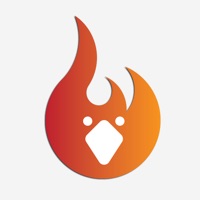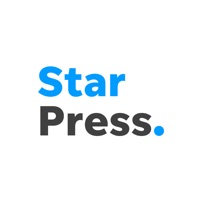How to Delete The Star
Published by thestar.com on 2023-12-14We have made it super easy to delete The Star account and/or app.
Guide to Delete The Star
Things to note before removing The Star:
- The developer of The Star is thestar.com and all inquiries must go to them.
- Check the Terms of Services and/or Privacy policy of thestar.com to know if they support self-serve account deletion:
- Under the GDPR, Residents of the European Union and United Kingdom have a "right to erasure" and can request any developer like thestar.com holding their data to delete it. The law mandates that thestar.com must comply within a month.
- American residents (California only - you can claim to reside here) are empowered by the CCPA to request that thestar.com delete any data it has on you or risk incurring a fine (upto 7.5k usd).
- If you have an active subscription, it is recommended you unsubscribe before deleting your account or the app.
How to delete The Star account:
Generally, here are your options if you need your account deleted:
Option 1: Reach out to The Star via Justuseapp. Get all Contact details →
Option 2: Visit the The Star website directly Here →
Option 3: Contact The Star Support/ Customer Service:
- Verified email
- Contact e-Mail: [email protected]
- Contact e-Mail: [email protected]
- 64% Contact Match
- Developer: Star Media Group Berhad
- E-Mail: [email protected]
- Website: Visit The Star Website
- 100% Contact Match
- Developer: Toronto Star
- E-Mail: [email protected]
- Website: Visit Toronto Star Website
Option 4: Check The Star's Privacy/TOS/Support channels below for their Data-deletion/request policy then contact them:
- http://notices.torstar.com/mobile-app-privacy-anti-spam-notice/
- http://notices.torstar.com/privacy-policy/
- http://notices.torstar.com/main_terms_of_use_daily_and_community_brands_EN/
- http://notices.torstar.com/subscription-terms/
*Pro-tip: Once you visit any of the links above, Use your browser "Find on page" to find "@". It immediately shows the neccessary emails.
How to Delete The Star from your iPhone or Android.
Delete The Star from iPhone.
To delete The Star from your iPhone, Follow these steps:
- On your homescreen, Tap and hold The Star until it starts shaking.
- Once it starts to shake, you'll see an X Mark at the top of the app icon.
- Click on that X to delete the The Star app from your phone.
Method 2:
Go to Settings and click on General then click on "iPhone Storage". You will then scroll down to see the list of all the apps installed on your iPhone. Tap on the app you want to uninstall and delete the app.
For iOS 11 and above:
Go into your Settings and click on "General" and then click on iPhone Storage. You will see the option "Offload Unused Apps". Right next to it is the "Enable" option. Click on the "Enable" option and this will offload the apps that you don't use.
Delete The Star from Android
- First open the Google Play app, then press the hamburger menu icon on the top left corner.
- After doing these, go to "My Apps and Games" option, then go to the "Installed" option.
- You'll see a list of all your installed apps on your phone.
- Now choose The Star, then click on "uninstall".
- Also you can specifically search for the app you want to uninstall by searching for that app in the search bar then select and uninstall.
Have a Problem with The Star? Report Issue
Leave a comment:
Reviews & Common Issues: 1 Comments
By John craine
1 year agoMy sister, Margaret H Winters has been admitted to a long term care facility. She has physically deteriorated where she cannot read or hold a newspaper. Please cancel her delivery services immediately. Her residence on your file is 105 Queen St. Bowmanville, not.
What is The Star?
The Star’s news app is free to download and read. From community and local coverage to global issues and breaking news, The Star reports on topics that matter and affect the day-to-day lives of our readers. Download The Star app now to receive the best features of The Star’s website, all within the palm of your hand. What you’ll experience: - Complete breaking and up-to-the-minute news and story coverage - New MyLocal tab – select up to seven communities to receive coverage on local news, issues, and events specific to your chosen communities* - Listen to a variety of daily and weekly podcasts highlighting the latest in sports, news and business, including new finance podcast Millennial Money - Personalized “For You” section – recommended stories based on other articles you have read - In-depth reporting from our investigations team - Provincial, national and international stories and feature articles - The latest in sports, business and entertainment news - Opinions...