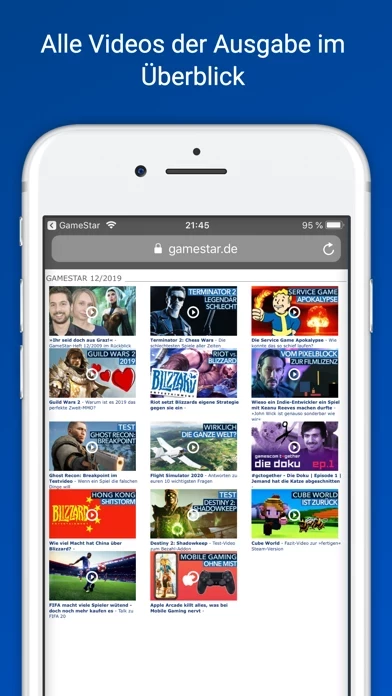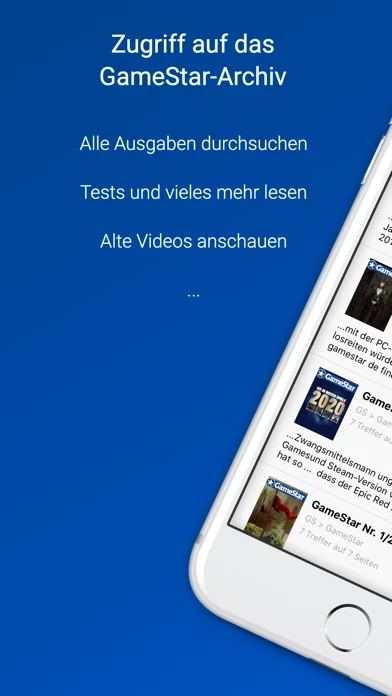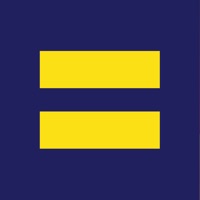How to Cancel GameStar DE
Published by Webedia Gaming GmbH on 2023-10-04We have made it super easy to cancel GameStar DE subscription
at the root to avoid any and all mediums "Webedia Gaming GmbH" (the developer) uses to bill you.
Complete Guide to Canceling GameStar DE
A few things to note and do before cancelling:
- The developer of GameStar DE is Webedia Gaming GmbH and all inquiries must go to them.
- Cancelling a subscription during a free trial may result in losing a free trial account.
- You must always cancel a subscription at least 24 hours before the trial period ends.
How easy is it to cancel or delete GameStar DE?
It is Very Easy to Cancel a GameStar DE subscription. (**Crowdsourced from GameStar DE and Justuseapp users)
If you haven't rated GameStar DE cancellation policy yet, Rate it here →.
Potential Savings
**Pricing data is based on average subscription prices reported by Justuseapp.com users..
| Duration | Amount (USD) |
|---|---|
| Weekly Subscription | $12.46 |
| Monthly Subscription | $20.99 |
How to Cancel GameStar DE Subscription on iPhone or iPad:
- Open Settings » ~Your name~ » and click "Subscriptions".
- Click the GameStar DE (subscription) you want to review.
- Click Cancel.
How to Cancel GameStar DE Subscription on Android Device:
- Open your Google Play Store app.
- Click on Menu » "Subscriptions".
- Tap on GameStar DE (subscription you wish to cancel)
- Click "Cancel Subscription".
How do I remove my Card from GameStar DE?
Removing card details from GameStar DE if you subscribed directly is very tricky. Very few websites allow you to remove your card details. So you will have to make do with some few tricks before and after subscribing on websites in the future.
Before Signing up or Subscribing:
- Create an account on Justuseapp. signup here →
- Create upto 4 Virtual Debit Cards - this will act as a VPN for you bank account and prevent apps like GameStar DE from billing you to eternity.
- Fund your Justuseapp Cards using your real card.
- Signup on GameStar DE or any other website using your Justuseapp card.
- Cancel the GameStar DE subscription directly from your Justuseapp dashboard.
- To learn more how this all works, Visit here →.
How to Cancel GameStar DE Subscription on a Mac computer:
- Goto your Mac AppStore, Click ~Your name~ (bottom sidebar).
- Click "View Information" and sign in if asked to.
- Scroll down on the next page shown to you until you see the "Subscriptions" tab then click on "Manage".
- Click "Edit" beside the GameStar DE app and then click on "Cancel Subscription".
What to do if you Subscribed directly on GameStar DE's Website:
- Reach out to Webedia Gaming GmbH here »»
- If the company has an app they developed in the Appstore, you can try contacting Webedia Gaming GmbH (the app developer) for help through the details of the app.
How to Cancel GameStar DE Subscription on Paypal:
To cancel your GameStar DE subscription on PayPal, do the following:
- Login to www.paypal.com .
- Click "Settings" » "Payments".
- Next, click on "Manage Automatic Payments" in the Automatic Payments dashboard.
- You'll see a list of merchants you've subscribed to. Click on "GameStar DE" or "Webedia Gaming GmbH" to cancel.
How to delete GameStar DE account:
- Reach out directly to GameStar DE via Justuseapp. Get all Contact details →
- Send an email to [email protected] Click to email requesting that they delete your account.
Delete GameStar DE from iPhone:
- On your homescreen, Tap and hold GameStar DE until it starts shaking.
- Once it starts to shake, you'll see an X Mark at the top of the app icon.
- Click on that X to delete the GameStar DE app.
Delete GameStar DE from Android:
- Open your GooglePlay app and goto the menu.
- Click "My Apps and Games" » then "Installed".
- Choose GameStar DE, » then click "Uninstall".
Have a Problem with GameStar DE? Report Issue
Leave a comment:
What is GameStar DE?
GameStar bringt die Welt der PC-Spiele auf iPhone und iPad! Mit unserer kostenlosen Kiosk-App holen Sie sich die aktuelle GameStar-Ausgabe in der Magazin-Verison bequem nach Hause. Außerdem finden Sie im Kiosk all unsere Sonderhefte sowie die beliebten Black Editions. - Schnell: Die iPad-Ausgaben von GameStar erhalten Sie in der Regel bereits 4-5 Tage, bevor die gedruckten Hefte am Kiosk liegen. - Bequem: Kaufen Sie die aktuellen Ausgaben von der Couch aus direkt in der App, abgerechnet wird über Ihren iTunes-Account. - Komplett: Sie haben alle bisher gekauften Ausgaben immer dabei, versehentlich gelöschte laden Sie einfach noch mal herunter. - Günstiger: Sie sparen gegenüber den gedruckten Ausgaben, die App selbst ist kostenlos. - Ökologischer: Kein Verbrauch von Papier und Farbe, kein aufwändiger Druck, kein Transport. Für den Download von Inhalten der GameStar-iPad-Ausgabe gelten folgende Preise: ● 4,49 Euro: Einzelausgabe ● 6,99 Euro: Sonderausgaben ● 9,99 Euro: 3-Monats-Abo (In-App-Abonnement) ● 34,99 Euro: 12-Monats-Abo (In-App-Abonnement) Es gibt eine kostenlose Testausgabe, damit Sie das Angebot prüfen können. Hinweise zum In-App-Abonnement über iTunes: ● Sobald Sie das In-App-Abonnement bestätigt haben, wird Ihr iTunes-Konto mit dem entsprechenden Betrag belastet. ● In-App-Abonnements verlängern sich automatisch um die von Ihnen beim ersten Kauf gewählte Laufzeit (zum Beispiel beim 3-Monats-Abonnement um 3 Monate). ● Sie können die automatische Verläng...