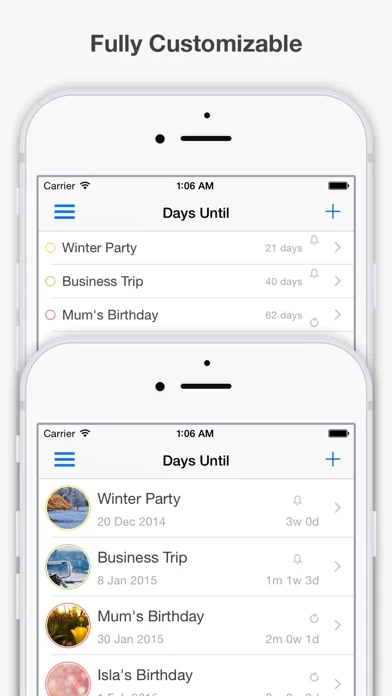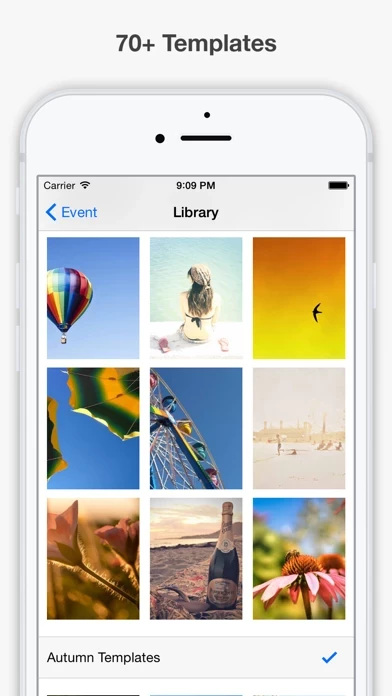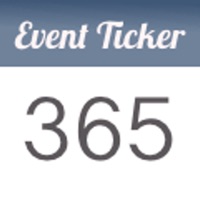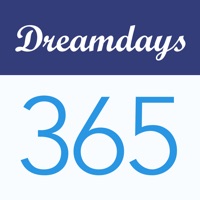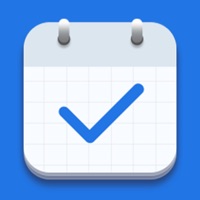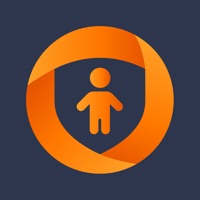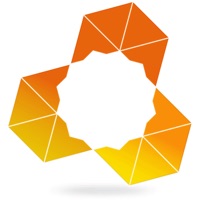How to Delete Days Until
Published by Richard ShearmanWe have made it super easy to delete Days Until account and/or app.
Table of Contents:
Guide to Delete Days Until
Things to note before removing Days Until:
- The developer of Days Until is Richard Shearman and all inquiries must go to them.
- Check the Terms of Services and/or Privacy policy of Richard Shearman to know if they support self-serve account deletion:
- Under the GDPR, Residents of the European Union and United Kingdom have a "right to erasure" and can request any developer like Richard Shearman holding their data to delete it. The law mandates that Richard Shearman must comply within a month.
- American residents (California only - you can claim to reside here) are empowered by the CCPA to request that Richard Shearman delete any data it has on you or risk incurring a fine (upto 7.5k usd).
- If you have an active subscription, it is recommended you unsubscribe before deleting your account or the app.
How to delete Days Until account:
Generally, here are your options if you need your account deleted:
Option 1: Reach out to Days Until via Justuseapp. Get all Contact details →
Option 2: Visit the Days Until website directly Here →
Option 3: Contact Days Until Support/ Customer Service:
- 100% Contact Match
- Developer: Days Until LTD
- E-Mail: [email protected]
- Website: Visit Days Until Website
Option 4: Check Days Until's Privacy/TOS/Support channels below for their Data-deletion/request policy then contact them:
*Pro-tip: Once you visit any of the links above, Use your browser "Find on page" to find "@". It immediately shows the neccessary emails.
How to Delete Days Until from your iPhone or Android.
Delete Days Until from iPhone.
To delete Days Until from your iPhone, Follow these steps:
- On your homescreen, Tap and hold Days Until until it starts shaking.
- Once it starts to shake, you'll see an X Mark at the top of the app icon.
- Click on that X to delete the Days Until app from your phone.
Method 2:
Go to Settings and click on General then click on "iPhone Storage". You will then scroll down to see the list of all the apps installed on your iPhone. Tap on the app you want to uninstall and delete the app.
For iOS 11 and above:
Go into your Settings and click on "General" and then click on iPhone Storage. You will see the option "Offload Unused Apps". Right next to it is the "Enable" option. Click on the "Enable" option and this will offload the apps that you don't use.
Delete Days Until from Android
- First open the Google Play app, then press the hamburger menu icon on the top left corner.
- After doing these, go to "My Apps and Games" option, then go to the "Installed" option.
- You'll see a list of all your installed apps on your phone.
- Now choose Days Until, then click on "uninstall".
- Also you can specifically search for the app you want to uninstall by searching for that app in the search bar then select and uninstall.
Have a Problem with Days Until? Report Issue
Leave a comment:
What is Days Until?
Countdown to your life Events Days Until is a FREE application for iPhone and iPad which monitors and beautifully displays the days remaining until special events in your life ~~~~~~~~~~~~~~~~~~~~~~~~~~~~~~~~~~~~~~~~ Tip 1: Set Reminders to ensure you don't forget Events Tip 2: Quickly select over 70 built-in Design Templates Tip 3: Share your Events with Friends via Social Media Tip 4: Use In-App Purchase to remove the advertisments ~~~~~~~~~~~~~~~~~~~~~~~~~~~~~~~~~~~~~~~~ The application is fully customizable and the current features include: - Create and store multiple Events - Group Events by color category - Set Reminders for upcoming Events - 70+ built-in Design Templates - Auto-Repeat Events (eg: Birthdays) - Share Events (Facebook, Twitter or Email) - Apply your own backgrounds (Photo Library or Camera) Here are some example uses for Days Until: - a countdown application for your Holiday or Vacation - remember a friend's Birthday and family Birthdays - view upcoming Jo...