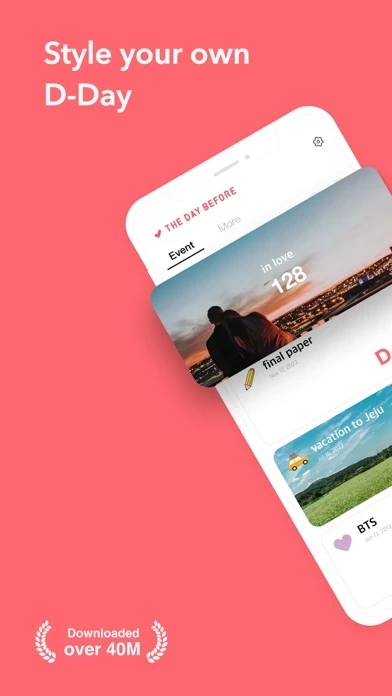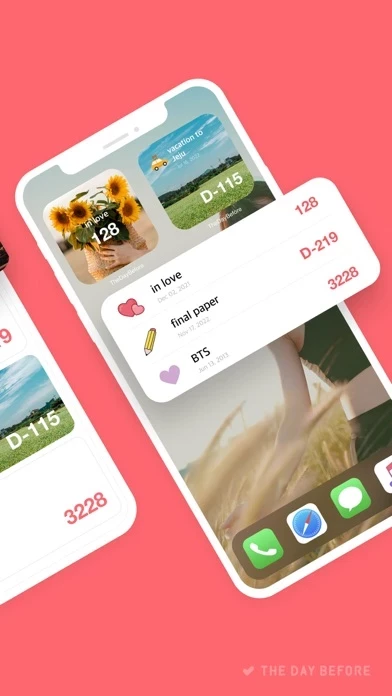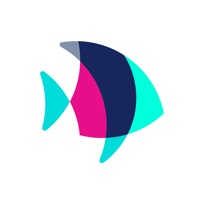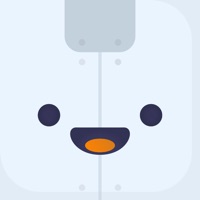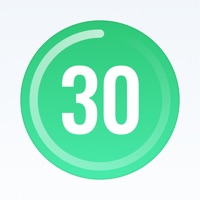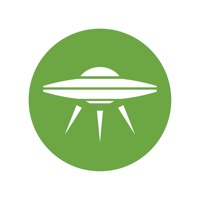How to Delete TheDayBe
Published by TheDayBefore, Inc. on 2024-05-02We have made it super easy to delete TheDayBefore (days countdown) account and/or app.
Table of Contents:
Guide to Delete TheDayBefore (days countdown)
Things to note before removing TheDayBe:
- The developer of TheDayBe is TheDayBefore, Inc. and all inquiries must go to them.
- Under the GDPR, Residents of the European Union and United Kingdom have a "right to erasure" and can request any developer like TheDayBefore, Inc. holding their data to delete it. The law mandates that TheDayBefore, Inc. must comply within a month.
- American residents (California only - you can claim to reside here) are empowered by the CCPA to request that TheDayBefore, Inc. delete any data it has on you or risk incurring a fine (upto 7.5k usd).
- If you have an active subscription, it is recommended you unsubscribe before deleting your account or the app.
How to delete TheDayBe account:
Generally, here are your options if you need your account deleted:
Option 1: Reach out to TheDayBe via Justuseapp. Get all Contact details →
Option 2: Visit the TheDayBe website directly Here →
Option 3: Contact TheDayBe Support/ Customer Service:
- Verified email
- Contact e-Mail: [email protected]
- 100% Contact Match
- Developer: TheDayBefore, Inc.
- E-Mail: [email protected]
- Website: Visit TheDayBe Website
How to Delete TheDayBefore (days countdown) from your iPhone or Android.
Delete TheDayBefore (days countdown) from iPhone.
To delete TheDayBe from your iPhone, Follow these steps:
- On your homescreen, Tap and hold TheDayBefore (days countdown) until it starts shaking.
- Once it starts to shake, you'll see an X Mark at the top of the app icon.
- Click on that X to delete the TheDayBefore (days countdown) app from your phone.
Method 2:
Go to Settings and click on General then click on "iPhone Storage". You will then scroll down to see the list of all the apps installed on your iPhone. Tap on the app you want to uninstall and delete the app.
For iOS 11 and above:
Go into your Settings and click on "General" and then click on iPhone Storage. You will see the option "Offload Unused Apps". Right next to it is the "Enable" option. Click on the "Enable" option and this will offload the apps that you don't use.
Delete TheDayBefore (days countdown) from Android
- First open the Google Play app, then press the hamburger menu icon on the top left corner.
- After doing these, go to "My Apps and Games" option, then go to the "Installed" option.
- You'll see a list of all your installed apps on your phone.
- Now choose TheDayBefore (days countdown), then click on "uninstall".
- Also you can specifically search for the app you want to uninstall by searching for that app in the search bar then select and uninstall.
Have a Problem with TheDayBefore (days countdown)? Report Issue
Leave a comment:
What is TheDayBefore (days countdown)?
All your precious days, be with The Day Before. Is there a day you don't want to miss, such as anniversaries with your lover, family's birthday, important exams, and interviews? Manage your schedule easily and conveniently at The Day Before! ■ Customized calculation method that fits the situation The cloved and most convenient D-Day app in the world! Not only the countdown, but also the repeated calculation of the year, month, and week, and the number of baby months are easily calculated. * Various calculation methods * D-Day (countdown) / Day Count / Months / Weeks / DDMMYY / Monthly repeat / Yearly repeat / Weekly repeat / Love / Birthday / Exam / Diet / Christmas / No Smoking / Trip - You can easily manage your schedule with a list of anniversaries with dates every 100 days. - There is an alarm on the 7th, 3rd, 5th, and 1st day of D-Day, so you may not miss the important day. ■ Decorating D-Day as I want - Stickers, background effects, background colors, fonts, text colors, d...