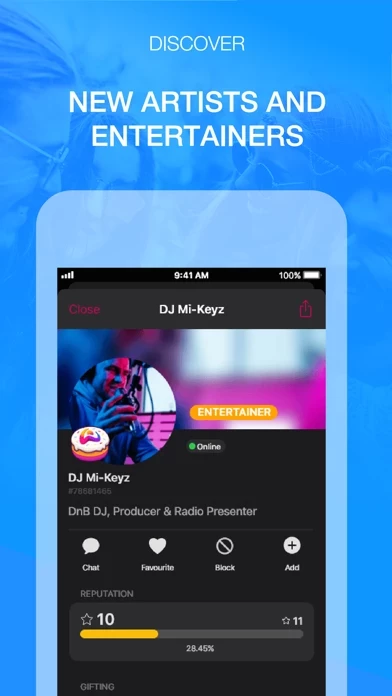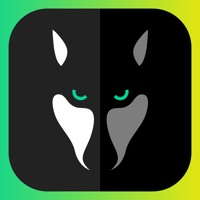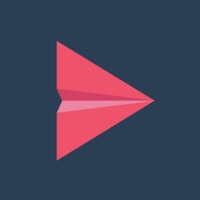How to Delete WOLF Qanawat
Published by Palringo Limited on 2023-12-04We have made it super easy to delete WOLF Qanawat account and/or app.
Table of Contents:
Guide to Delete WOLF Qanawat
Things to note before removing WOLF Qanawat:
- The developer of WOLF Qanawat is Palringo Limited and all inquiries must go to them.
- Check the Terms of Services and/or Privacy policy of Palringo Limited to know if they support self-serve account deletion:
- Under the GDPR, Residents of the European Union and United Kingdom have a "right to erasure" and can request any developer like Palringo Limited holding their data to delete it. The law mandates that Palringo Limited must comply within a month.
- American residents (California only - you can claim to reside here) are empowered by the CCPA to request that Palringo Limited delete any data it has on you or risk incurring a fine (upto 7.5k usd).
- If you have an active subscription, it is recommended you unsubscribe before deleting your account or the app.
How to delete WOLF Qanawat account:
Generally, here are your options if you need your account deleted:
Option 1: Reach out to WOLF Qanawat via Justuseapp. Get all Contact details →
Option 2: Visit the WOLF Qanawat website directly Here →
Option 3: Contact WOLF Qanawat Support/ Customer Service:
- Verified email
- Contact e-Mail: [email protected]
- 40% Contact Match
- Developer: Swift Apps LTD
- E-Mail: [email protected]
- Website: Visit WOLF Qanawat Website
Option 4: Check WOLF Qanawat's Privacy/TOS/Support channels below for their Data-deletion/request policy then contact them:
*Pro-tip: Once you visit any of the links above, Use your browser "Find on page" to find "@". It immediately shows the neccessary emails.
How to Delete WOLF Qanawat from your iPhone or Android.
Delete WOLF Qanawat from iPhone.
To delete WOLF Qanawat from your iPhone, Follow these steps:
- On your homescreen, Tap and hold WOLF Qanawat until it starts shaking.
- Once it starts to shake, you'll see an X Mark at the top of the app icon.
- Click on that X to delete the WOLF Qanawat app from your phone.
Method 2:
Go to Settings and click on General then click on "iPhone Storage". You will then scroll down to see the list of all the apps installed on your iPhone. Tap on the app you want to uninstall and delete the app.
For iOS 11 and above:
Go into your Settings and click on "General" and then click on iPhone Storage. You will see the option "Offload Unused Apps". Right next to it is the "Enable" option. Click on the "Enable" option and this will offload the apps that you don't use.
Delete WOLF Qanawat from Android
- First open the Google Play app, then press the hamburger menu icon on the top left corner.
- After doing these, go to "My Apps and Games" option, then go to the "Installed" option.
- You'll see a list of all your installed apps on your phone.
- Now choose WOLF Qanawat, then click on "uninstall".
- Also you can specifically search for the app you want to uninstall by searching for that app in the search bar then select and uninstall.
Have a Problem with WOLF Qanawat? Report Issue
Leave a comment:
What is WOLF Qanawat?
Experience the World’s Online Festival - an incredible user-created world filled with Group Chat, Live Audio Shows, Friendship and Entertainment. • Discover a large variety of Chat Groups - find a group where you truly belong - make friendships for life. • Explore Live Audio Stages - watch user-created shows that inspire you, entertain you, delight you, and make you laugh or cry. • Create your own Groups and Shows - attract a following, and express yourself to your new audience. • Play fun Games while you chat - compete with your friends or engage in fun shared experiences. • Earn reputation points and achievements, become a high-level legend amongst the WOLF community. • Express yourself safely in a fun, eclectic community by reinventing yourself with your own WOLF profile, and mix with a culture of like-minded people. WOLF takes the magic of the festival experience, and brings it to your online social life - we unite people across the globe in fun, entertainment and belonging. Join...