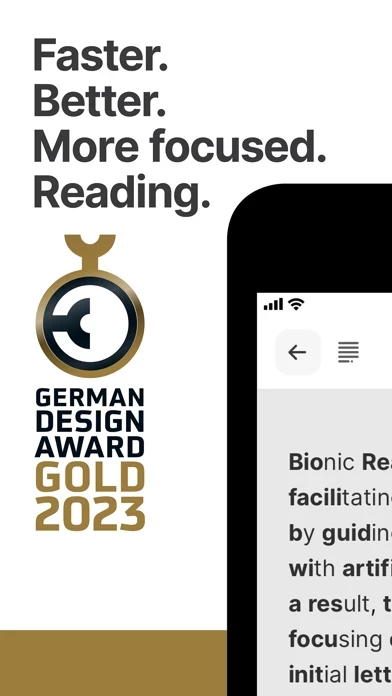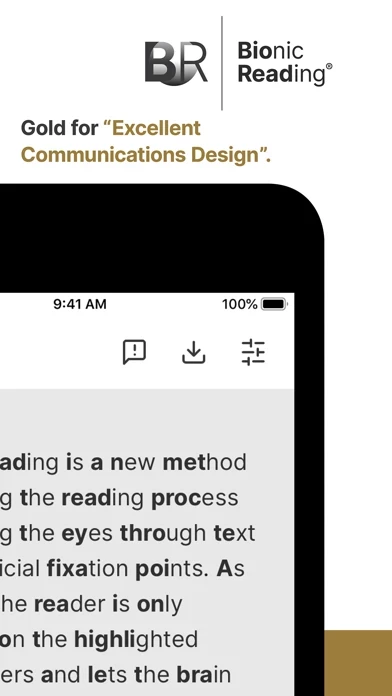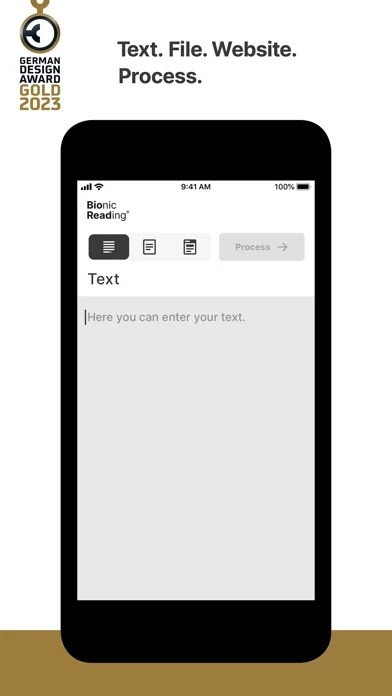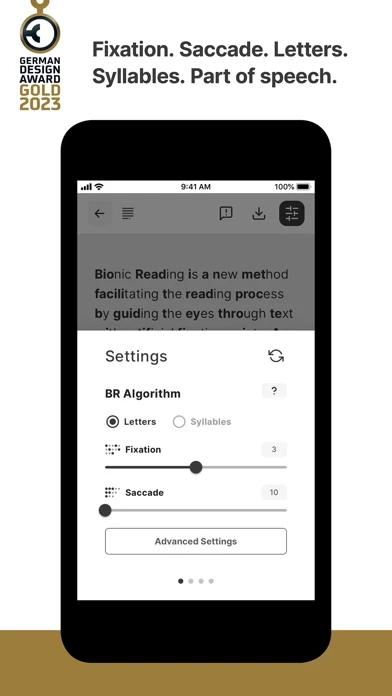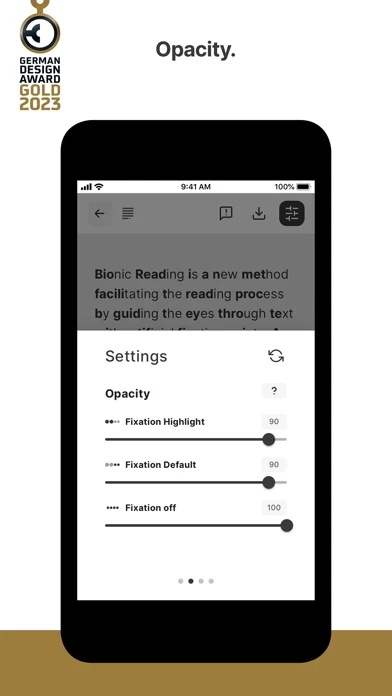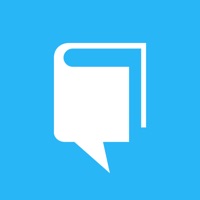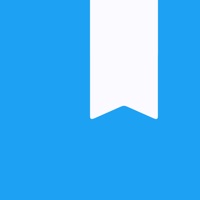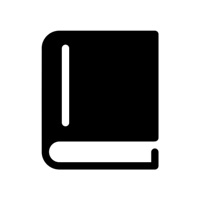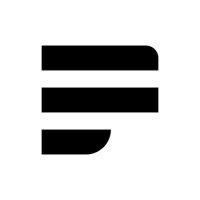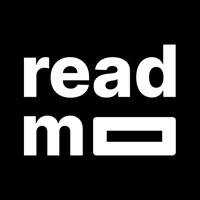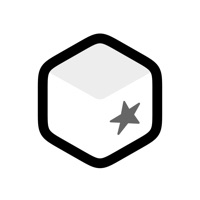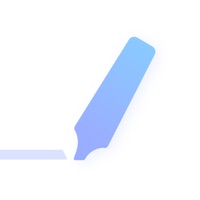How to Delete Bionic Reading
Published by Bionic Reading AG on 2024-05-02We have made it super easy to delete Bionic Reading® account and/or app.
Table of Contents:
Guide to Delete Bionic Reading®
Things to note before removing Bionic Reading:
- The developer of Bionic Reading is Bionic Reading AG and all inquiries must go to them.
- Under the GDPR, Residents of the European Union and United Kingdom have a "right to erasure" and can request any developer like Bionic Reading AG holding their data to delete it. The law mandates that Bionic Reading AG must comply within a month.
- American residents (California only - you can claim to reside here) are empowered by the CCPA to request that Bionic Reading AG delete any data it has on you or risk incurring a fine (upto 7.5k usd).
- If you have an active subscription, it is recommended you unsubscribe before deleting your account or the app.
How to delete Bionic Reading account:
Generally, here are your options if you need your account deleted:
Option 1: Reach out to Bionic Reading via Justuseapp. Get all Contact details →
Option 2: Visit the Bionic Reading website directly Here →
Option 3: Contact Bionic Reading Support/ Customer Service:
- 100% Contact Match
- Developer: Bionic Reading® — Faster. Better. More focused.
- E-Mail: [email protected]
- Website: Visit Bionic Reading Website
- 56% Contact Match
- Developer: Moon+
- E-Mail: [email protected]
- Website: Visit Moon+ Website
How to Delete Bionic Reading® from your iPhone or Android.
Delete Bionic Reading® from iPhone.
To delete Bionic Reading from your iPhone, Follow these steps:
- On your homescreen, Tap and hold Bionic Reading® until it starts shaking.
- Once it starts to shake, you'll see an X Mark at the top of the app icon.
- Click on that X to delete the Bionic Reading® app from your phone.
Method 2:
Go to Settings and click on General then click on "iPhone Storage". You will then scroll down to see the list of all the apps installed on your iPhone. Tap on the app you want to uninstall and delete the app.
For iOS 11 and above:
Go into your Settings and click on "General" and then click on iPhone Storage. You will see the option "Offload Unused Apps". Right next to it is the "Enable" option. Click on the "Enable" option and this will offload the apps that you don't use.
Delete Bionic Reading® from Android
- First open the Google Play app, then press the hamburger menu icon on the top left corner.
- After doing these, go to "My Apps and Games" option, then go to the "Installed" option.
- You'll see a list of all your installed apps on your phone.
- Now choose Bionic Reading®, then click on "uninstall".
- Also you can specifically search for the app you want to uninstall by searching for that app in the search bar then select and uninstall.
Have a Problem with Bionic Reading®? Report Issue
Leave a comment:
What is Bionic Reading®?
Bionic Reading® Faster. Better. More focused. Reading. International Gold Award for Bionic Reading®. Our reading method won gold in the category Apps for “Excellent Communications Design”. “Only the Gold award-winning App is good enough. Because it’s for you.” Bionic Reading revises texts in such a way that the most concise parts of the words are highlighted. This guides the eye over the text and the brain remembers words already learned more quickly. Read faster, better and more focused. Give yourself a significant advantage for your future. YOUR BRAIN, THE SUPERCOMPUTER. This small example shows you that your brain does a great job when reading: Whlie redniag, our biran deos a garet job. For corerct utensnarndidg of a txet the ceaatcrhrs of the wrdos can be rnmoaldy mxied up. When you read with Bionic Reading, the interaction between your eye and brain is similar to the example above. It helps your brain to focus only on single areas of the word. This way, texts can be grasped...