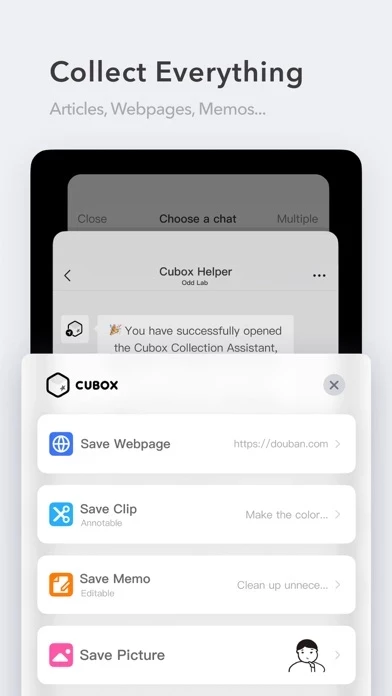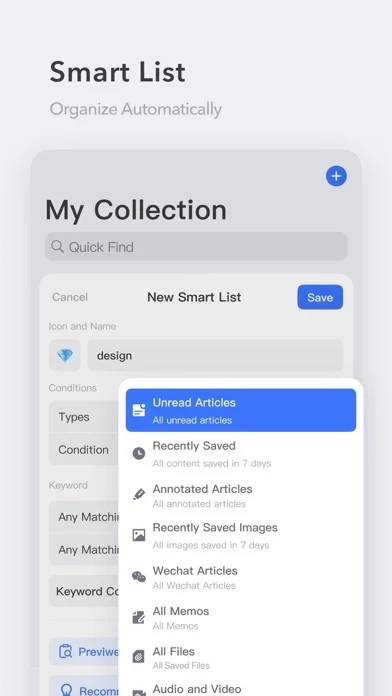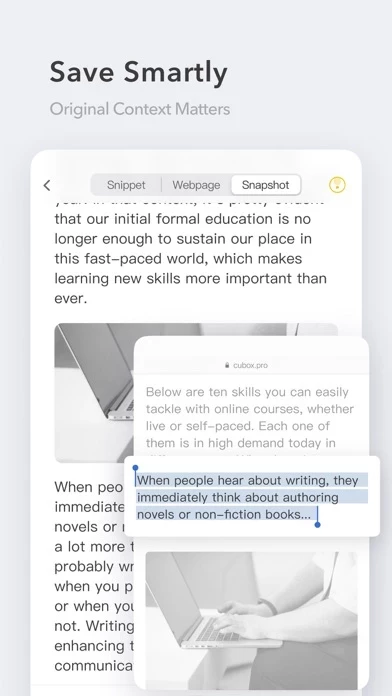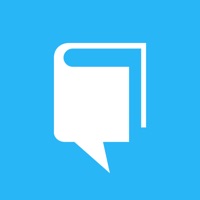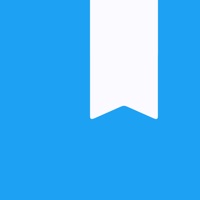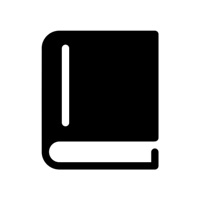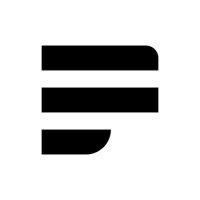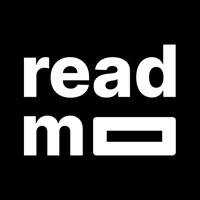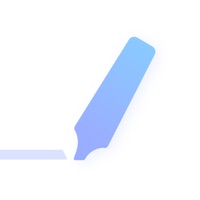How to Cancel Cubox
Published by Odd Lab on 2023-12-05We have made it super easy to cancel Cubox - Reading & Notes subscription
at the root to avoid any and all mediums "Odd Lab" (the developer) uses to bill you.
Complete Guide to Canceling Cubox - Reading & Notes
A few things to note and do before cancelling:
- The developer of Cubox is Odd Lab and all inquiries must go to them.
- Check the Terms of Services and/or Privacy policy of Odd Lab to know if they support self-serve subscription cancellation:
- Cancelling a subscription during a free trial may result in losing a free trial account.
- You must always cancel a subscription at least 24 hours before the trial period ends.
Pricing Plans
**Gotten from publicly available data and the appstores.
Cubox Pro
- Unlimited storage
- All pro features
- Price: $4.99/month or $49.99/year
- Payment will be charged to your credit card through your iTunes account
- Subscription will automatically renew unless canceled at least 24-hours before the end of the current period
- You can manage your subscriptions in your account settings after purchase.
How to Cancel Cubox - Reading & Notes Subscription on iPhone or iPad:
- Open Settings » ~Your name~ » and click "Subscriptions".
- Click the Cubox (subscription) you want to review.
- Click Cancel.
How to Cancel Cubox - Reading & Notes Subscription on Android Device:
- Open your Google Play Store app.
- Click on Menu » "Subscriptions".
- Tap on Cubox - Reading & Notes (subscription you wish to cancel)
- Click "Cancel Subscription".
How do I remove my Card from Cubox?
Removing card details from Cubox if you subscribed directly is very tricky. Very few websites allow you to remove your card details. So you will have to make do with some few tricks before and after subscribing on websites in the future.
Before Signing up or Subscribing:
- Create an account on Justuseapp. signup here →
- Create upto 4 Virtual Debit Cards - this will act as a VPN for you bank account and prevent apps like Cubox from billing you to eternity.
- Fund your Justuseapp Cards using your real card.
- Signup on Cubox - Reading & Notes or any other website using your Justuseapp card.
- Cancel the Cubox subscription directly from your Justuseapp dashboard.
- To learn more how this all works, Visit here →.
How to Cancel Cubox - Reading & Notes Subscription on a Mac computer:
- Goto your Mac AppStore, Click ~Your name~ (bottom sidebar).
- Click "View Information" and sign in if asked to.
- Scroll down on the next page shown to you until you see the "Subscriptions" tab then click on "Manage".
- Click "Edit" beside the Cubox - Reading & Notes app and then click on "Cancel Subscription".
What to do if you Subscribed directly on Cubox's Website:
- Reach out to Odd Lab here »»
- Visit Cubox website: Click to visit .
- Login to your account.
- In the menu section, look for any of the following: "Billing", "Subscription", "Payment", "Manage account", "Settings".
- Click the link, then follow the prompts to cancel your subscription.
How to Cancel Cubox - Reading & Notes Subscription on Paypal:
To cancel your Cubox subscription on PayPal, do the following:
- Login to www.paypal.com .
- Click "Settings" » "Payments".
- Next, click on "Manage Automatic Payments" in the Automatic Payments dashboard.
- You'll see a list of merchants you've subscribed to. Click on "Cubox - Reading & Notes" or "Odd Lab" to cancel.
How to delete Cubox account:
- Reach out directly to Cubox via Justuseapp. Get all Contact details →
- Send an email to [email protected] Click to email requesting that they delete your account.
Delete Cubox - Reading & Notes from iPhone:
- On your homescreen, Tap and hold Cubox - Reading & Notes until it starts shaking.
- Once it starts to shake, you'll see an X Mark at the top of the app icon.
- Click on that X to delete the Cubox - Reading & Notes app.
Delete Cubox - Reading & Notes from Android:
- Open your GooglePlay app and goto the menu.
- Click "My Apps and Games" » then "Installed".
- Choose Cubox - Reading & Notes, » then click "Uninstall".
Have a Problem with Cubox - Reading & Notes? Report Issue
Leave a comment:
What is Cubox - Reading & Notes?
this app is the app for collecting, reading and researching your daily information. With this app, you can effortlessly organize everything you've read without professional skills. The algorithms allow us to drift with the flow of various information. However, you can own your private island in this app, cut through the noise, and focus on less but better content. this app is a flexible modern service that actively adapts to your daily scenarios and realizes rich possibilities. this app is natively built for all platforms including iPhone, iPad, Mac and Apple Watch. We pay attention to every detail and will always keep improving. Gather everything in one place Gather information with this app native plugins from different sources at any time. No need to worry about finding them. this app will smartly grab the content and parse the text for a permanent archive. If you've got an excellent inspiration, you can write it down anytime and anywhere via this app Memo. Assemble important content via API, or subscribe to your favorite newsletters via this app Emaildrop. No matter how big your collection is, you can always organize everything with nested folders, nested tags, or smart folders. Read, and think better Read with customized fonts, styles, and themes with no distraction. Record your thinking by highlighting the text in the articles. Share what you've seen with a link or an image. Share your incredible insights with your friends and teams. When you have established a good reading routine with th...