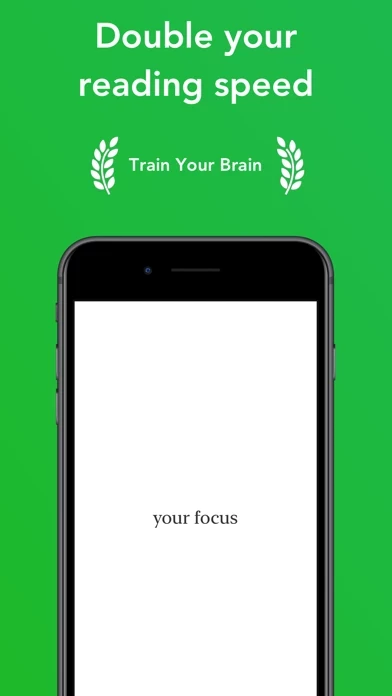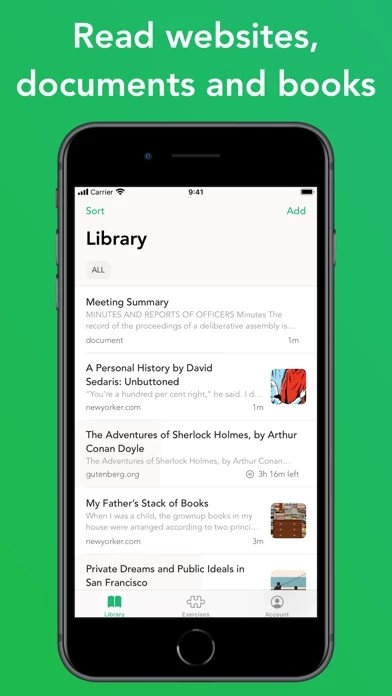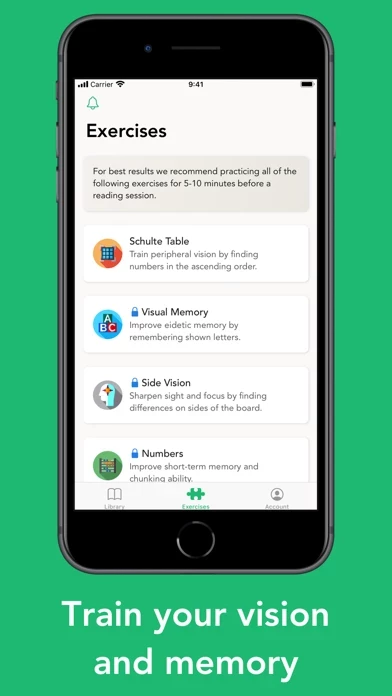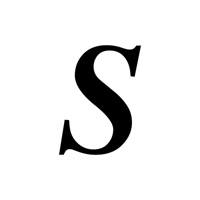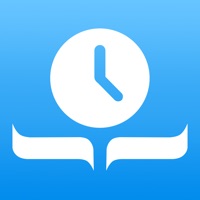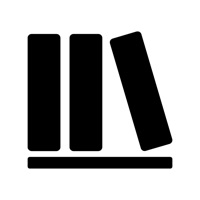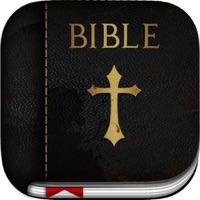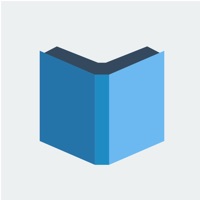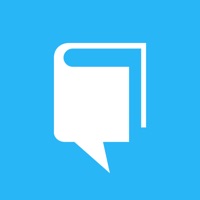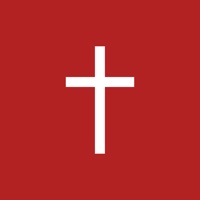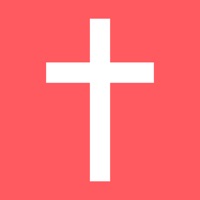How to Delete Outread
Published by Arkadiusz Holko on 2024-03-29We have made it super easy to delete Outread: Speed Reading account and/or app.
Table of Contents:
Guide to Delete Outread: Speed Reading
Things to note before removing Outread:
- The developer of Outread is Arkadiusz Holko and all inquiries must go to them.
- Check the Terms of Services and/or Privacy policy of Arkadiusz Holko to know if they support self-serve account deletion:
- Under the GDPR, Residents of the European Union and United Kingdom have a "right to erasure" and can request any developer like Arkadiusz Holko holding their data to delete it. The law mandates that Arkadiusz Holko must comply within a month.
- American residents (California only - you can claim to reside here) are empowered by the CCPA to request that Arkadiusz Holko delete any data it has on you or risk incurring a fine (upto 7.5k usd).
- If you have an active subscription, it is recommended you unsubscribe before deleting your account or the app.
How to delete Outread account:
Generally, here are your options if you need your account deleted:
Option 1: Reach out to Outread via Justuseapp. Get all Contact details →
Option 2: Visit the Outread website directly Here →
Option 3: Contact Outread Support/ Customer Service:
- Verified email
- Contact e-Mail: [email protected]
- 50% Contact Match
- Developer: G.App
- E-Mail: [email protected]
- Website: Visit Outread Website
Option 4: Check Outread's Privacy/TOS/Support channels below for their Data-deletion/request policy then contact them:
*Pro-tip: Once you visit any of the links above, Use your browser "Find on page" to find "@". It immediately shows the neccessary emails.
How to Delete Outread: Speed Reading from your iPhone or Android.
Delete Outread: Speed Reading from iPhone.
To delete Outread from your iPhone, Follow these steps:
- On your homescreen, Tap and hold Outread: Speed Reading until it starts shaking.
- Once it starts to shake, you'll see an X Mark at the top of the app icon.
- Click on that X to delete the Outread: Speed Reading app from your phone.
Method 2:
Go to Settings and click on General then click on "iPhone Storage". You will then scroll down to see the list of all the apps installed on your iPhone. Tap on the app you want to uninstall and delete the app.
For iOS 11 and above:
Go into your Settings and click on "General" and then click on iPhone Storage. You will see the option "Offload Unused Apps". Right next to it is the "Enable" option. Click on the "Enable" option and this will offload the apps that you don't use.
Delete Outread: Speed Reading from Android
- First open the Google Play app, then press the hamburger menu icon on the top left corner.
- After doing these, go to "My Apps and Games" option, then go to the "Installed" option.
- You'll see a list of all your installed apps on your phone.
- Now choose Outread: Speed Reading, then click on "uninstall".
- Also you can specifically search for the app you want to uninstall by searching for that app in the search bar then select and uninstall.
Have a Problem with Outread: Speed Reading? Report Issue
Leave a comment:
What is Outread: Speed Reading?
Speed-read websites, ebooks and documents. this app improves reading effectiveness by helping you to focus on reading small chunks of text at a time. You can either follow the highlighter along the page or keep the text centered. Featured by Apple in “Train Your Brain” and "Read Something New" sections “You're in luck, because this app will help you get through [articles] and learn speed-reading in the process.” — Lifehacker "Speed Between the Lines" — WSJ “A clear winner in the speed-reading category” — AppAdvice BASIC FEATURES: - Speed read by following the highlighter along the page (Highlighting Mode) or by keeping the focused phrase in the center of the screen (Flashing Mode - Rapid Serial Visual Presentation) - Exercises improving peripheral vision, eidetic memory, short-term memory and chunking ability. - Add webpages from Safari or other apps using share extension - Paste text or add from a URL - Sync your library, preferences and reading stats between your devices - Adjust the...