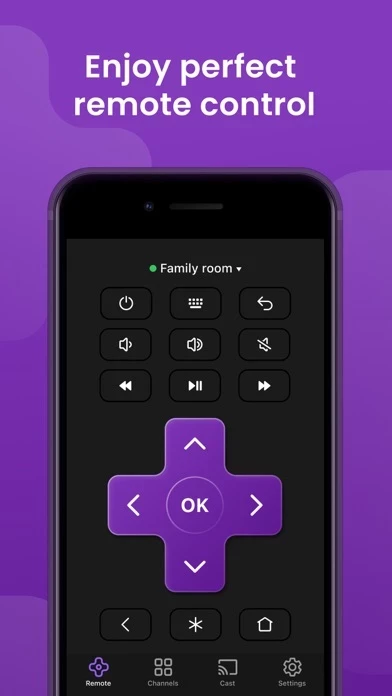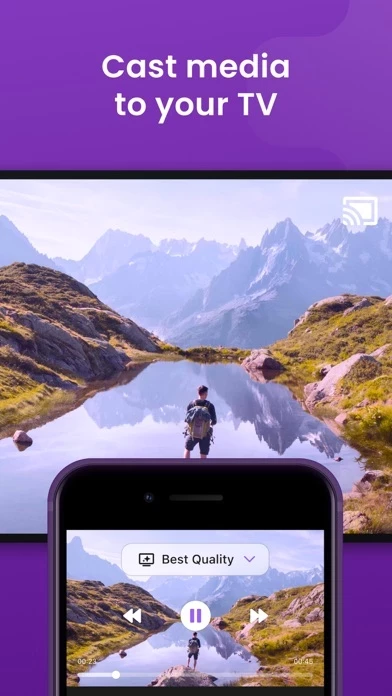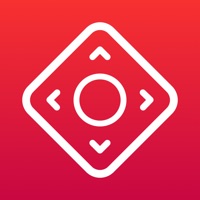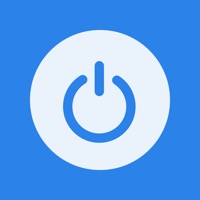How to Delete Universal Remote | Smart TV
Published by 2020 Apps SIA on 2023-12-05We have made it super easy to delete Universal Remote | Smart TV account and/or app.
Table of Contents:
Guide to Delete Universal Remote | Smart TV
Things to note before removing Universal Remote | Smart TV:
- The developer of Universal Remote | Smart TV is 2020 Apps SIA and all inquiries must go to them.
- Check the Terms of Services and/or Privacy policy of 2020 Apps SIA to know if they support self-serve account deletion:
- Under the GDPR, Residents of the European Union and United Kingdom have a "right to erasure" and can request any developer like 2020 Apps SIA holding their data to delete it. The law mandates that 2020 Apps SIA must comply within a month.
- American residents (California only - you can claim to reside here) are empowered by the CCPA to request that 2020 Apps SIA delete any data it has on you or risk incurring a fine (upto 7.5k usd).
- If you have an active subscription, it is recommended you unsubscribe before deleting your account or the app.
How to delete Universal Remote | Smart TV account:
Generally, here are your options if you need your account deleted:
Option 1: Reach out to Universal Remote | Smart TV via Justuseapp. Get all Contact details →
Option 2: Visit the Universal Remote | Smart TV website directly Here →
Option 3: Contact Universal Remote | Smart TV Support/ Customer Service:
- 44.44% Contact Match
- Developer: EVOLLY.APP
- E-Mail: [email protected]
- Website: Visit Universal Remote | Smart TV Website
- 66.67% Contact Match
- Developer: SensusTech LLC
- E-Mail: [email protected]
- Website: Visit SensusTech LLC Website
Option 4: Check Universal Remote | Smart TV's Privacy/TOS/Support channels below for their Data-deletion/request policy then contact them:
*Pro-tip: Once you visit any of the links above, Use your browser "Find on page" to find "@". It immediately shows the neccessary emails.
How to Delete Universal Remote | Smart TV from your iPhone or Android.
Delete Universal Remote | Smart TV from iPhone.
To delete Universal Remote | Smart TV from your iPhone, Follow these steps:
- On your homescreen, Tap and hold Universal Remote | Smart TV until it starts shaking.
- Once it starts to shake, you'll see an X Mark at the top of the app icon.
- Click on that X to delete the Universal Remote | Smart TV app from your phone.
Method 2:
Go to Settings and click on General then click on "iPhone Storage". You will then scroll down to see the list of all the apps installed on your iPhone. Tap on the app you want to uninstall and delete the app.
For iOS 11 and above:
Go into your Settings and click on "General" and then click on iPhone Storage. You will see the option "Offload Unused Apps". Right next to it is the "Enable" option. Click on the "Enable" option and this will offload the apps that you don't use.
Delete Universal Remote | Smart TV from Android
- First open the Google Play app, then press the hamburger menu icon on the top left corner.
- After doing these, go to "My Apps and Games" option, then go to the "Installed" option.
- You'll see a list of all your installed apps on your phone.
- Now choose Universal Remote | Smart TV, then click on "uninstall".
- Also you can specifically search for the app you want to uninstall by searching for that app in the search bar then select and uninstall.
Have a Problem with Universal Remote | Smart TV? Report Issue
Leave a comment:
What is Universal Remote | Smart TV?
The most advanced and user-friendly universal remote control app! Connect your iPhone and Streaming device/Smart TV to the same Wi-Fi network and you’re all set to enjoy your favorite content! Key remote control features: - Touchpad navigation. Large touchpad for easy menu and content navigation - Hot keys for channels. Launch any of your channels directly from the app - Volume control. You can change the volume of your TV or even mute it - Built-in keyboard. The easiest and fastest way to enter any text and search - Multiple devices. You can switch between your devices in just one tap Additional features: - Cast media to your TV. You can cast media and content from built-in IPTV, Youtube, Browser or your Camera roll. Privacy Policy: http://go2020apps.com/privacy-policy.html Terms of Service: http://go2020apps.com/terms-of-use.html