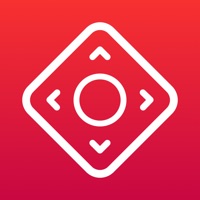How to Cancel Universal Remote TV
Published by Free Download Apps OU on 2023-12-04We have made it super easy to cancel Universal Remote TV subscription
at the root to avoid any and all mediums "Free Download Apps OU" (the developer) uses to bill you.
Complete Guide to Canceling Universal Remote TV
A few things to note and do before cancelling:
- The developer of Universal Remote TV is Free Download Apps OU and all inquiries must go to them.
- Check the Terms of Services and/or Privacy policy of Free Download Apps OU to know if they support self-serve subscription cancellation:
- Cancelling a subscription during a free trial may result in losing a free trial account.
- You must always cancel a subscription at least 24 hours before the trial period ends.
How easy is it to cancel or delete Universal Remote TV?
It is Impossible to Cancel a Universal Remote TV subscription. (**Crowdsourced from Universal Remote TV and Justuseapp users)
If you haven't rated Universal Remote TV cancellation policy yet, Rate it here →.
Pricing Plans
**Gotten from publicly available data and the appstores.
- Weekly subscription: $2.99 per week
- Yearly subscription: $29.99 per year
Potential Savings
**Pricing data is based on average subscription prices reported by Justuseapp.com users..
| Duration | Amount (USD) |
|---|---|
| If Billed Once | $29.99 |
| Yearly Subscription | $32.00 |
How to Cancel Universal Remote TV Subscription on iPhone or iPad:
- Open Settings » ~Your name~ » and click "Subscriptions".
- Click the Universal Remote TV (subscription) you want to review.
- Click Cancel.
How to Cancel Universal Remote TV Subscription on Android Device:
- Open your Google Play Store app.
- Click on Menu » "Subscriptions".
- Tap on Universal Remote TV (subscription you wish to cancel)
- Click "Cancel Subscription".
How do I remove my Card from Universal Remote TV?
Removing card details from Universal Remote TV if you subscribed directly is very tricky. Very few websites allow you to remove your card details. So you will have to make do with some few tricks before and after subscribing on websites in the future.
Before Signing up or Subscribing:
- Create an account on Justuseapp. signup here →
- Create upto 4 Virtual Debit Cards - this will act as a VPN for you bank account and prevent apps like Universal Remote TV from billing you to eternity.
- Fund your Justuseapp Cards using your real card.
- Signup on Universal Remote TV or any other website using your Justuseapp card.
- Cancel the Universal Remote TV subscription directly from your Justuseapp dashboard.
- To learn more how this all works, Visit here →.
How to Cancel Universal Remote TV Subscription on a Mac computer:
- Goto your Mac AppStore, Click ~Your name~ (bottom sidebar).
- Click "View Information" and sign in if asked to.
- Scroll down on the next page shown to you until you see the "Subscriptions" tab then click on "Manage".
- Click "Edit" beside the Universal Remote TV app and then click on "Cancel Subscription".
What to do if you Subscribed directly on Universal Remote TV's Website:
- Reach out to Free Download Apps OU here »»
- If the company has an app they developed in the Appstore, you can try contacting Free Download Apps OU (the app developer) for help through the details of the app.
How to Cancel Universal Remote TV Subscription on Paypal:
To cancel your Universal Remote TV subscription on PayPal, do the following:
- Login to www.paypal.com .
- Click "Settings" » "Payments".
- Next, click on "Manage Automatic Payments" in the Automatic Payments dashboard.
- You'll see a list of merchants you've subscribed to. Click on "Universal Remote TV" or "Free Download Apps OU" to cancel.
How to delete Universal Remote TV account:
- Reach out directly to Universal Remote TV via Justuseapp. Get all Contact details →
- Send an email to [email protected] Click to email requesting that they delete your account.
Delete Universal Remote TV from iPhone:
- On your homescreen, Tap and hold Universal Remote TV until it starts shaking.
- Once it starts to shake, you'll see an X Mark at the top of the app icon.
- Click on that X to delete the Universal Remote TV app.
Delete Universal Remote TV from Android:
- Open your GooglePlay app and goto the menu.
- Click "My Apps and Games" » then "Installed".
- Choose Universal Remote TV, » then click "Uninstall".
Have a Problem with Universal Remote TV? Report Issue
Leave a comment:
Reviews & Common Issues: 2 Comments
By Mugisa Besto
2 years agoI have no funds thank you
By Lee Manning
2 years agoPlease cancel my free trial and subscription to universal tv remote
What is Universal Remote TV?
Ξ Use your Phone to control your Smart TV easily. Ξ Compatible with Samsung, LG, and other Smart TV brands coming soon... "Control your Smart TV directly from your device! " Key Features: - Fully functional free virtual TV Remote control - Connect to your Smart TV on your WiFi Network - Control your TV: volume, source, power, channel, smart... Samsung Compatibility: C Series (2010), D Series (2011), E Series (2012), F Series (2013), H Series (2014), J Series (2015), K Series (2016), Q-M Series(2017), Q-N Series (2018) and R Series (2019). LG Compatibility: All WebOS TV series DISCLAIMER This app is not an official Samsung or LG product. We are not affiliated with the company Samsung or LG. SUBSCRIPTION: We offer auto-renewing subscription: - Length: weekly and yearly - Payment will be charged to iTunes Account at confirmation of purchase - You will be able to access the Premium features of the app for the duration of the subscription - Subscription automatically renews for the same price and duration period as the original period unless auto-renew is turned off at least 24-hours before the end of the current period - The account will be charged for renewal within 24-hours prior to the end of the current period at the cost of the chosen package. - Subscriptions may be managed by the user and auto-renewal may be turned off by going to the user's iTunes Account Settings after purchase - No cancellation of the current subscription is allowed during the active subscription...