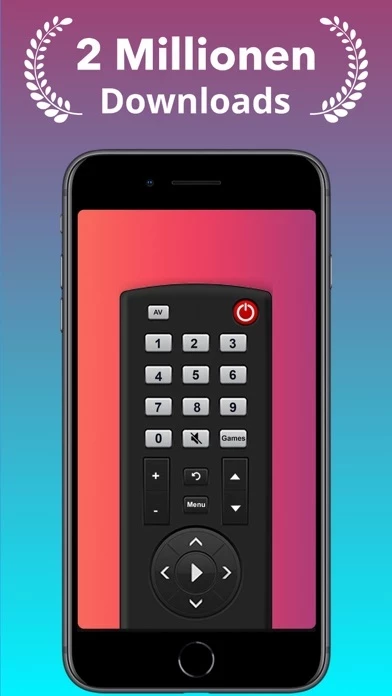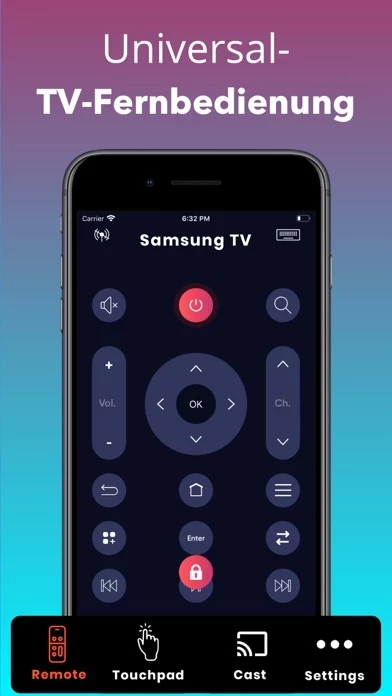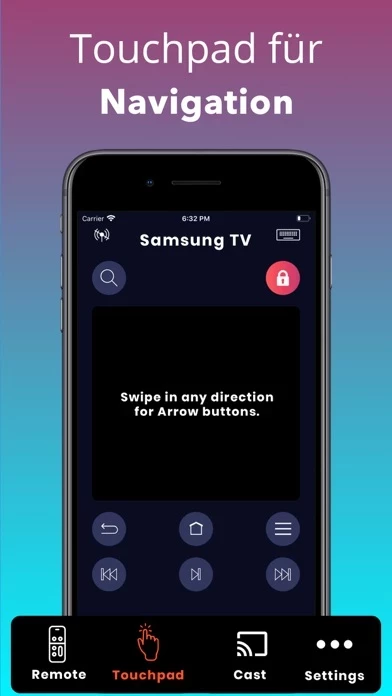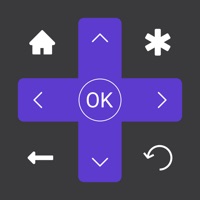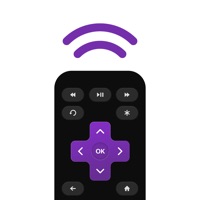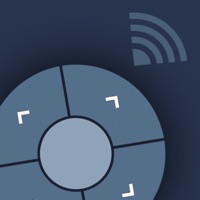How to Cancel Universal TV Remote
Published by Nilu Technologies on 2023-02-16We have made it super easy to cancel Universal TV Remote subscription
at the root to avoid any and all mediums "Nilu Technologies" (the developer) uses to bill you.
Complete Guide to Canceling Universal TV Remote
A few things to note and do before cancelling:
- The developer of Universal TV Remote is Nilu Technologies and all inquiries must go to them.
- Check the Terms of Services and/or Privacy policy of Nilu Technologies to know if they support self-serve subscription cancellation:
- Cancelling a subscription during a free trial may result in losing a free trial account.
- You must always cancel a subscription at least 24 hours before the trial period ends.
How easy is it to cancel or delete Universal TV Remote?
It is Very Easy to Cancel a Universal TV Remote subscription. (**Crowdsourced from Universal TV Remote and Justuseapp users)
If you haven't rated Universal TV Remote cancellation policy yet, Rate it here →.
Pricing Plans
**Gotten from publicly available data and the appstores.
Unlimited Use
- Monthly subscription: $4.99/month
- Annual subscription: $29.99/year
Potential Savings
**Pricing data is based on average subscription prices reported by Justuseapp.com users..
| Duration | Amount (USD) |
|---|---|
| If Billed Once | $9.99 |
How to Cancel Universal TV Remote Subscription on iPhone or iPad:
- Open Settings » ~Your name~ » and click "Subscriptions".
- Click the Universal TV Remote (subscription) you want to review.
- Click Cancel.
How to Cancel Universal TV Remote Subscription on Android Device:
- Open your Google Play Store app.
- Click on Menu » "Subscriptions".
- Tap on Universal TV Remote (subscription you wish to cancel)
- Click "Cancel Subscription".
How do I remove my Card from Universal TV Remote?
Removing card details from Universal TV Remote if you subscribed directly is very tricky. Very few websites allow you to remove your card details. So you will have to make do with some few tricks before and after subscribing on websites in the future.
Before Signing up or Subscribing:
- Create an account on Justuseapp. signup here →
- Create upto 4 Virtual Debit Cards - this will act as a VPN for you bank account and prevent apps like Universal TV Remote from billing you to eternity.
- Fund your Justuseapp Cards using your real card.
- Signup on Universal TV Remote or any other website using your Justuseapp card.
- Cancel the Universal TV Remote subscription directly from your Justuseapp dashboard.
- To learn more how this all works, Visit here →.
How to Cancel Universal TV Remote Subscription on a Mac computer:
- Goto your Mac AppStore, Click ~Your name~ (bottom sidebar).
- Click "View Information" and sign in if asked to.
- Scroll down on the next page shown to you until you see the "Subscriptions" tab then click on "Manage".
- Click "Edit" beside the Universal TV Remote app and then click on "Cancel Subscription".
What to do if you Subscribed directly on Universal TV Remote's Website:
- Reach out to Nilu Technologies here »»
- If the company has an app they developed in the Appstore, you can try contacting Nilu Technologies (the app developer) for help through the details of the app.
How to Cancel Universal TV Remote Subscription on Paypal:
To cancel your Universal TV Remote subscription on PayPal, do the following:
- Login to www.paypal.com .
- Click "Settings" » "Payments".
- Next, click on "Manage Automatic Payments" in the Automatic Payments dashboard.
- You'll see a list of merchants you've subscribed to. Click on "Universal TV Remote" or "Nilu Technologies" to cancel.
How to delete Universal TV Remote account:
- Reach out directly to Universal TV Remote via Justuseapp. Get all Contact details →
- Send an email to [email protected] Click to email requesting that they delete your account.
Delete Universal TV Remote from iPhone:
- On your homescreen, Tap and hold Universal TV Remote until it starts shaking.
- Once it starts to shake, you'll see an X Mark at the top of the app icon.
- Click on that X to delete the Universal TV Remote app.
Delete Universal TV Remote from Android:
- Open your GooglePlay app and goto the menu.
- Click "My Apps and Games" » then "Installed".
- Choose Universal TV Remote, » then click "Uninstall".
Have a Problem with Universal TV Remote? Report Issue
Leave a comment:
Reviews & Common Issues: 1 Comments
By Ekaterina
7 months agoHello, Sir, My husband has installed an application TV Remote-Universal Control on my iPhone and got a one-year subscription for 149.90 shekels! I do not need this application, it doesn’t work with my TV and I would like to cancel my subscription immediately, delete me account and get a refund. I didn’t use even it for one single day. Please help me! Ekaterina
What is Universal TV Remote?
Are you tired of changing your TV remote’s battery??? Just use this app and say bye bye to your physical TV remote. “Universal TV Remote” is a tool that allows you to control your Smart TV from your iPhone / iPad. The operation is the same as the real TV remote. Don’t need any external hardware in order to use this remote. To use this remote control, you must have your iPhone / iPad on the same wifi network as your smart TV and you have to accept the message that appears on your TV screen. # Key Features ◆ Power ON / OFF ◆ Mute / Unmute ◆ Volume Up / Down ◆ Channel Up / Down ◆ Menu Button with Up / Down and Left / Right ◆ Video control (Play/Pause/Stop...) ◆ Touch bar for easy navigation ◆ Cast Photos & Videos SUBSCRIPTION OPTIONS: - Universal TV Remote” App is free to download. It contains preferable auto-renewing subscription options for Unlimited Use. - Once you subscribe to any of your preferable options, you can enjoy all the features of the app. - Payment will be charged to iTunes Account at confirmation of purchase. - Subscription automatically renews unless auto-renew is turned off at least 24-hours before the end of the current period. - Account will be charged for renewal within 24-hours prior to the end of the current period, and identify the cost of the renewal. - Subscriptions may be managed by the user and auto-renewal may be turned off by going to the user's Account Settings after purchase. Privacy Policy: https://sites.google.com/view/nilu-technologies/t...