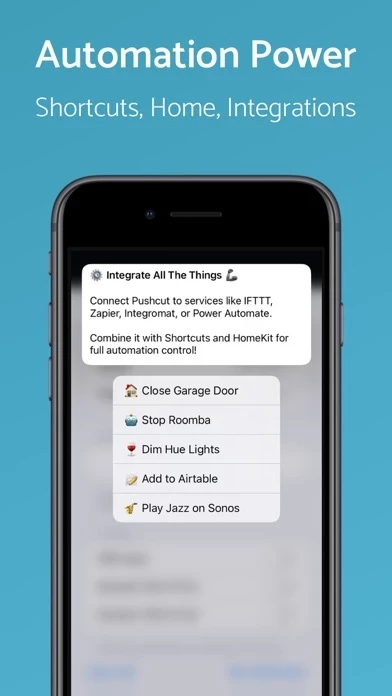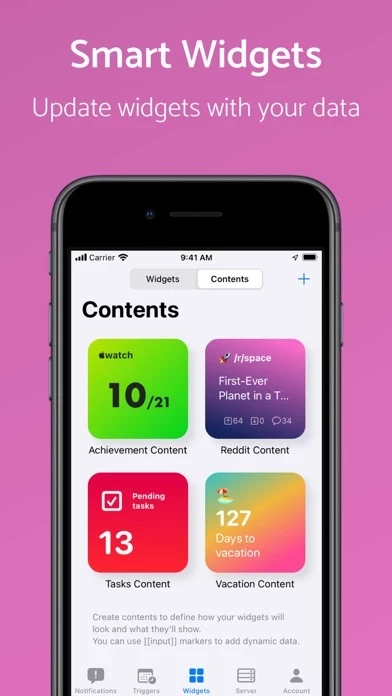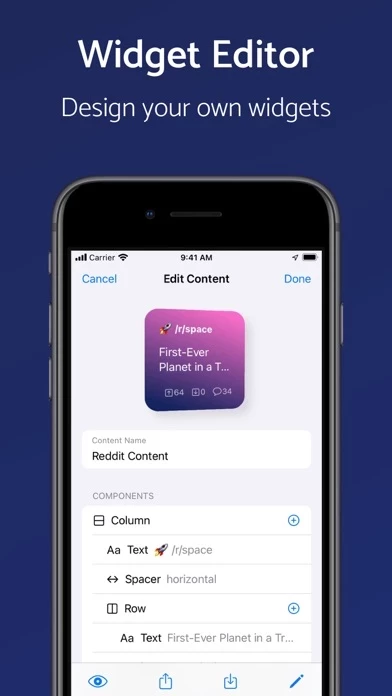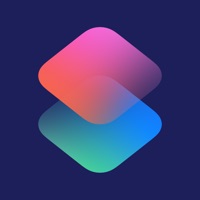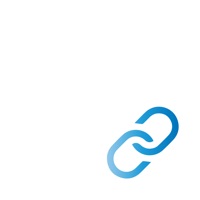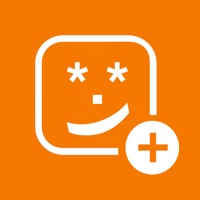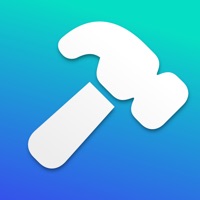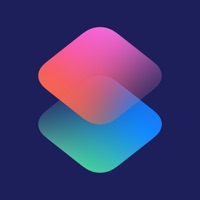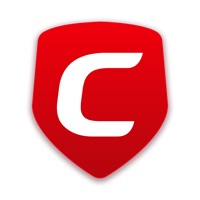How to Cancel Pushcut
Published by Simon Leeb on 2024-01-02We have made it super easy to cancel Pushcut: Shortcuts Automation subscription
at the root to avoid any and all mediums "Simon Leeb" (the developer) uses to bill you.
Complete Guide to Canceling Pushcut: Shortcuts Automation
A few things to note and do before cancelling:
- The developer of Pushcut is Simon Leeb and all inquiries must go to them.
- Check the Terms of Services and/or Privacy policy of Simon Leeb to know if they support self-serve subscription cancellation:
- Cancelling a subscription during a free trial may result in losing a free trial account.
- You must always cancel a subscription at least 24 hours before the trial period ends.
Pricing Plans
**Gotten from publicly available data and the appstores.
- Free version: limited to 3 notifications, 2 background actions, and 1 action per notification, with local triggers or basic webhooks (no dynamic content or online actions)
- Pro: custom dynamic widgets, unlimited notification definitions, unlimited actions per notification, activate HomeKit scenes, unlimited background actions, dynamic notifications from service integrations, fully customizable actions using the powerful JSON API, execute online actions and web requests directly, input parameters for shortcuts and online actions, run and monitor an Automation Server (limits apply)
- Automation Server Extended: includes all Pro features plus the ability to schedule server actions periodically, trigger delayed server actions, and up to 5000 server requests per day
- Payment options: monthly or annual subscription plans, charged to the user's Apple ID account at the time of purchase, with automatic renewal unless canceled at least 24 hours before the end of the current period. Users can manage and cancel their subscriptions through their account settings on the App Store after purchase.
How to Cancel Pushcut: Shortcuts Automation Subscription on iPhone or iPad:
- Open Settings » ~Your name~ » and click "Subscriptions".
- Click the Pushcut (subscription) you want to review.
- Click Cancel.
How to Cancel Pushcut: Shortcuts Automation Subscription on Android Device:
- Open your Google Play Store app.
- Click on Menu » "Subscriptions".
- Tap on Pushcut: Shortcuts Automation (subscription you wish to cancel)
- Click "Cancel Subscription".
How do I remove my Card from Pushcut?
Removing card details from Pushcut if you subscribed directly is very tricky. Very few websites allow you to remove your card details. So you will have to make do with some few tricks before and after subscribing on websites in the future.
Before Signing up or Subscribing:
- Create an account on Justuseapp. signup here →
- Create upto 4 Virtual Debit Cards - this will act as a VPN for you bank account and prevent apps like Pushcut from billing you to eternity.
- Fund your Justuseapp Cards using your real card.
- Signup on Pushcut: Shortcuts Automation or any other website using your Justuseapp card.
- Cancel the Pushcut subscription directly from your Justuseapp dashboard.
- To learn more how this all works, Visit here →.
How to Cancel Pushcut: Shortcuts Automation Subscription on a Mac computer:
- Goto your Mac AppStore, Click ~Your name~ (bottom sidebar).
- Click "View Information" and sign in if asked to.
- Scroll down on the next page shown to you until you see the "Subscriptions" tab then click on "Manage".
- Click "Edit" beside the Pushcut: Shortcuts Automation app and then click on "Cancel Subscription".
What to do if you Subscribed directly on Pushcut's Website:
- Reach out to Simon Leeb here »»
- Visit Pushcut website: Click to visit .
- Login to your account.
- In the menu section, look for any of the following: "Billing", "Subscription", "Payment", "Manage account", "Settings".
- Click the link, then follow the prompts to cancel your subscription.
How to Cancel Pushcut: Shortcuts Automation Subscription on Paypal:
To cancel your Pushcut subscription on PayPal, do the following:
- Login to www.paypal.com .
- Click "Settings" » "Payments".
- Next, click on "Manage Automatic Payments" in the Automatic Payments dashboard.
- You'll see a list of merchants you've subscribed to. Click on "Pushcut: Shortcuts Automation" or "Simon Leeb" to cancel.
How to delete Pushcut account:
- Reach out directly to Pushcut via Justuseapp. Get all Contact details →
- Send an email to [email protected] Click to email requesting that they delete your account.
Delete Pushcut: Shortcuts Automation from iPhone:
- On your homescreen, Tap and hold Pushcut: Shortcuts Automation until it starts shaking.
- Once it starts to shake, you'll see an X Mark at the top of the app icon.
- Click on that X to delete the Pushcut: Shortcuts Automation app.
Delete Pushcut: Shortcuts Automation from Android:
- Open your GooglePlay app and goto the menu.
- Click "My Apps and Games" » then "Installed".
- Choose Pushcut: Shortcuts Automation, » then click "Uninstall".
Have a Problem with Pushcut: Shortcuts Automation? Report Issue
Leave a comment:
What is Pushcut: Shortcuts Automation?
this app helps you kick off your automation when it matters. Create fine-tuned interactions for HomeKit, Shortcuts, and custom workflows through smart notifications and widgets combined with powerful automation actions. Use HomeKit scenes, shortcuts, online integrations, and web services as notification actions that pop up exactly when they matter to you. Trigger these smart notifications from Shortcuts, HomeKit, schedules, locations, iBeacons, online services (like IFTTT, Zapier, Flow, Integromat, ...), home servers, or anywhere that knows what HTTP is. Design beautiful custom widgets and display dynamic information that you can provide using Shortcuts actions, online services or our own API. "The premiere companion utility for Shortcuts and Home on iOS" - Federico Viticci (MacStories) "An essential tool for HomeKit power users" - Christopher Close (HomeKit Hero) "Very powerful" - Rosemary Orchard (Take Control of Shortcuts) Features + Set up alerts & reminders to trigger scheduled & location-based smart notifications + Combine time and location triggers (eg: "weekdays at 6 PM when I am at work") + Schedule notifications from Shortcuts + Schedule a shortcut from Shortcuts + Design custom home-screen widgets + Trigger notifications and widget updates through a secure webhook or this app API + Trigger notifications and widget updates from third-party integrations and online services like Zapier, Integromat, IFTTT, etc. + Define notifications with custom titles and messages...