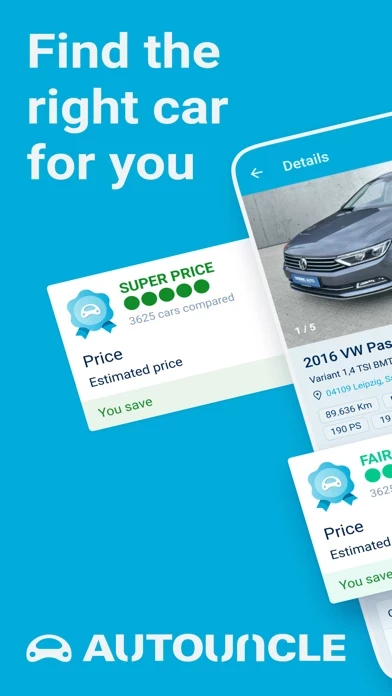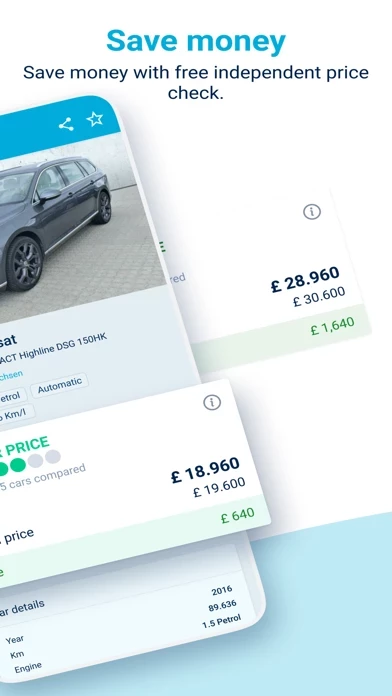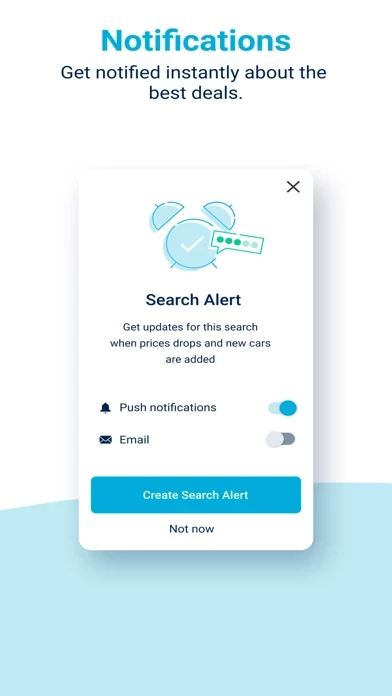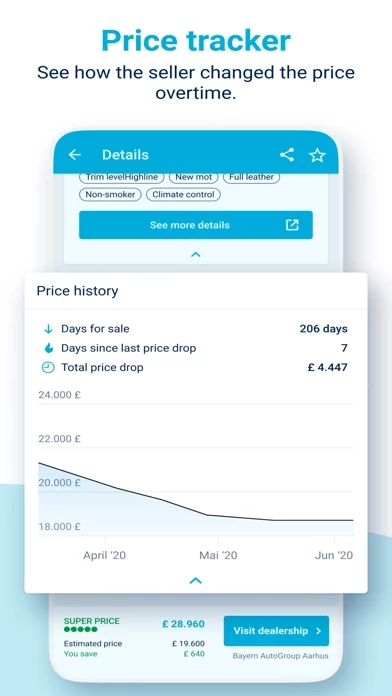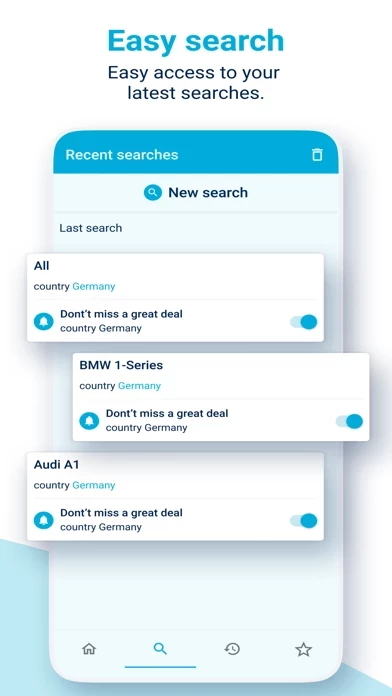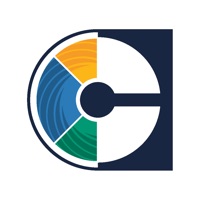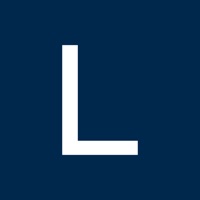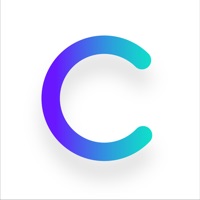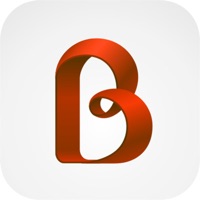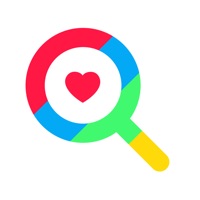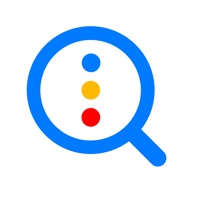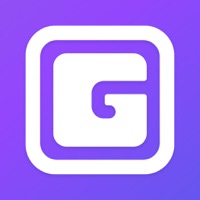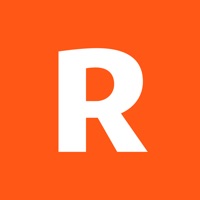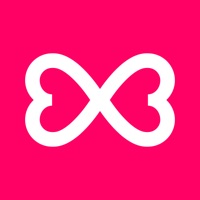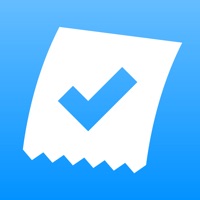How to Delete AutoUncle
Published by AutoUncle on 2023-12-20We have made it super easy to delete AutoUncle: Search used cars account and/or app.
Table of Contents:
Guide to Delete AutoUncle: Search used cars
Things to note before removing AutoUncle:
- The developer of AutoUncle is AutoUncle and all inquiries must go to them.
- Under the GDPR, Residents of the European Union and United Kingdom have a "right to erasure" and can request any developer like AutoUncle holding their data to delete it. The law mandates that AutoUncle must comply within a month.
- American residents (California only - you can claim to reside here) are empowered by the CCPA to request that AutoUncle delete any data it has on you or risk incurring a fine (upto 7.5k usd).
- If you have an active subscription, it is recommended you unsubscribe before deleting your account or the app.
How to delete AutoUncle account:
Generally, here are your options if you need your account deleted:
Option 1: Reach out to AutoUncle via Justuseapp. Get all Contact details →
Option 2: Visit the AutoUncle website directly Here →
Option 3: Contact AutoUncle Support/ Customer Service:
- Verified email
- Contact e-Mail: [email protected]
- 100% Contact Match
- Developer: AutoUncle
- E-Mail: [email protected]
- Website: Visit AutoUncle Website
How to Delete AutoUncle: Search used cars from your iPhone or Android.
Delete AutoUncle: Search used cars from iPhone.
To delete AutoUncle from your iPhone, Follow these steps:
- On your homescreen, Tap and hold AutoUncle: Search used cars until it starts shaking.
- Once it starts to shake, you'll see an X Mark at the top of the app icon.
- Click on that X to delete the AutoUncle: Search used cars app from your phone.
Method 2:
Go to Settings and click on General then click on "iPhone Storage". You will then scroll down to see the list of all the apps installed on your iPhone. Tap on the app you want to uninstall and delete the app.
For iOS 11 and above:
Go into your Settings and click on "General" and then click on iPhone Storage. You will see the option "Offload Unused Apps". Right next to it is the "Enable" option. Click on the "Enable" option and this will offload the apps that you don't use.
Delete AutoUncle: Search used cars from Android
- First open the Google Play app, then press the hamburger menu icon on the top left corner.
- After doing these, go to "My Apps and Games" option, then go to the "Installed" option.
- You'll see a list of all your installed apps on your phone.
- Now choose AutoUncle: Search used cars, then click on "uninstall".
- Also you can specifically search for the app you want to uninstall by searching for that app in the search bar then select and uninstall.
Have a Problem with AutoUncle: Search used cars? Report Issue
Leave a comment:
What is AutoUncle: Search used cars?
this app - Your independent price-check for used cars this app gathers, compares and evaluates more than 11 million used cars from more than 1.900 websites in Europe - including the largest used car portals and dealer websites. We create transparency and overview in the used car jungle and help you through the car search and car buying process. this app - Search for cars and find the best deal with this app’s price evaluation. +++ Price evaluation on all used cars on this app +++ Every single car on this app gets a price evaluation, which helps you to quickly and easily find the best used car offer on the market. this app’s price evaluation has 5 categories: Super price, Good price, Fair price, A bit Pricey, and Expensive. Cars with “Fair price” rating are for sale at the current market price. “Super price” and “Good price” are cars where you can save money. “A bit pricey” and “expensive” rated cars are offers above market price and are offered too expensive in marke...