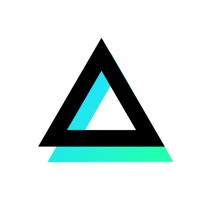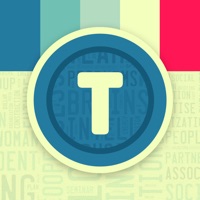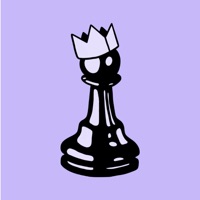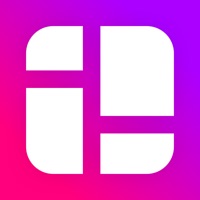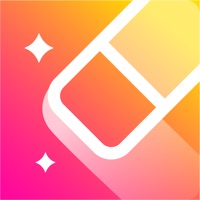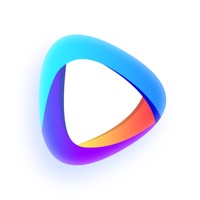How to Delete Photo Editor
Published by Kyrylo Ganziienko on 2024-05-17We have made it super easy to delete Photo Editor: AI Filter & Edit account and/or app.
Table of Contents:
Guide to Delete Photo Editor: AI Filter & Edit
Things to note before removing Photo Editor:
- The developer of Photo Editor is Kyrylo Ganziienko and all inquiries must go to them.
- Check the Terms of Services and/or Privacy policy of Kyrylo Ganziienko to know if they support self-serve account deletion:
- Under the GDPR, Residents of the European Union and United Kingdom have a "right to erasure" and can request any developer like Kyrylo Ganziienko holding their data to delete it. The law mandates that Kyrylo Ganziienko must comply within a month.
- American residents (California only - you can claim to reside here) are empowered by the CCPA to request that Kyrylo Ganziienko delete any data it has on you or risk incurring a fine (upto 7.5k usd).
- If you have an active subscription, it is recommended you unsubscribe before deleting your account or the app.
How to delete Photo Editor account:
Generally, here are your options if you need your account deleted:
Option 1: Reach out to Photo Editor via Justuseapp. Get all Contact details →
Option 2: Visit the Photo Editor website directly Here →
Option 3: Contact Photo Editor Support/ Customer Service:
- 88.89% Contact Match
- Developer: InShot Inc.
- E-Mail: [email protected]
- Website: Visit Photo Editor Website
- 88.89% Contact Match
- Developer: InShot Video Editor
- E-Mail: [email protected]
- Website: Visit InShot Video Editor Website
Option 4: Check Photo Editor's Privacy/TOS/Support channels below for their Data-deletion/request policy then contact them:
*Pro-tip: Once you visit any of the links above, Use your browser "Find on page" to find "@". It immediately shows the neccessary emails.
How to Delete Photo Editor: AI Filter & Edit from your iPhone or Android.
Delete Photo Editor: AI Filter & Edit from iPhone.
To delete Photo Editor from your iPhone, Follow these steps:
- On your homescreen, Tap and hold Photo Editor: AI Filter & Edit until it starts shaking.
- Once it starts to shake, you'll see an X Mark at the top of the app icon.
- Click on that X to delete the Photo Editor: AI Filter & Edit app from your phone.
Method 2:
Go to Settings and click on General then click on "iPhone Storage". You will then scroll down to see the list of all the apps installed on your iPhone. Tap on the app you want to uninstall and delete the app.
For iOS 11 and above:
Go into your Settings and click on "General" and then click on iPhone Storage. You will see the option "Offload Unused Apps". Right next to it is the "Enable" option. Click on the "Enable" option and this will offload the apps that you don't use.
Delete Photo Editor: AI Filter & Edit from Android
- First open the Google Play app, then press the hamburger menu icon on the top left corner.
- After doing these, go to "My Apps and Games" option, then go to the "Installed" option.
- You'll see a list of all your installed apps on your phone.
- Now choose Photo Editor: AI Filter & Edit, then click on "uninstall".
- Also you can specifically search for the app you want to uninstall by searching for that app in the search bar then select and uninstall.
Have a Problem with Photo Editor: AI Filter & Edit? Report Issue
Leave a comment:
What is Photo Editor: AI Filter & Edit?
Lightroom presets are one-click photo editing tools that give your photos a professional look. We've created Lightroom Presets for portrait, street, people, black and white, and landscape photography. The app is easy to use with incredible results. Download today! Terms of use: https://tou.editphoto.dev Privacy policy: https://pp.editphoto.dev