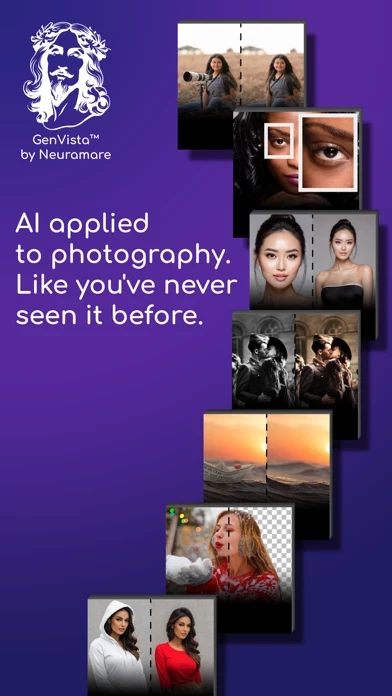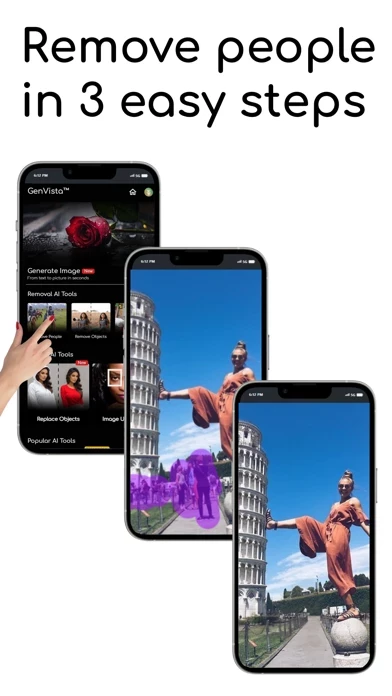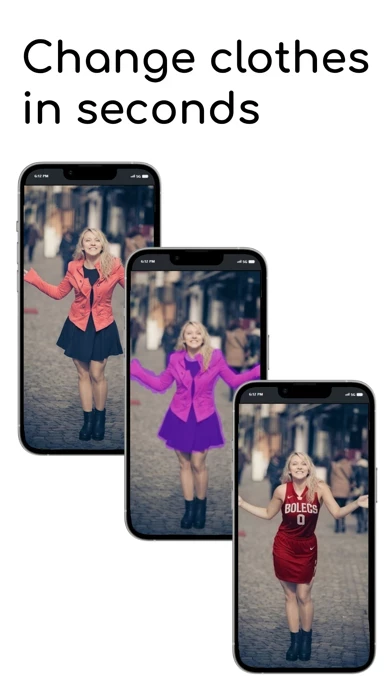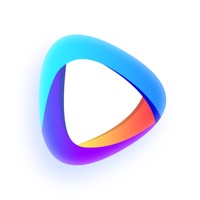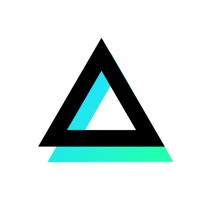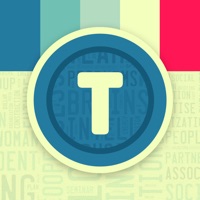How to Delete GenVista
Published by Angelo Lamonaca on 2024-01-18We have made it super easy to delete GenVista - AI Photo Editor account and/or app.
Table of Contents:
Guide to Delete GenVista - AI Photo Editor
Things to note before removing GenVista:
- The developer of GenVista is Angelo Lamonaca and all inquiries must go to them.
- Check the Terms of Services and/or Privacy policy of Angelo Lamonaca to know if they support self-serve account deletion:
- Under the GDPR, Residents of the European Union and United Kingdom have a "right to erasure" and can request any developer like Angelo Lamonaca holding their data to delete it. The law mandates that Angelo Lamonaca must comply within a month.
- American residents (California only - you can claim to reside here) are empowered by the CCPA to request that Angelo Lamonaca delete any data it has on you or risk incurring a fine (upto 7.5k usd).
- If you have an active subscription, it is recommended you unsubscribe before deleting your account or the app.
How to delete GenVista account:
Generally, here are your options if you need your account deleted:
Option 1: Reach out to GenVista via Justuseapp. Get all Contact details →
Option 2: Visit the GenVista website directly Here →
Option 3: Contact GenVista Support/ Customer Service:
- 100% Contact Match
- Developer: Neuramare
- E-Mail: [email protected]
- Website: Visit GenVista Website
Option 4: Check GenVista's Privacy/TOS/Support channels below for their Data-deletion/request policy then contact them:
*Pro-tip: Once you visit any of the links above, Use your browser "Find on page" to find "@". It immediately shows the neccessary emails.
How to Delete GenVista - AI Photo Editor from your iPhone or Android.
Delete GenVista - AI Photo Editor from iPhone.
To delete GenVista from your iPhone, Follow these steps:
- On your homescreen, Tap and hold GenVista - AI Photo Editor until it starts shaking.
- Once it starts to shake, you'll see an X Mark at the top of the app icon.
- Click on that X to delete the GenVista - AI Photo Editor app from your phone.
Method 2:
Go to Settings and click on General then click on "iPhone Storage". You will then scroll down to see the list of all the apps installed on your iPhone. Tap on the app you want to uninstall and delete the app.
For iOS 11 and above:
Go into your Settings and click on "General" and then click on iPhone Storage. You will see the option "Offload Unused Apps". Right next to it is the "Enable" option. Click on the "Enable" option and this will offload the apps that you don't use.
Delete GenVista - AI Photo Editor from Android
- First open the Google Play app, then press the hamburger menu icon on the top left corner.
- After doing these, go to "My Apps and Games" option, then go to the "Installed" option.
- You'll see a list of all your installed apps on your phone.
- Now choose GenVista - AI Photo Editor, then click on "uninstall".
- Also you can specifically search for the app you want to uninstall by searching for that app in the search bar then select and uninstall.
Have a Problem with GenVista - AI Photo Editor? Report Issue
Leave a comment:
What is GenVista - AI Photo Editor?
Welcome to this app™ - The Pinnacle of AI Photo Editing! Transform Your Photos with Advanced AI: this app™ redefines image editing with state-of-the-art AI technology. Our platform is the ultimate solution for generating, editing, inpainting, outpainting, and upscaling, turning your creative visions into breathtaking realities. AI-Powered Creativity: Generate stunning, high-resolution visuals effortlessly. Our AI-driven image generator crafts detailed, vibrant images, pushing the boundaries of digital art and photo manipulation. Precision Editing Made Simple: Revolutionize your photo editing with our new features - Remove People, Remove Objects, and Replace Objects. this app™ harnesses AI precision for seamless, powerful editing, catering to both professionals and hobbyists. Beyond Boundaries: Expand your creative scope with our AI, adding realistic, coherent details to images, enhancing their depth and narrative. Ultra-Crisp Upscaling: Elevate your images with our advanced upscal...