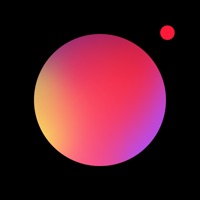How to Delete PaintSnap
Published by Inspired Bits LLC on 2023-11-08We have made it super easy to delete PaintSnap: Photo to Painting account and/or app.
Table of Contents:
Guide to Delete PaintSnap: Photo to Painting
Things to note before removing PaintSnap:
- The developer of PaintSnap is Inspired Bits LLC and all inquiries must go to them.
- Under the GDPR, Residents of the European Union and United Kingdom have a "right to erasure" and can request any developer like Inspired Bits LLC holding their data to delete it. The law mandates that Inspired Bits LLC must comply within a month.
- American residents (California only - you can claim to reside here) are empowered by the CCPA to request that Inspired Bits LLC delete any data it has on you or risk incurring a fine (upto 7.5k usd).
- If you have an active subscription, it is recommended you unsubscribe before deleting your account or the app.
How to delete PaintSnap account:
Generally, here are your options if you need your account deleted:
Option 1: Reach out to PaintSnap via Justuseapp. Get all Contact details →
Option 2: Visit the PaintSnap website directly Here →
Option 3: Contact PaintSnap Support/ Customer Service:
- Verified email
- Contact e-Mail: [email protected]
- 27.59% Contact Match
- Developer: Sherwin-Williams
- E-Mail: [email protected]
- Website: Visit PaintSnap Website
How to Delete PaintSnap: Photo to Painting from your iPhone or Android.
Delete PaintSnap: Photo to Painting from iPhone.
To delete PaintSnap from your iPhone, Follow these steps:
- On your homescreen, Tap and hold PaintSnap: Photo to Painting until it starts shaking.
- Once it starts to shake, you'll see an X Mark at the top of the app icon.
- Click on that X to delete the PaintSnap: Photo to Painting app from your phone.
Method 2:
Go to Settings and click on General then click on "iPhone Storage". You will then scroll down to see the list of all the apps installed on your iPhone. Tap on the app you want to uninstall and delete the app.
For iOS 11 and above:
Go into your Settings and click on "General" and then click on iPhone Storage. You will see the option "Offload Unused Apps". Right next to it is the "Enable" option. Click on the "Enable" option and this will offload the apps that you don't use.
Delete PaintSnap: Photo to Painting from Android
- First open the Google Play app, then press the hamburger menu icon on the top left corner.
- After doing these, go to "My Apps and Games" option, then go to the "Installed" option.
- You'll see a list of all your installed apps on your phone.
- Now choose PaintSnap: Photo to Painting, then click on "uninstall".
- Also you can specifically search for the app you want to uninstall by searching for that app in the search bar then select and uninstall.
Have a Problem with PaintSnap: Photo to Painting? Report Issue
Leave a comment:
What is PaintSnap: Photo to Painting?
this app turns photos into paintings one brushstroke at a time, with styles ranging from realist to impressionistic - inspired by painters such as Van Gogh. this app can also generate two types of painting animations, which can be helpful for painters or art class students looking to paint a photo in an impressionist style. You can choose from 5 different painting styles - Impressionist level 0 through 4. Increasing the level will make the painting more impressionistic, while decreasing it will make it more realist (more closely matching the photo). The Repaint button in the bottom right allows you to create a slightly different version of the painting using the same photo and style - every painting generated is unique. this app can create two types of animations: the painting creation and the "infinite loop" animations, which you can save as MP4 video or animated GIF to your photo library with this app Premium. To turn this app Premium into a GIF maker, change the Video Fi...