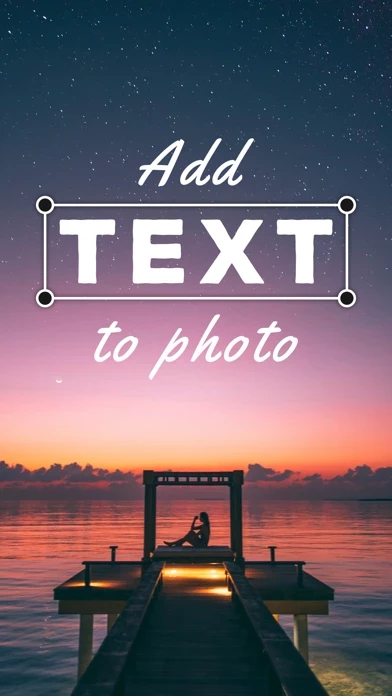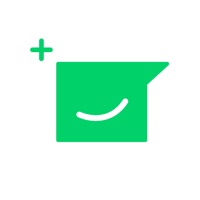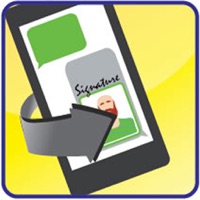How to Cancel TextArt
Published by Huu Nguyen ChiWe have made it super easy to cancel TextArt - Text on Photo Editor subscription
at the root to avoid any and all mediums "Huu Nguyen Chi" (the developer) uses to bill you.
Complete Guide to Canceling TextArt - Text on Photo Editor
A few things to note and do before cancelling:
- The developer of TextArt is Huu Nguyen Chi and all inquiries must go to them.
- Check the Terms of Services and/or Privacy policy of Huu Nguyen Chi to know if they support self-serve subscription cancellation:
- Cancelling a subscription during a free trial may result in losing a free trial account.
- You must always cancel a subscription at least 24 hours before the trial period ends.
Pricing Plans
**Gotten from publicly available data and the appstores.
- Premium Subscription
- Price: $1.99 per month or $11.99 per year
- Features: full access to all Pro text designs, 100+ fonts, 200+ graphics, 1000+ backgrounds, all design templates, 150+ filters, 100+ blend textures, advanced edit tools, stickers, and removes the watermark.
How to Cancel TextArt - Text on Photo Editor Subscription on iPhone or iPad:
- Open Settings » ~Your name~ » and click "Subscriptions".
- Click the TextArt (subscription) you want to review.
- Click Cancel.
How to Cancel TextArt - Text on Photo Editor Subscription on Android Device:
- Open your Google Play Store app.
- Click on Menu » "Subscriptions".
- Tap on TextArt - Text on Photo Editor (subscription you wish to cancel)
- Click "Cancel Subscription".
How do I remove my Card from TextArt?
Removing card details from TextArt if you subscribed directly is very tricky. Very few websites allow you to remove your card details. So you will have to make do with some few tricks before and after subscribing on websites in the future.
Before Signing up or Subscribing:
- Create an account on Justuseapp. signup here →
- Create upto 4 Virtual Debit Cards - this will act as a VPN for you bank account and prevent apps like TextArt from billing you to eternity.
- Fund your Justuseapp Cards using your real card.
- Signup on TextArt - Text on Photo Editor or any other website using your Justuseapp card.
- Cancel the TextArt subscription directly from your Justuseapp dashboard.
- To learn more how this all works, Visit here →.
How to Cancel TextArt - Text on Photo Editor Subscription on a Mac computer:
- Goto your Mac AppStore, Click ~Your name~ (bottom sidebar).
- Click "View Information" and sign in if asked to.
- Scroll down on the next page shown to you until you see the "Subscriptions" tab then click on "Manage".
- Click "Edit" beside the TextArt - Text on Photo Editor app and then click on "Cancel Subscription".
What to do if you Subscribed directly on TextArt's Website:
- Reach out to Huu Nguyen Chi here »»
- If the company has an app they developed in the Appstore, you can try contacting Huu Nguyen Chi (the app developer) for help through the details of the app.
How to Cancel TextArt - Text on Photo Editor Subscription on Paypal:
To cancel your TextArt subscription on PayPal, do the following:
- Login to www.paypal.com .
- Click "Settings" » "Payments".
- Next, click on "Manage Automatic Payments" in the Automatic Payments dashboard.
- You'll see a list of merchants you've subscribed to. Click on "TextArt - Text on Photo Editor" or "Huu Nguyen Chi" to cancel.
How to delete TextArt account:
- Reach out directly to TextArt via Justuseapp. Get all Contact details →
- Send an email to [email protected] Click to email requesting that they delete your account.
Delete TextArt - Text on Photo Editor from iPhone:
- On your homescreen, Tap and hold TextArt - Text on Photo Editor until it starts shaking.
- Once it starts to shake, you'll see an X Mark at the top of the app icon.
- Click on that X to delete the TextArt - Text on Photo Editor app.
Delete TextArt - Text on Photo Editor from Android:
- Open your GooglePlay app and goto the menu.
- Click "My Apps and Games" » then "Installed".
- Choose TextArt - Text on Photo Editor, » then click "Uninstall".
Have a Problem with TextArt - Text on Photo Editor? Report Issue
Leave a comment:
What is TextArt - Text on Photo Editor?
this app helps to transform your text and photos into beautiful professional designs with just a few taps. It is ultra-fast and easy to use. this app will surprise you with gorgeous templates that have stunning fonts, backgrounds, frames, filters, and effects. this app helps you to share creations instantly on Instagram, WhatsApp, Facebook, Twitter, Text, Email, or wherever you want. You will love the selection of backgrounds, text styles, filters, and effects the app offers. Very Tumblr-ish and Instagram worthy. Quotes always mean a lot; using this app, you can choose a built-in template to add the quotes, or you can choose your own photo; there are also lots of graphic symbols, stickers, frames, emojis, vintage filters, and effects to put on the photos/quotes, to make them look cool. GET CREATIVE: - 100+ predefined text art design + freestyle text with advanced editing tools. You can adjust the text font, colors, strokes, spacings, alignments, shadows, borders, shearing, or transforming. - Supports hundreds of fonts suitable for digital design and typography. - 30+ amazing built-in templates for sharing instantly. - More than 1,000 quotes from eight popular categories to apply to your photo. - Thousands of stock background images, which you can search and browse easily. - You can add hundreds of stickers, emojis, or graphics from our continuously updated gallery. - 150+ fabulous photo filters to make your creations awesome: film, vintage, retro, black & white, cinematic, por...