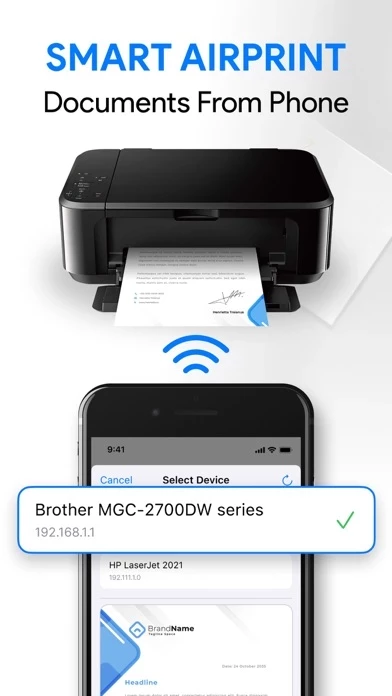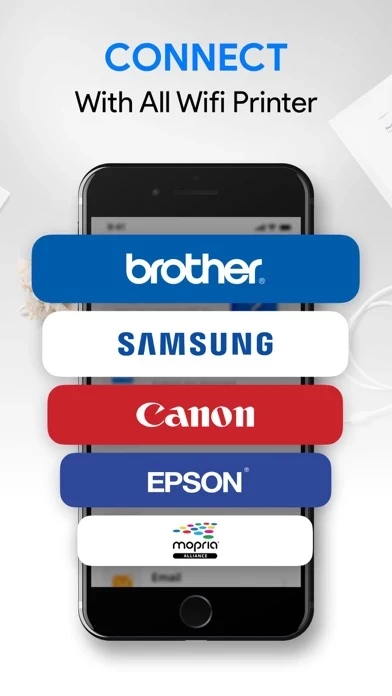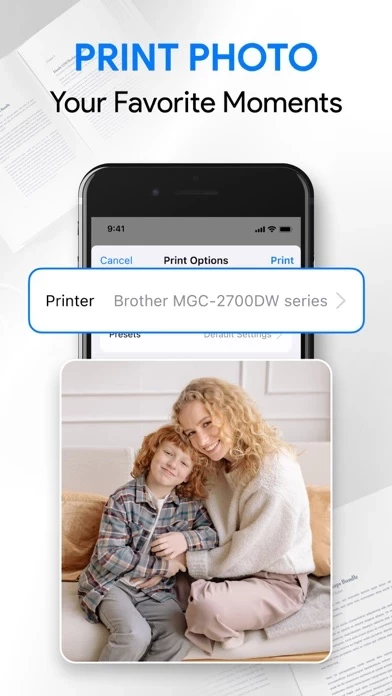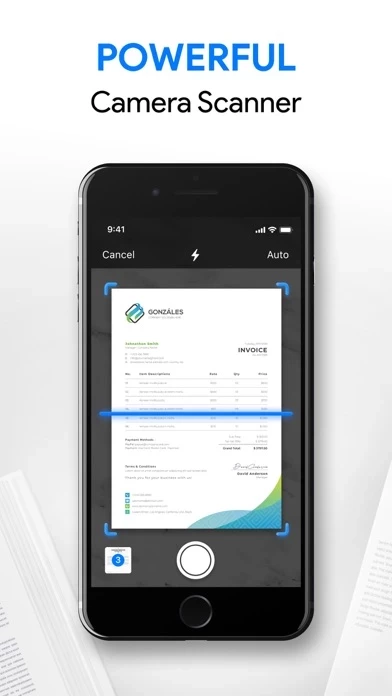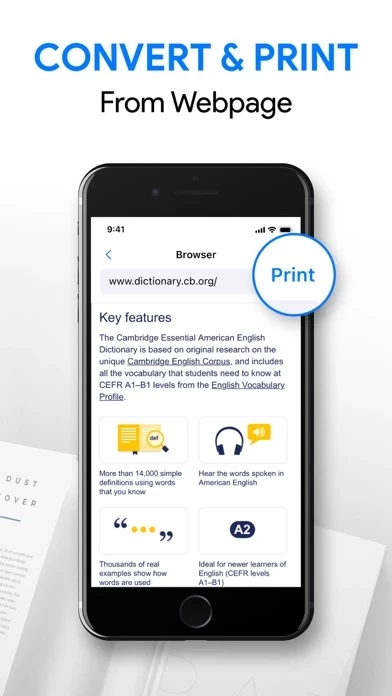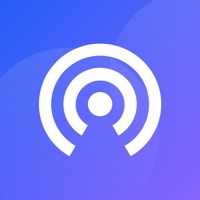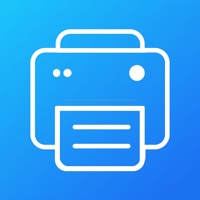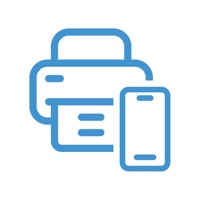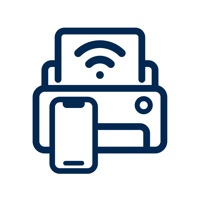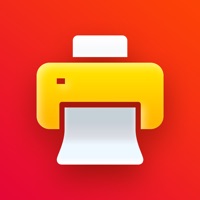How to Delete Printer App
Published by Maple Labs Co., Ltd on 2024-05-08We have made it super easy to delete Printer App - Smart Printer account and/or app.
Table of Contents:
Guide to Delete Printer App - Smart Printer
Things to note before removing Printer App:
- The developer of Printer App is Maple Labs Co., Ltd and all inquiries must go to them.
- Check the Terms of Services and/or Privacy policy of Maple Labs Co., Ltd to know if they support self-serve account deletion:
- Under the GDPR, Residents of the European Union and United Kingdom have a "right to erasure" and can request any developer like Maple Labs Co., Ltd holding their data to delete it. The law mandates that Maple Labs Co., Ltd must comply within a month.
- American residents (California only - you can claim to reside here) are empowered by the CCPA to request that Maple Labs Co., Ltd delete any data it has on you or risk incurring a fine (upto 7.5k usd).
- If you have an active subscription, it is recommended you unsubscribe before deleting your account or the app.
How to delete Printer App account:
Generally, here are your options if you need your account deleted:
Option 1: Reach out to Printer App via Justuseapp. Get all Contact details →
Option 2: Visit the Printer App website directly Here →
Option 3: Contact Printer App Support/ Customer Service:
- 31.58% Contact Match
- Developer: HP Inc.
- E-Mail: [email protected]
- Website: Visit Printer App Website
Option 4: Check Printer App's Privacy/TOS/Support channels below for their Data-deletion/request policy then contact them:
*Pro-tip: Once you visit any of the links above, Use your browser "Find on page" to find "@". It immediately shows the neccessary emails.
How to Delete Printer App - Smart Printer from your iPhone or Android.
Delete Printer App - Smart Printer from iPhone.
To delete Printer App from your iPhone, Follow these steps:
- On your homescreen, Tap and hold Printer App - Smart Printer until it starts shaking.
- Once it starts to shake, you'll see an X Mark at the top of the app icon.
- Click on that X to delete the Printer App - Smart Printer app from your phone.
Method 2:
Go to Settings and click on General then click on "iPhone Storage". You will then scroll down to see the list of all the apps installed on your iPhone. Tap on the app you want to uninstall and delete the app.
For iOS 11 and above:
Go into your Settings and click on "General" and then click on iPhone Storage. You will see the option "Offload Unused Apps". Right next to it is the "Enable" option. Click on the "Enable" option and this will offload the apps that you don't use.
Delete Printer App - Smart Printer from Android
- First open the Google Play app, then press the hamburger menu icon on the top left corner.
- After doing these, go to "My Apps and Games" option, then go to the "Installed" option.
- You'll see a list of all your installed apps on your phone.
- Now choose Printer App - Smart Printer, then click on "uninstall".
- Also you can specifically search for the app you want to uninstall by searching for that app in the search bar then select and uninstall.
Have a Problem with Printer App - Smart Printer? Report Issue
Leave a comment:
What is Printer App - Smart Printer?
Smart Air Printer allows you to print your photos and documents easily. It is an all-in-one printer app. PRINT WITH IPHONE & IPAD Select any documents or photos, choose the print and print directly anything you want. PRINT DOCUMENTS Scan documents with your device camera and print them with just one tap Freely resize and choose between color or monochrome printing of your documents Share documents via email, airdrop or any other supported messaging apps PRINT PHOTOS Easily print any photos from your library Rotate, flip, resize your photos right on your phone before printing Choose and print multiple photos at the same time PRINT EMAILS Support emails from any email clients (iOS-built email, Gmail, etc...) Open and print any attachments in your emails PRINT WEBPAGES Print the full length of the webpage you want PRINTER SUPPORT Smart Air Printer supports most printers including models like Brother, Canon, Dell, Epson, HP, Kyocera, Lenovo, Lexmark, Panasonic, RICOH, Toshiba, Xe...