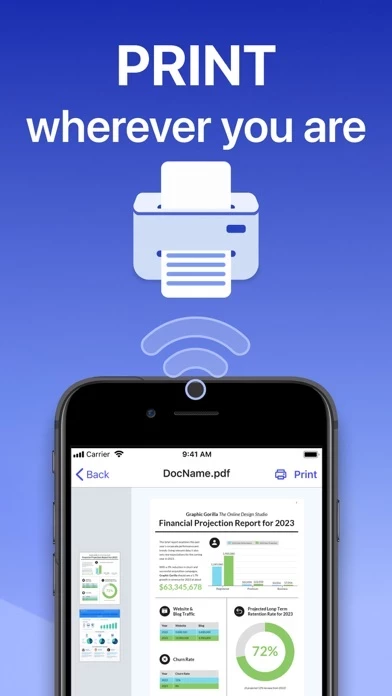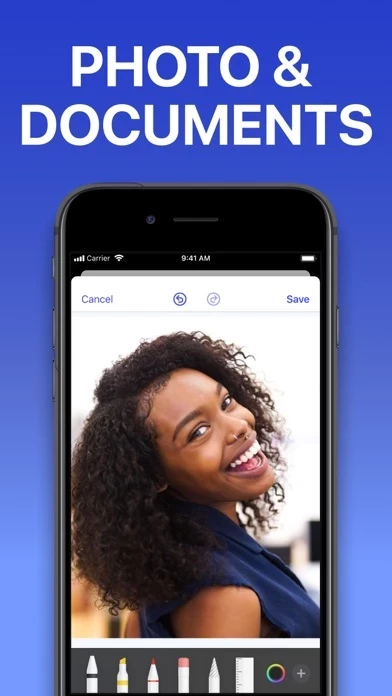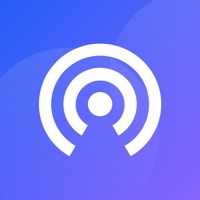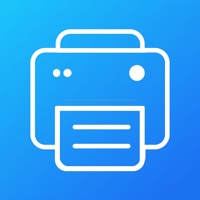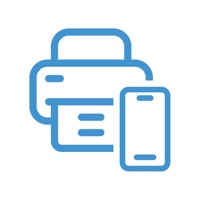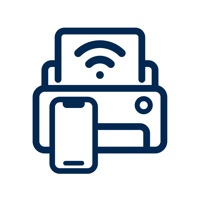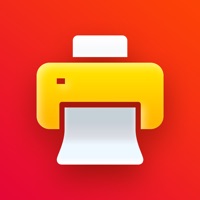How to Cancel Printer App
Published by Netpeak EOOD on 2024-01-25We have made it super easy to cancel Printer App: Smart Print subscription
at the root to avoid any and all mediums "Netpeak EOOD" (the developer) uses to bill you.
Complete Guide to Canceling Printer App: Smart Print
A few things to note and do before cancelling:
- The developer of Printer App is Netpeak EOOD and all inquiries must go to them.
- Check the Terms of Services and/or Privacy policy of Netpeak EOOD to know if they support self-serve subscription cancellation:
- Cancelling a subscription during a free trial may result in losing a free trial account.
- You must always cancel a subscription at least 24 hours before the trial period ends.
Pricing Plans
**Gotten from publicly available data and the appstores.
- Monthly subscription with access to all features: $14.99
- Monthly subscription with a 3-day free trial: $14.99
How to Cancel Printer App: Smart Print Subscription on iPhone or iPad:
- Open Settings » ~Your name~ » and click "Subscriptions".
- Click the Printer App (subscription) you want to review.
- Click Cancel.
How to Cancel Printer App: Smart Print Subscription on Android Device:
- Open your Google Play Store app.
- Click on Menu » "Subscriptions".
- Tap on Printer App: Smart Print (subscription you wish to cancel)
- Click "Cancel Subscription".
How do I remove my Card from Printer App?
Removing card details from Printer App if you subscribed directly is very tricky. Very few websites allow you to remove your card details. So you will have to make do with some few tricks before and after subscribing on websites in the future.
Before Signing up or Subscribing:
- Create an account on Justuseapp. signup here →
- Create upto 4 Virtual Debit Cards - this will act as a VPN for you bank account and prevent apps like Printer App from billing you to eternity.
- Fund your Justuseapp Cards using your real card.
- Signup on Printer App: Smart Print or any other website using your Justuseapp card.
- Cancel the Printer App subscription directly from your Justuseapp dashboard.
- To learn more how this all works, Visit here →.
How to Cancel Printer App: Smart Print Subscription on a Mac computer:
- Goto your Mac AppStore, Click ~Your name~ (bottom sidebar).
- Click "View Information" and sign in if asked to.
- Scroll down on the next page shown to you until you see the "Subscriptions" tab then click on "Manage".
- Click "Edit" beside the Printer App: Smart Print app and then click on "Cancel Subscription".
What to do if you Subscribed directly on Printer App's Website:
- Reach out to Netpeak EOOD here »»
- If the company has an app they developed in the Appstore, you can try contacting Netpeak EOOD (the app developer) for help through the details of the app.
How to Cancel Printer App: Smart Print Subscription on Paypal:
To cancel your Printer App subscription on PayPal, do the following:
- Login to www.paypal.com .
- Click "Settings" » "Payments".
- Next, click on "Manage Automatic Payments" in the Automatic Payments dashboard.
- You'll see a list of merchants you've subscribed to. Click on "Printer App: Smart Print" or "Netpeak EOOD" to cancel.
How to delete Printer App account:
- Reach out directly to Printer App via Justuseapp. Get all Contact details →
- Send an email to [email protected] Click to email requesting that they delete your account.
Delete Printer App: Smart Print from iPhone:
- On your homescreen, Tap and hold Printer App: Smart Print until it starts shaking.
- Once it starts to shake, you'll see an X Mark at the top of the app icon.
- Click on that X to delete the Printer App: Smart Print app.
Delete Printer App: Smart Print from Android:
- Open your GooglePlay app and goto the menu.
- Click "My Apps and Games" » then "Installed".
- Choose Printer App: Smart Print, » then click "Uninstall".
Have a Problem with Printer App: Smart Print? Report Issue
Leave a comment:
What is Printer App: Smart Print?
Printing has never been so effortless. With more than 8,000 supported wireless printers, AirPrinter lets you print documents and photos in a matter of seconds. Simply select a document or photo, edit it with a handy set of built-in tools, and send it for printing. AirPrinter key features include: PRINTING FROM IOS DEVICES - Print photos and documents - Print web pages & contacts - Print directly from your Dropbox or Google Drive - Over 20 supported file formats, including: PDF, DOCX, PAGES, and TXT SCAN DOCUMENTS - Scan documents with the built-in scanner - Share or print scanned documents ADVANCED PRINTING OPTIONS - Page orientation - One and two-sided printing - Number of pages per sheet - Printing in black and white or color - Paper size (A3, A4, B5, etc.) - Number of copies - Printing range EXTENDED DOCUMENT EDITING - Highlight or draw on documents - Add text to documents - Use other customization options ADJUST PHOTOS - Apply filters, blur, or saturation - Change size and proportion - Add contrast, mask, or sharpening - Use many other built-in photo editing options AirPrinter is compatible with all printer models that support AirPrint technology. Improve your printing experience with AirPrinter! Note: make sure you’re connected to the same Wi-Fi network as your printer to use all the features of the app. SUBSCRIPTIONS: Please note, you will need a subscription in order to get access to some features of the app. The monthly subscription will be automatically...