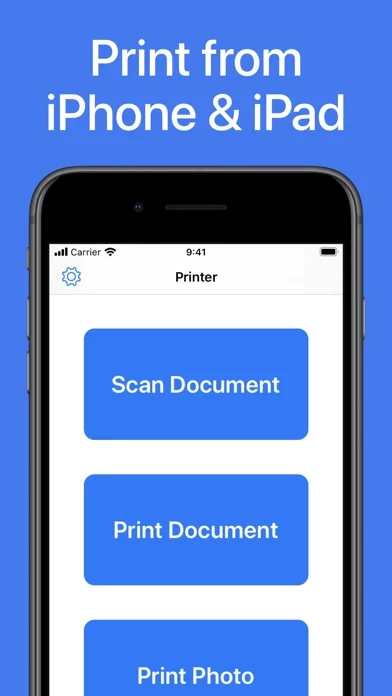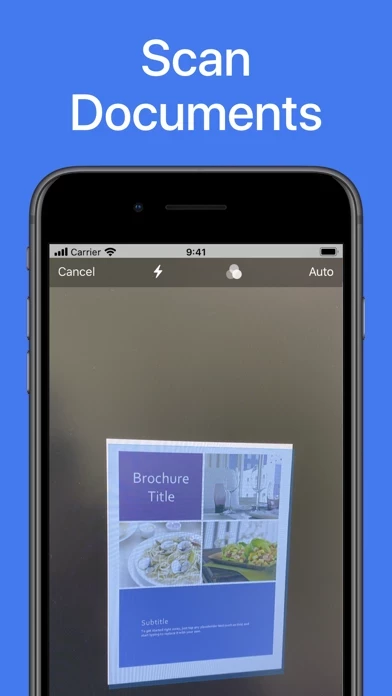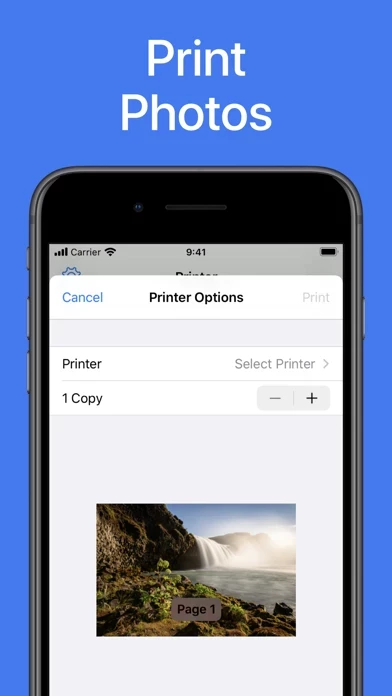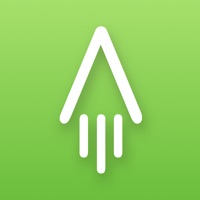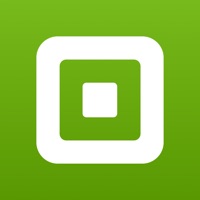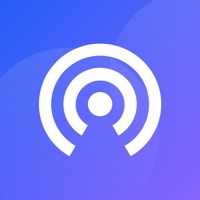How to Cancel Printer App
Published by Hendrik Folkerts on 2024-01-03We have made it super easy to cancel Printer App: Print & Scan PDF subscription
at the root to avoid any and all mediums "Hendrik Folkerts" (the developer) uses to bill you.
Complete Guide to Canceling Printer App: Print & Scan PDF
A few things to note and do before cancelling:
- The developer of Printer App is Hendrik Folkerts and all inquiries must go to them.
- Cancelling a subscription during a free trial may result in losing a free trial account.
- You must always cancel a subscription at least 24 hours before the trial period ends.
How easy is it to cancel or delete Printer App?
It is Difficult to Cancel a Printer App subscription. (**Crowdsourced from Printer App and Justuseapp users)
If you haven't rated Printer App cancellation policy yet, Rate it here →.
Potential Savings
**Pricing data is based on average subscription prices reported by Justuseapp.com users..
| Duration | Amount (USD) |
|---|---|
| If Billed Once | $49.99 |
How to Cancel Printer App: Print & Scan PDF Subscription on iPhone or iPad:
- Open Settings » ~Your name~ » and click "Subscriptions".
- Click the Printer App (subscription) you want to review.
- Click Cancel.
How to Cancel Printer App: Print & Scan PDF Subscription on Android Device:
- Open your Google Play Store app.
- Click on Menu » "Subscriptions".
- Tap on Printer App: Print & Scan PDF (subscription you wish to cancel)
- Click "Cancel Subscription".
How do I remove my Card from Printer App?
Removing card details from Printer App if you subscribed directly is very tricky. Very few websites allow you to remove your card details. So you will have to make do with some few tricks before and after subscribing on websites in the future.
Before Signing up or Subscribing:
- Create an account on Justuseapp. signup here →
- Create upto 4 Virtual Debit Cards - this will act as a VPN for you bank account and prevent apps like Printer App from billing you to eternity.
- Fund your Justuseapp Cards using your real card.
- Signup on Printer App: Print & Scan PDF or any other website using your Justuseapp card.
- Cancel the Printer App subscription directly from your Justuseapp dashboard.
- To learn more how this all works, Visit here →.
How to Cancel Printer App: Print & Scan PDF Subscription on a Mac computer:
- Goto your Mac AppStore, Click ~Your name~ (bottom sidebar).
- Click "View Information" and sign in if asked to.
- Scroll down on the next page shown to you until you see the "Subscriptions" tab then click on "Manage".
- Click "Edit" beside the Printer App: Print & Scan PDF app and then click on "Cancel Subscription".
What to do if you Subscribed directly on Printer App's Website:
- Reach out to Hendrik Folkerts here »»
- Visit Printer App website: Click to visit .
- Login to your account.
- In the menu section, look for any of the following: "Billing", "Subscription", "Payment", "Manage account", "Settings".
- Click the link, then follow the prompts to cancel your subscription.
How to Cancel Printer App: Print & Scan PDF Subscription on Paypal:
To cancel your Printer App subscription on PayPal, do the following:
- Login to www.paypal.com .
- Click "Settings" » "Payments".
- Next, click on "Manage Automatic Payments" in the Automatic Payments dashboard.
- You'll see a list of merchants you've subscribed to. Click on "Printer App: Print & Scan PDF" or "Hendrik Folkerts" to cancel.
How to delete Printer App account:
- Reach out directly to Printer App via Justuseapp. Get all Contact details →
- Send an email to [email protected] Click to email requesting that they delete your account.
Delete Printer App: Print & Scan PDF from iPhone:
- On your homescreen, Tap and hold Printer App: Print & Scan PDF until it starts shaking.
- Once it starts to shake, you'll see an X Mark at the top of the app icon.
- Click on that X to delete the Printer App: Print & Scan PDF app.
Delete Printer App: Print & Scan PDF from Android:
- Open your GooglePlay app and goto the menu.
- Click "My Apps and Games" » then "Installed".
- Choose Printer App: Print & Scan PDF, » then click "Uninstall".
Have a Problem with Printer App: Print & Scan PDF? Report Issue
Leave a comment:
What is Printer App: Print & Scan PDF?
Printer App: Print & Scan PDF helps you to print your documents and photos easily. Scan a new document, select your printer and print your document within seconds. This app supports more than 5000 different AirPrint printers! ► PRINT FROM IPHONE & IPAD This app makes it really easy for you to print from your iPhone or iPad. Just select the document or photo from your camera that you want to print, select your printer and send the print job. You can print all sorts of different documents: PDF, Word DOC, Excel XLS, PowerPoint PPT, Photoshop PSD, JPEG, PNG, BMP, TIFF, GIF and more. ► SCAN DOCUMENTS & PHOTOS You can also scan already printed documents or photos with the integrated scanner. Just tap on scan and capture the document or photo with your camera. Then you can print the scanned document. ► PRINTER SUPPORT Printer App: Print & Scan PDF supports more than 5000 printer models like Brother, Canon, Dell, Epson, HP, Kyocera, Lenovo, Lexmark, NRG, Oki, Olivetti, Panasonic, RICOH, Samsung, Sharp, Toshiba, Xerox and more. DISCLAIMER: We are not affiliated with the mentioned companies in any way. We only developed and tested our App with these devices. ► SUPPORT Do you need support? Please write us to: [email protected]