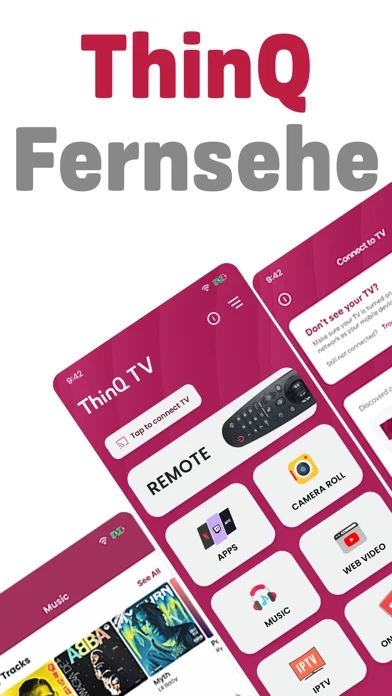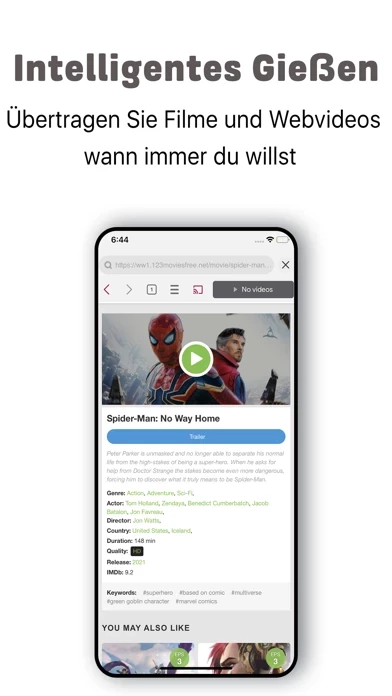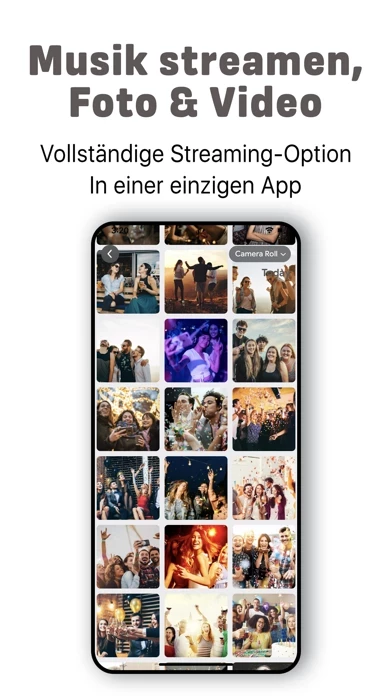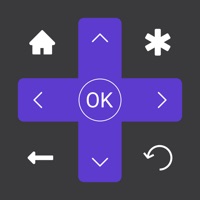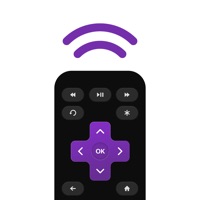How to Delete ThinQ TV
Published by Five Streams on 2023-10-26We have made it super easy to delete ThinQ TV - LG Remote account and/or app.
Table of Contents:
Guide to Delete ThinQ TV - LG Remote
Things to note before removing ThinQ TV:
- The developer of ThinQ TV is Five Streams and all inquiries must go to them.
- Check the Terms of Services and/or Privacy policy of Five Streams to know if they support self-serve account deletion:
- Under the GDPR, Residents of the European Union and United Kingdom have a "right to erasure" and can request any developer like Five Streams holding their data to delete it. The law mandates that Five Streams must comply within a month.
- American residents (California only - you can claim to reside here) are empowered by the CCPA to request that Five Streams delete any data it has on you or risk incurring a fine (upto 7.5k usd).
- If you have an active subscription, it is recommended you unsubscribe before deleting your account or the app.
How to delete ThinQ TV account:
Generally, here are your options if you need your account deleted:
Option 1: Reach out to ThinQ TV via Justuseapp. Get all Contact details →
Option 2: Visit the ThinQ TV website directly Here →
Option 3: Contact ThinQ TV Support/ Customer Service:
- 62.5% Contact Match
- Developer: LG Electronics, Inc.
- E-Mail: [email protected]
- Website: Visit ThinQ TV Website
Option 4: Check ThinQ TV's Privacy/TOS/Support channels below for their Data-deletion/request policy then contact them:
- https://fivestreamstech.com/apps/lgs/terms.html
- https://fivestreamstech.com/apps/lgs/subscription.html
- https://fivestreamstech.com/apps/lgs/privacy.html
*Pro-tip: Once you visit any of the links above, Use your browser "Find on page" to find "@". It immediately shows the neccessary emails.
How to Delete ThinQ TV - LG Remote from your iPhone or Android.
Delete ThinQ TV - LG Remote from iPhone.
To delete ThinQ TV from your iPhone, Follow these steps:
- On your homescreen, Tap and hold ThinQ TV - LG Remote until it starts shaking.
- Once it starts to shake, you'll see an X Mark at the top of the app icon.
- Click on that X to delete the ThinQ TV - LG Remote app from your phone.
Method 2:
Go to Settings and click on General then click on "iPhone Storage". You will then scroll down to see the list of all the apps installed on your iPhone. Tap on the app you want to uninstall and delete the app.
For iOS 11 and above:
Go into your Settings and click on "General" and then click on iPhone Storage. You will see the option "Offload Unused Apps". Right next to it is the "Enable" option. Click on the "Enable" option and this will offload the apps that you don't use.
Delete ThinQ TV - LG Remote from Android
- First open the Google Play app, then press the hamburger menu icon on the top left corner.
- After doing these, go to "My Apps and Games" option, then go to the "Installed" option.
- You'll see a list of all your installed apps on your phone.
- Now choose ThinQ TV - LG Remote, then click on "uninstall".
- Also you can specifically search for the app you want to uninstall by searching for that app in the search bar then select and uninstall.
Have a Problem with ThinQ TV - LG Remote? Report Issue
Leave a comment:
What is ThinQ TV - LG Remote?
Cast on Bigger LG TV Screens to enjoy memories with your Loved ones. ThinQ Smart TV is a casting app for LG Smart TVs. You can cast and stream your Music, Videos, Photos, and mirror screen on Smart TVs for a Larger view to enjoy moments with your gathering. You can also control your LG smart TVs. This app is the best streaming app with minimum delays and gives the best streaming experience on LG TV screens from your small iPhone and iPad screen ========== Features ========== **Remote Control** You can control your LG smart TV and turn it on and off with a single tap. **Cast Photos and Videos from the Library** You can cast your photos and video collection from your Gallery to your TV with a slideshow feature. You get to cast all quality photos and videos. **Cast directly from Browser** This app makes it easy for users to search movies, videos, and live streaming and cast on the Smart TV through its browser feature. Play any video or link through the browser and tap on the C...