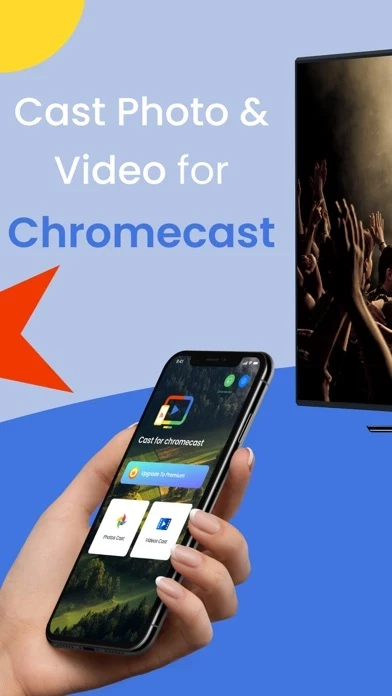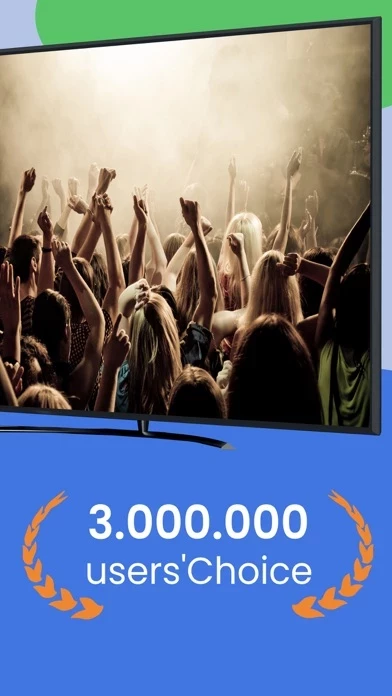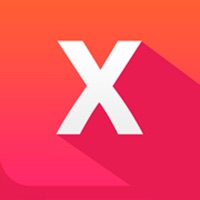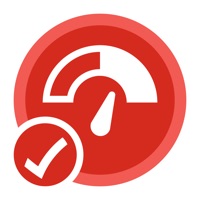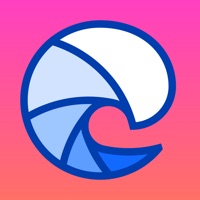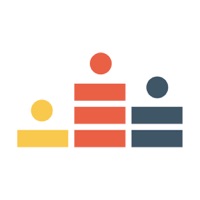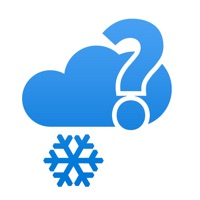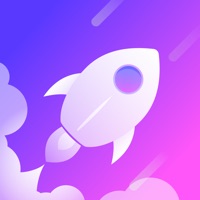How to Cancel TV Cast
Published by SON TINH MOBLIE SOFTWARE COMPANY LIMITEDWe have made it super easy to cancel TV Cast for Chromecast TV ! subscription
at the root to avoid any and all mediums "SON TINH MOBLIE SOFTWARE COMPANY LIMITED" (the developer) uses to bill you.
Complete Guide to Canceling TV Cast for Chromecast TV !
A few things to note and do before cancelling:
- The developer of TV Cast is SON TINH MOBLIE SOFTWARE COMPANY LIMITED and all inquiries must go to them.
- Check the Terms of Services and/or Privacy policy of SON TINH MOBLIE SOFTWARE COMPANY LIMITED to know if they support self-serve subscription cancellation:
- Cancelling a subscription during a free trial may result in losing a free trial account.
- You must always cancel a subscription at least 24 hours before the trial period ends.
Pricing Plans
**Gotten from publicly available data and the appstores.
TV Cast Pro
- Monthly subscription: $4.99/month
- Yearly subscription: $29.99/year
How to Cancel TV Cast for Chromecast TV ! Subscription on iPhone or iPad:
- Open Settings » ~Your name~ » and click "Subscriptions".
- Click the TV Cast (subscription) you want to review.
- Click Cancel.
How to Cancel TV Cast for Chromecast TV ! Subscription on Android Device:
- Open your Google Play Store app.
- Click on Menu » "Subscriptions".
- Tap on TV Cast for Chromecast TV ! (subscription you wish to cancel)
- Click "Cancel Subscription".
How do I remove my Card from TV Cast?
Removing card details from TV Cast if you subscribed directly is very tricky. Very few websites allow you to remove your card details. So you will have to make do with some few tricks before and after subscribing on websites in the future.
Before Signing up or Subscribing:
- Create an account on Justuseapp. signup here →
- Create upto 4 Virtual Debit Cards - this will act as a VPN for you bank account and prevent apps like TV Cast from billing you to eternity.
- Fund your Justuseapp Cards using your real card.
- Signup on TV Cast for Chromecast TV ! or any other website using your Justuseapp card.
- Cancel the TV Cast subscription directly from your Justuseapp dashboard.
- To learn more how this all works, Visit here →.
How to Cancel TV Cast for Chromecast TV ! Subscription on a Mac computer:
- Goto your Mac AppStore, Click ~Your name~ (bottom sidebar).
- Click "View Information" and sign in if asked to.
- Scroll down on the next page shown to you until you see the "Subscriptions" tab then click on "Manage".
- Click "Edit" beside the TV Cast for Chromecast TV ! app and then click on "Cancel Subscription".
What to do if you Subscribed directly on TV Cast's Website:
- Reach out to SON TINH MOBLIE SOFTWARE COMPANY LIMITED here »»
- If the company has an app they developed in the Appstore, you can try contacting SON TINH MOBLIE SOFTWARE COMPANY LIMITED (the app developer) for help through the details of the app.
How to Cancel TV Cast for Chromecast TV ! Subscription on Paypal:
To cancel your TV Cast subscription on PayPal, do the following:
- Login to www.paypal.com .
- Click "Settings" » "Payments".
- Next, click on "Manage Automatic Payments" in the Automatic Payments dashboard.
- You'll see a list of merchants you've subscribed to. Click on "TV Cast for Chromecast TV !" or "SON TINH MOBLIE SOFTWARE COMPANY LIMITED" to cancel.
How to delete TV Cast account:
- Reach out directly to TV Cast via Justuseapp. Get all Contact details →
- Send an email to [email protected] Click to email requesting that they delete your account.
Delete TV Cast for Chromecast TV ! from iPhone:
- On your homescreen, Tap and hold TV Cast for Chromecast TV ! until it starts shaking.
- Once it starts to shake, you'll see an X Mark at the top of the app icon.
- Click on that X to delete the TV Cast for Chromecast TV ! app.
Delete TV Cast for Chromecast TV ! from Android:
- Open your GooglePlay app and goto the menu.
- Click "My Apps and Games" » then "Installed".
- Choose TV Cast for Chromecast TV !, » then click "Uninstall".
Have a Problem with TV Cast for Chromecast TV !? Report Issue
Leave a comment:
What is TV Cast for Chromecast TV !?
The TV Cast for Chromecast TV ! Stream any web video and your photos, videos from your device to TV. TV Cast enhances your TV Experience and lets you enjoy the show on your big screen. Simple, instant setup. + Lightning quick response time. + Cast photos, videos, and audio. + Beautiful UI and smooth experience. You must connect your device to the same wireless network as your Google Chromecast. Control your device and cast from the comfort of your phone. If you still can not find your Chromecast, make sure you already had your Chromecast setup with Google Home app. Disclaimer: This app is not affiliated with Google or any other trademark mentioned here. Subscription Terms - Payment will be charged to your iTunes Account at confirmation of purchase. - You can cancel your subscription here: https://support.apple.com/en-us/HT202039 - Your subscription automatically renews unless auto-renew is turned off at least 24-hours before the end of the current period. - Any unused portion of a free trial period, if offered, will be forfeited when you purchase a subscription, where applicable. - Subscriptions may be managed by the user and auto-renewal may be turned off by going to the user's Account Settings after purchase -- When purchasing a subscription, any unused portion of a free trial period will be forfeited. Read more about our terms and conditions here: Terms of service:https://sites.google.com/view/termsofuser-tv-cast Privacy policy: https://sites.google.com/view/privacy...