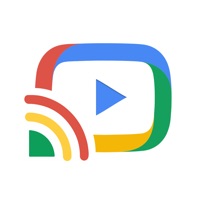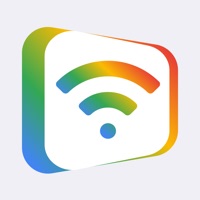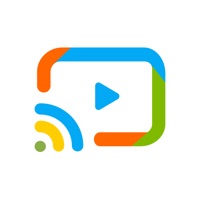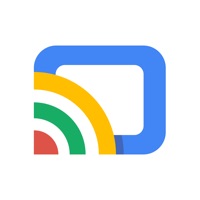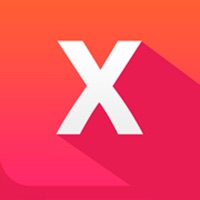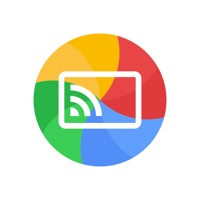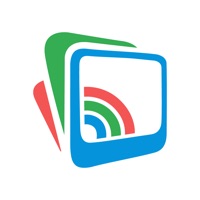How to Delete Screen Mirroring
Published by 2kit consulting on 2024-01-03We have made it super easy to delete Screen Mirroring – Chromecast account and/or app.
Table of Contents:
Guide to Delete Screen Mirroring – Chromecast
Things to note before removing Screen Mirroring:
- The developer of Screen Mirroring is 2kit consulting and all inquiries must go to them.
- Check the Terms of Services and/or Privacy policy of 2kit consulting to know if they support self-serve account deletion:
- Under the GDPR, Residents of the European Union and United Kingdom have a "right to erasure" and can request any developer like 2kit consulting holding their data to delete it. The law mandates that 2kit consulting must comply within a month.
- American residents (California only - you can claim to reside here) are empowered by the CCPA to request that 2kit consulting delete any data it has on you or risk incurring a fine (upto 7.5k usd).
- If you have an active subscription, it is recommended you unsubscribe before deleting your account or the app.
How to delete Screen Mirroring account:
Generally, here are your options if you need your account deleted:
Option 1: Reach out to Screen Mirroring via Justuseapp. Get all Contact details →
Option 2: Visit the Screen Mirroring website directly Here →
Option 3: Contact Screen Mirroring Support/ Customer Service:
- 20% Contact Match
- Developer: 2kit consulting
- E-Mail: [email protected]
- Website: Visit Screen Mirroring Website
Option 4: Check Screen Mirroring's Privacy/TOS/Support channels below for their Data-deletion/request policy then contact them:
*Pro-tip: Once you visit any of the links above, Use your browser "Find on page" to find "@". It immediately shows the neccessary emails.
How to Delete Screen Mirroring – Chromecast from your iPhone or Android.
Delete Screen Mirroring – Chromecast from iPhone.
To delete Screen Mirroring from your iPhone, Follow these steps:
- On your homescreen, Tap and hold Screen Mirroring – Chromecast until it starts shaking.
- Once it starts to shake, you'll see an X Mark at the top of the app icon.
- Click on that X to delete the Screen Mirroring – Chromecast app from your phone.
Method 2:
Go to Settings and click on General then click on "iPhone Storage". You will then scroll down to see the list of all the apps installed on your iPhone. Tap on the app you want to uninstall and delete the app.
For iOS 11 and above:
Go into your Settings and click on "General" and then click on iPhone Storage. You will see the option "Offload Unused Apps". Right next to it is the "Enable" option. Click on the "Enable" option and this will offload the apps that you don't use.
Delete Screen Mirroring – Chromecast from Android
- First open the Google Play app, then press the hamburger menu icon on the top left corner.
- After doing these, go to "My Apps and Games" option, then go to the "Installed" option.
- You'll see a list of all your installed apps on your phone.
- Now choose Screen Mirroring – Chromecast, then click on "uninstall".
- Also you can specifically search for the app you want to uninstall by searching for that app in the search bar then select and uninstall.
Have a Problem with Screen Mirroring – Chromecast? Report Issue
Leave a comment:
What is Screen Mirroring – Chromecast?
TV Mirror for Chromecast is the easy screen sharing tool to mirror your iPhone or iPad screen and sound on Chromecast in Full HD Quality. Mirror photos, videos, games, websites, apps, presentations, documents and spreadsheets on Chromecast. * Supported Chromecasts: Chromecast, Chromecast Ultra and all generations of the Chromecast family * Supported TVs and other devices: Xiaomi MI Box, NVIDIA Shield TV and all TVs with Google Cast or Chromecast built-in, e.g. Sony, TCL, Vizio, Sharp, Philips, Hisense, Skyworth, Soniq * Your iPhone/iPad and your Chromecast must be connected to the same wifi to enable screen mirroring. Please do not use VPN, Proxy, VLANS and Subnets. * Latency is supreme (below 1 second) when you have good wifi network conditions * No hidden subscriptions or costs * If a third party app, for example Spotify, does not mirror sound correctly, please FORCE CLOSE and restart Spotify while the mirroring session is active. Please check the Apple Support page to learn h...