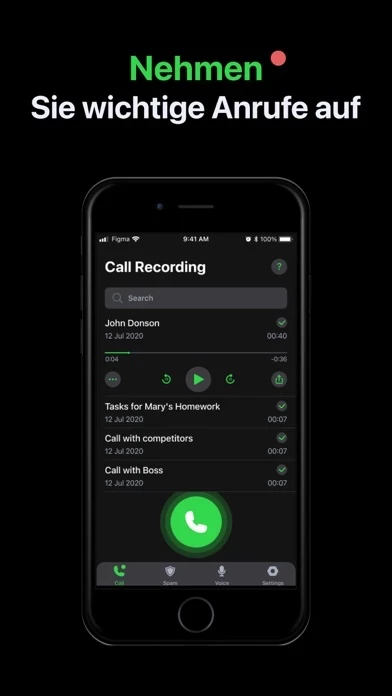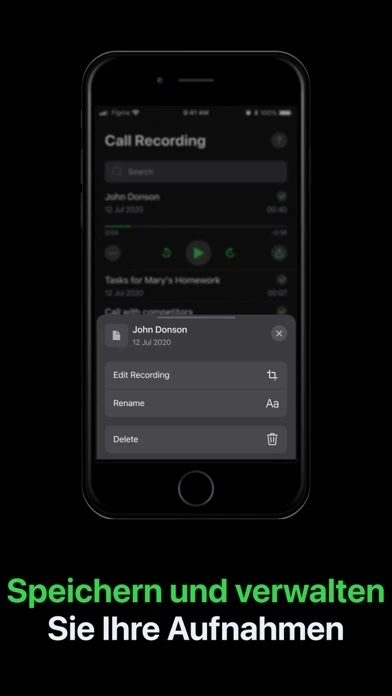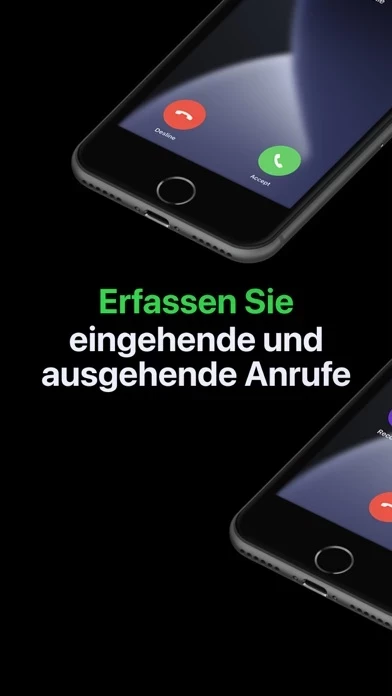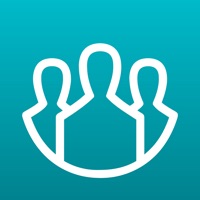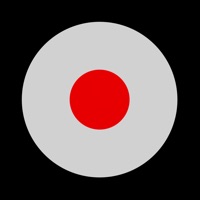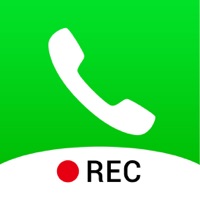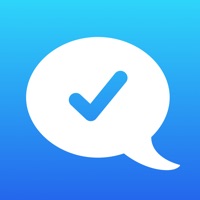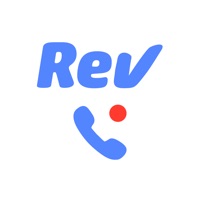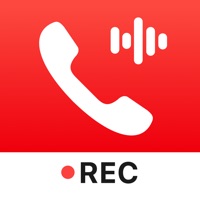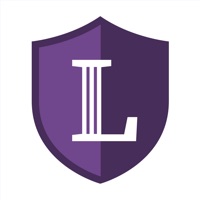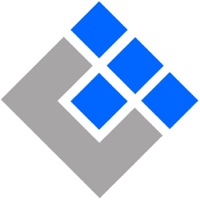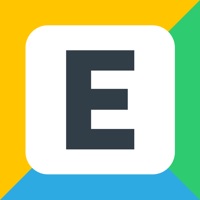How to Cancel Rec&Call
Published by VPN MobApps LimitedWe have made it super easy to cancel Rec&Call: Call Recorder. subscription
at the root to avoid any and all mediums "VPN MobApps Limited" (the developer) uses to bill you.
Complete Guide to Canceling Rec&Call: Call Recorder.
A few things to note and do before cancelling:
- The developer of Rec&Call is VPN MobApps Limited and all inquiries must go to them.
- Check the Terms of Services and/or Privacy policy of VPN MobApps Limited to know if they support self-serve subscription cancellation:
- Cancelling a subscription during a free trial may result in losing a free trial account.
- You must always cancel a subscription at least 24 hours before the trial period ends.
How easy is it to cancel or delete Rec&Call?
It is Very Easy to Cancel a Rec&Call subscription. (**Crowdsourced from Rec&Call and Justuseapp users)
If you haven't rated Rec&Call cancellation policy yet, Rate it here →.
Potential Savings
**Pricing data is based on average subscription prices reported by Justuseapp.com users..
| Duration | Amount (USD) |
|---|---|
| If Billed Once | $48.32 |
| Monthly Subscription | $36.99 |
How to Cancel Rec&Call: Call Recorder. Subscription on iPhone or iPad:
- Open Settings » ~Your name~ » and click "Subscriptions".
- Click the Rec&Call (subscription) you want to review.
- Click Cancel.
How to Cancel Rec&Call: Call Recorder. Subscription on Android Device:
- Open your Google Play Store app.
- Click on Menu » "Subscriptions".
- Tap on Rec&Call: Call Recorder. (subscription you wish to cancel)
- Click "Cancel Subscription".
How do I remove my Card from Rec&Call?
Removing card details from Rec&Call if you subscribed directly is very tricky. Very few websites allow you to remove your card details. So you will have to make do with some few tricks before and after subscribing on websites in the future.
Before Signing up or Subscribing:
- Create an account on Justuseapp. signup here →
- Create upto 4 Virtual Debit Cards - this will act as a VPN for you bank account and prevent apps like Rec&Call from billing you to eternity.
- Fund your Justuseapp Cards using your real card.
- Signup on Rec&Call: Call Recorder. or any other website using your Justuseapp card.
- Cancel the Rec&Call subscription directly from your Justuseapp dashboard.
- To learn more how this all works, Visit here →.
How to Cancel Rec&Call: Call Recorder. Subscription on a Mac computer:
- Goto your Mac AppStore, Click ~Your name~ (bottom sidebar).
- Click "View Information" and sign in if asked to.
- Scroll down on the next page shown to you until you see the "Subscriptions" tab then click on "Manage".
- Click "Edit" beside the Rec&Call: Call Recorder. app and then click on "Cancel Subscription".
What to do if you Subscribed directly on Rec&Call's Website:
- Reach out to VPN MobApps Limited here »»
- Visit Rec&Call website: Click to visit .
- Login to your account.
- In the menu section, look for any of the following: "Billing", "Subscription", "Payment", "Manage account", "Settings".
- Click the link, then follow the prompts to cancel your subscription.
How to Cancel Rec&Call: Call Recorder. Subscription on Paypal:
To cancel your Rec&Call subscription on PayPal, do the following:
- Login to www.paypal.com .
- Click "Settings" » "Payments".
- Next, click on "Manage Automatic Payments" in the Automatic Payments dashboard.
- You'll see a list of merchants you've subscribed to. Click on "Rec&Call: Call Recorder." or "VPN MobApps Limited" to cancel.
How to delete Rec&Call account:
- Reach out directly to Rec&Call via Justuseapp. Get all Contact details →
- Send an email to [email protected] Click to email requesting that they delete your account.
Delete Rec&Call: Call Recorder. from iPhone:
- On your homescreen, Tap and hold Rec&Call: Call Recorder. until it starts shaking.
- Once it starts to shake, you'll see an X Mark at the top of the app icon.
- Click on that X to delete the Rec&Call: Call Recorder. app.
Delete Rec&Call: Call Recorder. from Android:
- Open your GooglePlay app and goto the menu.
- Click "My Apps and Games" » then "Installed".
- Choose Rec&Call: Call Recorder., » then click "Uninstall".
Have a Problem with Rec&Call: Call Recorder.? Report Issue
Leave a comment:
What is Rec&Call: Call Recorder.?
Record your incoming & outgoing calls without any efforts by Rec&Call! We offer you the easy-to-use Call recorder, incredible design, simple editing, and sharing recordings and convenient voice memos. Rec&Call is the perfect app for recording both outgoing and incoming calls for later usage. You can easily save important business conversations and useful ideas that arise during the call. You may catch the moments with your beloved persons and record your conversation for memories. All recordings are stored locally on your device and inaccessible to us and to any third-party. Download it now and your communication will be transformed. OUR MAIN FEATURES: - Easy record incoming and outgoing calls - Convenience design - Edit records in a few taps - Unlimited call duration - Unlimited number of recordings - Access recordings as soon as conversation is over - Share recordings with other devices - Export recordings to other apps - Refer to any issues to our awesome customer service - Voice memos PRO UPGRADED FEATURES: - Recording outgoing calls - Recording incoming calls - Unlimited duration of calls Please note that Call Recorder cannot record new calls without active subscription, but allows listening to previously recorded conversations. Information about the auto-renewal of subscription: - Subscription automatically renews unless auto-renew is turned off at least 24-hours before the end of the current period. - Subscriptions may be managed by the user and auto-...