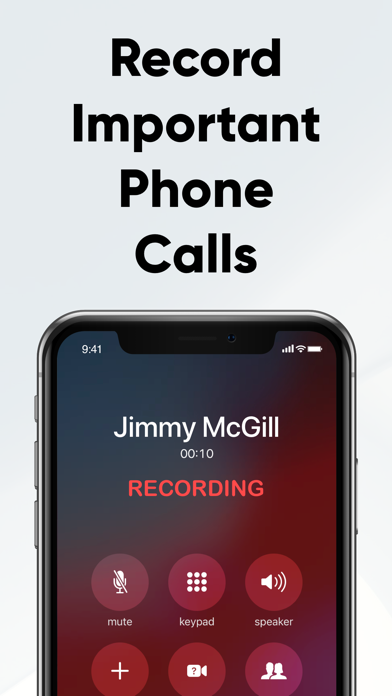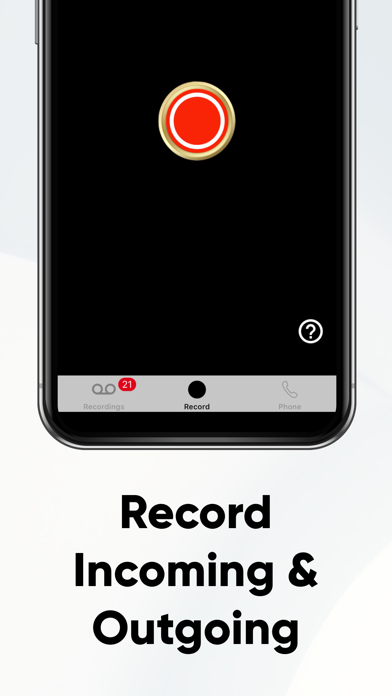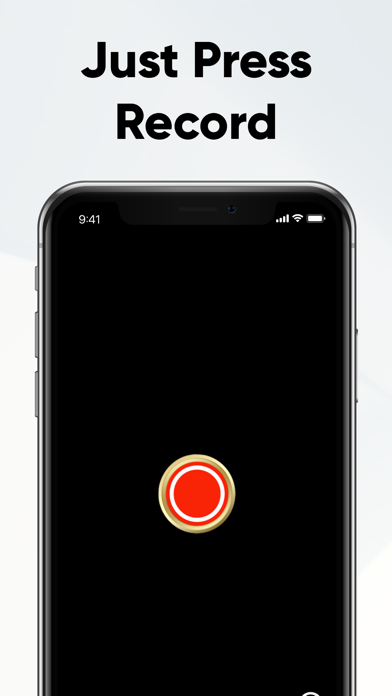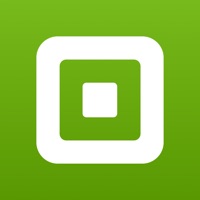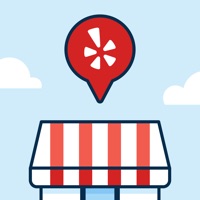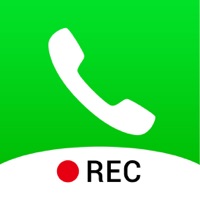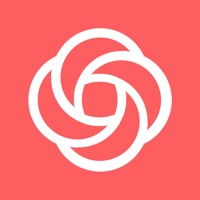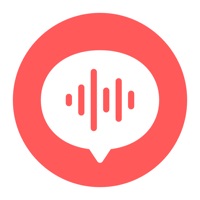How to Cancel Recording App | Save $79.99/yr
Published by Appsverse Inc.Uncover the ways Appsverse Inc. (the company) bills you and cancel your Recording App subscription.
Guide to Canceling Recording App - Re:Call 👇
A few things to note and do before cancelling:
- The developer of Recording App is Appsverse Inc. and all inquiries must go to them.
- Check the Terms of Services and/or Privacy policy of Appsverse Inc. to know if they support self-serve subscription cancellation:
- Cancelling a subscription during a free trial may result in losing a free trial account.
- You must always cancel a subscription at least 24 hours before the trial period ends.
Subscription Costs (USD) 💰
- Unlimited Recording Monthly plan that includes 3 Days Trial - US$14.99
- Unlimited Recording Monthly plan - US$9.99/month
- Unlimited Recording Yearly plan - US$79.99/month
- Phone numbers for $6.99/month - $14.99/month depending on country
Potential Savings 💸
**Pricing data is based on average subscription prices reported by AppCutter.com users..
| Plan | Savings (USD) |
|---|---|
| Recording | $14.99 |
| Recording Silver | $9.99 |
| 2nd Phone Number | $6.99 |
| 1500 Credits | $4.99 |
| 4000 Credits | $9.99 |
| 500 Credits | $1.99 |
| Phone Recorder Monthly Trial | $9.99 |
| Recording Premium | $79.99 |
| 2nd Phone Number Line 1 | $6.99 |
| Phone Recorder Monthly | $6.99 |
How to Cancel Recording App - Re:Call Subscription on iPhone or iPad:
- Open Settings » ~Your name~ » and click "Subscriptions".
- Click the Recording App (subscription) you want to review.
- Click Cancel.
How to Cancel Recording App - Re:Call Subscription on Android Device:
- Open your Google Play Store app.
- Click on Menu » "Subscriptions".
- Tap on Recording App - Re:Call (subscription you wish to cancel)
- Click "Cancel Subscription".
Cancel direct on Recording App website 🌐
- Reach out to Appsverse Inc.
- Visit Recording App website: Click to visit .
- Login to your account.
- In the menu section, look for any of the following: "Billing", "Subscription", "Payment", "Manage account", "Settings".
- Click the link, then follow the prompts to cancel your subscription.
Cancel Recording App - Re:Call from Paypal: 💳
- Login to www.paypal.com .
- Click "Settings" » "Payments".
- Next, click on "Manage Automatic Payments" in the Automatic Payments dashboard.
- You'll see a list of merchants you've subscribed to. Click on "Recording App - Re:Call" or "Appsverse Inc." to cancel.
How to delete Recording App account:
- Contact Recording App Support directly
- Send an email to bestrecordercall@gmail.com Click to email requesting that they delete your account.
Have a Problem with Recording App - Re:Call? Report Issue
About Recording App - Re:Call?
1. The second phone number and recording line allows you to make international calls for cheap and also record those international calls.
2. You can set the app by going to the Dial pad -> Menu -> Use App for Recording option which allows you to record calls from the app itself without your iPhone cellular calling plan.
3. Re-Call Call Recorder offers a subscription plan for your premium numbers and unlimited call recording.
4. The recording app allows you to record incoming and outgoing calls whether it is international or domestic.
5. Just tap on the red recording button and it will walk you through the steps to record calls with your cell phone.
6. Unlimited recording plans are available for call recording using cellular and your phone caller ID.
7. - Your account will auto renew once a month or yearly depending on the package you choose and provide you access to premium phone numbers and recording services.
8. You can call and record domestic and international calls.
9. This also allows devices such as iPad or iPod touch that does not have calling capability to record calls as well.
10. Re-Call Call Recorder is the app that does it all for recording on your iPhone.
11. You can record calls with your own iPhone or record using the app with a private caller ID for calls.
12. - You can manage your subscription and switch off the auto-renewal by accessing your account settings after purchase.
13. - Your account will be charged for a renewed subscription within 24 hours prior to the end of current subscription.
14. - Your subscription automatically renews unless auto-renewal is turned off at least 24 hours before the end of the current subscription.